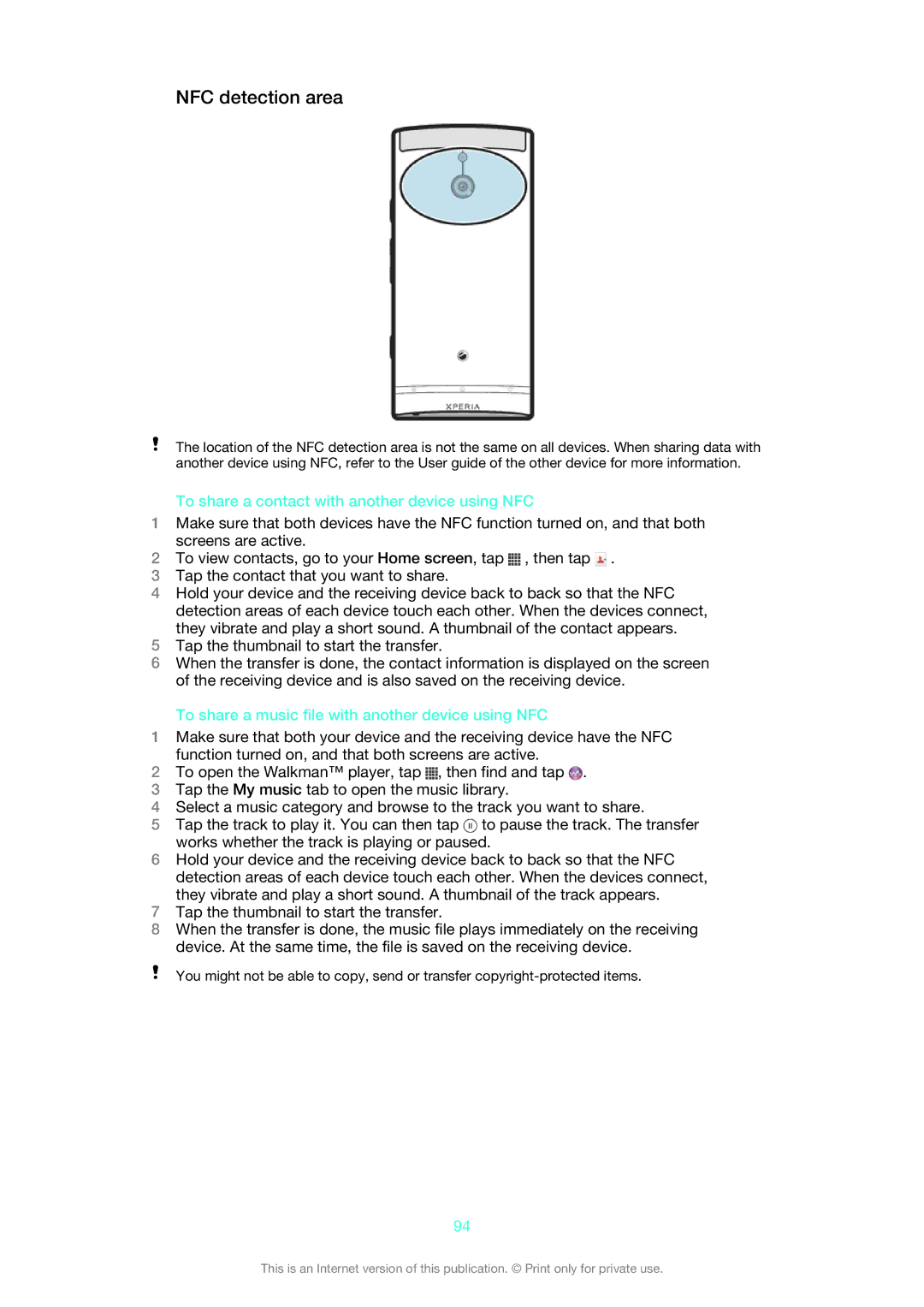NFC detection area
The location of the NFC detection area is not the same on all devices. When sharing data with another device using NFC, refer to the User guide of the other device for more information.
To share a contact with another device using NFC
1Make sure that both devices have the NFC function turned on, and that both screens are active.
2To view contacts, go to your Home screen, tap ![]() , then tap
, then tap ![]() .
.
3Tap the contact that you want to share.
4Hold your device and the receiving device back to back so that the NFC detection areas of each device touch each other. When the devices connect, they vibrate and play a short sound. A thumbnail of the contact appears.
5Tap the thumbnail to start the transfer.
6When the transfer is done, the contact information is displayed on the screen of the receiving device and is also saved on the receiving device.
To share a music file with another device using NFC
1Make sure that both your device and the receiving device have the NFC function turned on, and that both screens are active.
2To open the Walkman™ player, tap ![]() , then find and tap
, then find and tap ![]() .
.
3Tap the My music tab to open the music library.
4Select a music category and browse to the track you want to share.
5Tap the track to play it. You can then tap ![]() to pause the track. The transfer works whether the track is playing or paused.
to pause the track. The transfer works whether the track is playing or paused.
6Hold your device and the receiving device back to back so that the NFC detection areas of each device touch each other. When the devices connect, they vibrate and play a short sound. A thumbnail of the track appears.
7Tap the thumbnail to start the transfer.
8When the transfer is done, the music file plays immediately on the receiving device. At the same time, the file is saved on the receiving device.
You might not be able to copy, send or transfer
94
This is an Internet version of this publication. © Print only for private use.