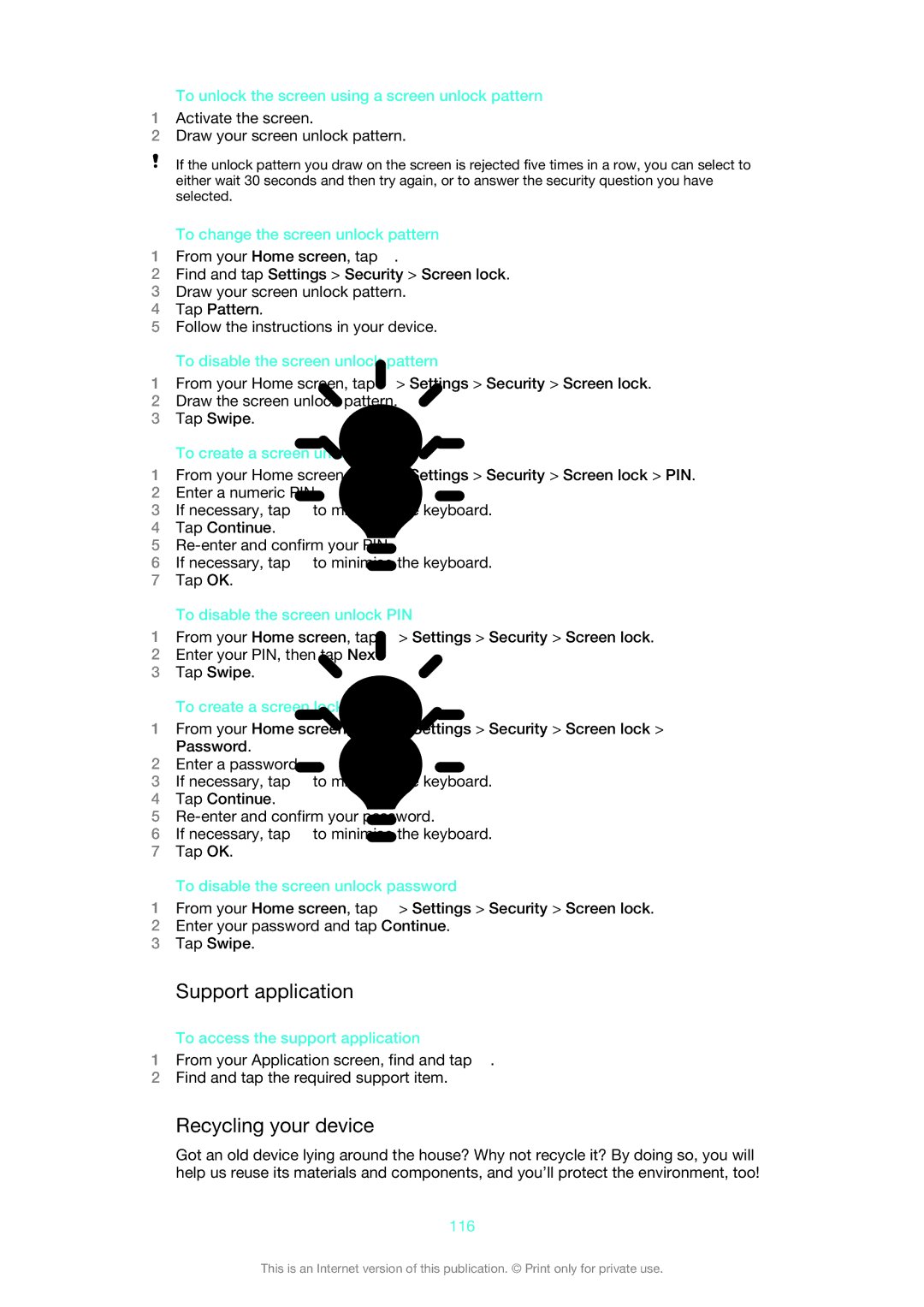To unlock the screen using a screen unlock pattern
1Activate the screen.
2Draw your screen unlock pattern.
If the unlock pattern you draw on the screen is rejected five times in a row, you can select to either wait 30 seconds and then try again, or to answer the security question you have selected.
To change the screen unlock pattern
1From your Home screen, tap ![]() .
.
2Find and tap Settings > Security > Screen lock.
3Draw your screen unlock pattern.
4Tap Pattern.
5Follow the instructions in your device.
To disable the screen unlock pattern
1From your Home screen, tap ![]() > Settings > Security > Screen lock.
> Settings > Security > Screen lock.
2Draw the screen unlock pattern.
3Tap Swipe.
To create a screen unlock PIN
1From your Home screen, tap ![]() > Settings > Security > Screen lock > PIN.
> Settings > Security > Screen lock > PIN.
2Enter a numeric PIN.
3If necessary, tap ![]() to minimise the keyboard.
to minimise the keyboard.
4Tap Continue.
5
6If necessary, tap ![]() to minimise the keyboard.
to minimise the keyboard.
7Tap OK.
To disable the screen unlock PIN
1From your Home screen, tap ![]() > Settings > Security > Screen lock.
> Settings > Security > Screen lock.
2Enter your PIN, then tap Next.
3Tap Swipe.
To create a screen lock password
1From your Home screen, tap ![]() > Settings > Security > Screen lock > Password.
> Settings > Security > Screen lock > Password.
2Enter a password.
3If necessary, tap ![]() to minimise the keyboard.
to minimise the keyboard.
4Tap Continue.
5
6If necessary, tap ![]() to minimise the keyboard.
to minimise the keyboard.
7Tap OK.
To disable the screen unlock password
1From your Home screen, tap ![]() > Settings > Security > Screen lock.
> Settings > Security > Screen lock.
2Enter your password and tap Continue.
3Tap Swipe.
Support application
To access the support application
1From your Application screen, find and tap ![]() .
.
2Find and tap the required support item.
Recycling your device
Got an old device lying around the house? Why not recycle it? By doing so, you will help us reuse its materials and components, and you’ll protect the environment, too!
116
This is an Internet version of this publication. © Print only for private use.