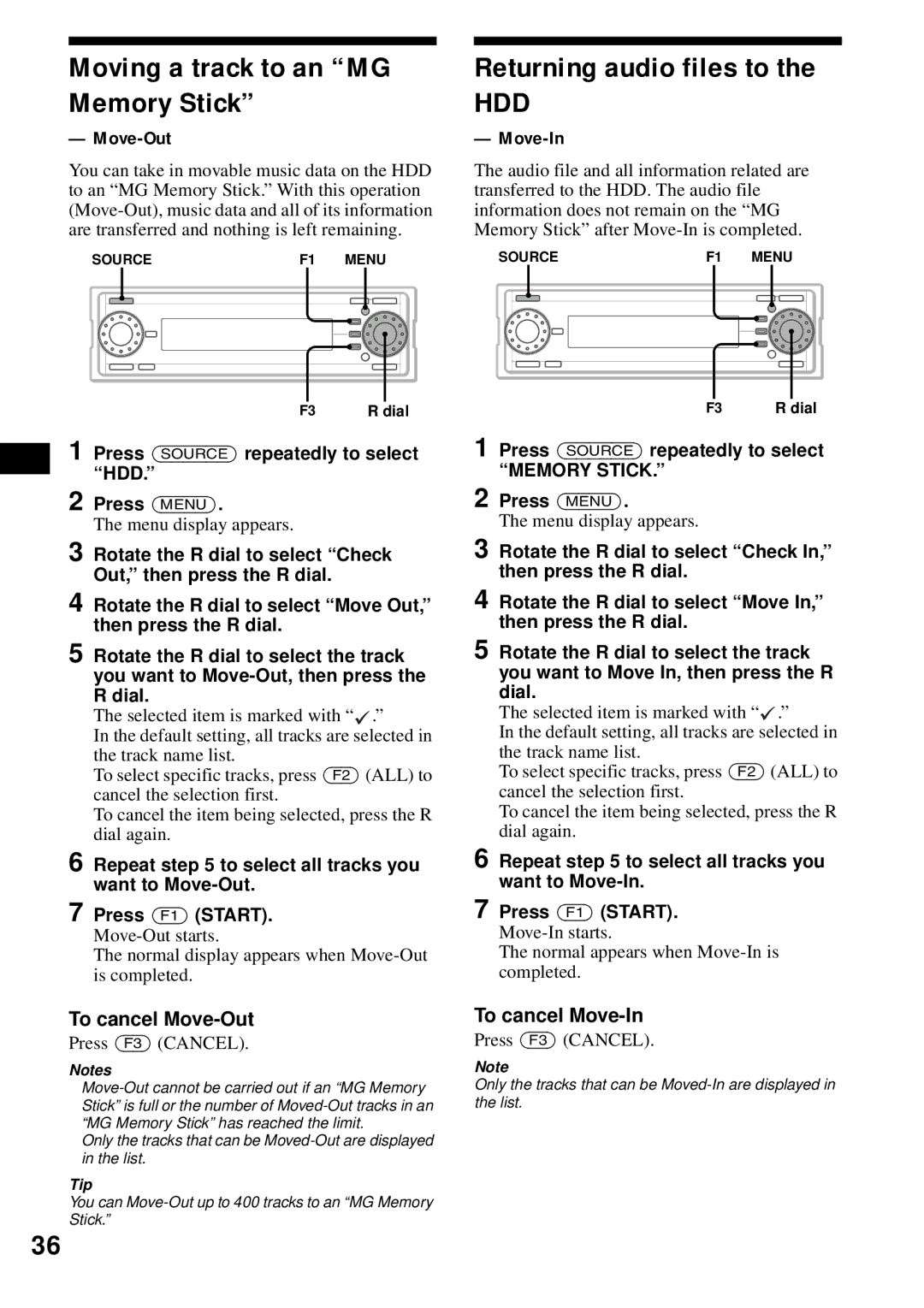Audio Library System
Optional controller accessory
Wireless rotary commander RM-X6S
Welcome
Specification of Car G-PROTECTION
Car G-PROTECTION
Limitation of Car G-PROTECTION
Table of Contents
Sound effect
Location of controls
Digital I/O terminal 4 pins
Left dial
Display window e Menu button
To display the menus
Resetting the unit
Getting Started
Detaching the front panel
Attaching the front panel
Initial settings
When you set the date and time after the initial settings
Deactivating the Demonstration display
Set date and time are displayed and the clock appears
Basic operations
Listening to a track on a CD
To receive a station automatically Automatic tuning
To receive the desired frequency Manual tuning
Listening to the radio
To stop listening to the radio
Recording audio CDs onto the HDD
To listen to the radio while recording
To stop recording
Press Source repeatedly to select CD
Listening to tracks on the HDD
Press Source repeatedly to select HDD
Album name list t Track name list t normal playback display
Playback starts
When an MG Memory Stick is already inserted
Listening to audio files
Press Open
Front panel slides down automatically
To change the settings
Menu display
Example To set Screen Saver to Auto
Press Menu
List display
To display the folder name list, or source list
To select the item
List structure
Function menu
Checking the information on the contents selected
CD/HDD/MG Memory Stick
Playing a track
Playback order of MP3 files
MP3 file track
When playing back a track on the HDD
To cancel Auto Play
Display items
Playing the tracks on CD automatically
To return to the normal playback mode
Playing tracks repeatedly
Playing tracks in random order
Repeat Play
Searching a track you want to listen to
Locating a folder/album/track by name
List-up
To select a folder
Collecting favorite tracks
Play List
Registering a track in the Play List
Sort type Explanation
Best Tuning Memory BTM
To cancel erasing
Radio
Erasing the stored station
Receiving the stored stations
Manual Preset Memory
Labeling a radio station
Storing only desired stations
Station Memo
To cancel labeling the station
Locating a station by name
Rotate the R dial to select NG in , then press the R dial
Frequencies or names assigned to the stations appear
Recording and Editing
Overview of the HDD system
Track recording
To cancel recording
To change the recording bit rate
To change the recording speed
To change the folder/album to store the tracks
To cancel labeling
Labeling a folder/album/ track
Name
To return to the character menu
Creating a folder/album
To cancel creating
Moving recorded folder/ album/track
Move function
Press Menu
To cancel moving
Select Cancel, then press the R dial in step
Erasing a folder/album/track
Erase function
Using MG Memory Stick
To cancel Check-Out
Transferring a track to an MG Memory Stick
Creating a folder again
To cancel Check-In
Check-In
Moving a track to an MG Memory Stick
Returning audio files to
Storing data onto the HDD
Importing audio files into
Restore
To cancel Restore
Restoring data into a Memory Stick
Erasing data stored on the HDD
Labeling an album
Rotate the R dial to select NG, then press the R dial
Changing the order of audio files in an MG Memory Stick
Erasing audio files in an MG Memory Stick
To cancel formatting
Formatting an MG Memory Stick
Rotate the R dial to select Format, then press the R dial
Transferring a track to a Network Walkman
Returning a track to the HDD from a Network Walkman
Changing order of audio files in a Network Walkman
Erasing audio files in Network Walkman
Press the R dial to display the track name list
Normal playback display appears
To adjust the setting
Sound effect
Formatting a Network Walkman
Sound list display
Setting the equalizer
To cancel the equalizing effect
EQ7
Selecting the equalizer curve
Adjusting the equalizer curve
To restore the default setting
Press the L dial repeatedly to select the desired frequency
Adjusting the balance
Adjusting the fader
To adjust the balance of right and left speakers
To adjust the balance of front and rear speakers
Adjusting the subwoofer volume
Adjusting the cut-off frequency for the front/rear speakers
Press Source to select a source
Adjusting the cut-off frequency for the subwoofers
Changing the sound and display settings
Other Function
Quickly attenuating the sound
Receive Mode
Preset Edit
Play Mode
Display
Contents Edit
Check Out
Check
Information
To cancel the S.A. display
To cancel Export
Selecting the spectrum analyzer
Editing the library
Installing/Uninstalling Cddb
Uninstalling Cddb
Installing Cddb
To cancel Install
Connecting auxiliary audio equipment
Adjusting the volume level
To cancel AUX Skip
Selecting auxiliary equipment
Using the rotary commander
RM-X6S optional
Maintenance
Fuse replacement
Cleaning the front panel display
Cleaning the connectors
Replacing the lithium battery
Press the side of the battery as illustrated, then remove
Inserting the battery
Precautions
Removing the unit
Moisture condensation
To maintain high sound quality
Music discs encoded with copyright protection
Label on the disc
MP3 files
ISO 9660 Format
Multi Session
What is a Memory Stick?
What is MagicGate?
Types of Memory Stick
On formatting the Memory Stick
Troubleshooting
On cleaning
General
Playback
Error displays/Messages
Radio reception
Messages on CD
Messages on HDD
Messages on MG Memory Stick
Messages on HDD/Memory Stick
Messages on Network Walkman
Messages on MG Memory Stick/ Network Walkman
Message on tuner
Specifications
Glossary
Bit rate
Check-In/Check-Out
MagicGate
Memory Stick
Move-In/Move-Out
OpenMG
Lithium battery Screen Saver Local Shuffle Play Loudness
Index
Recording speed
List
Page
Accessoire de commande en option
Satellite de commande sans fil RM-X6S
Félicitations
Système antichoc G-PROTECTION pour l’automobile
Table des matières
Utilisation du Network Walkman
Un Network Walkman
Emplacement des commandes
Lorsque la façade est ouverte Lorsque la façade est retirée
Récepteur de la télécommande k Touches F1/F2/F3
Molette de gauche
Écran d’affichage e Touche Menu
Touche Function
Installation de la façade
Préparation
Retrait de la façade
Avertisseur
Réglage initial
Désactivation de l’affichage Demonstration
Réglage de la date et de l’heure après le réglage initial
’affichage normal apparaît
Opérations de base
Écoute d’une piste sur un CD
Appuyez sur CD
Insérez un CD côté imprimé vers le haut
Pour régler le niveau de volume
Pour passer d’une rubrique d’affichage à l’autre
Pour interrompre la lecture
Si un CD est déjà en place
Écoute de la radio
Pour mettre fin à l’écoute de la radio
Enregistrement de CD audio sur le disque dur
Pour écouter la radio pendant l’enregistrement
Pour interrompre l’enregistrement
Appuyez sur REC
Écoute de pistes enregistrées sur le disque dur
Appuyez plusieurs fois sur Source pour sélectionner HDD
Appuyez sur la molette de droite pour afficher la liste
La lecture commence
Pour rechercher un passage dans une piste Recherche manuelle
Écoute de fichiers audio
Appuyez sur Open
La façade bascule automatiquement vers le bas
Si un MG Memory Stick est déjà en place
Affichage des menus à l’écran
Pour changer les réglages
Exemple pour régler Screen Saver à Auto
Appuyez sur Menu
Affichage par liste
Pour sélectionner un nom dans une liste
Structure de la liste
Appuyez sur la molette de droite
Menu de fonction
Pour changer de menu de fonction
En cours de réception radio ou de lecture
En cours d’utilisation du menu de réglage
En cours d’affichage de liste
En cours de saisie de nom
En cours de réglage des paramètres d’enregistrement
Lecture d’une piste
Pour Faites ceci
Rubriques d’affichage
Ordre de lecture des fichiers MP3
Lors de la lecture d’une plage du disque dur Rubriques
Suite à la page suivante t
Lecture automatique des pistes d’un CD
Pour désactiver la lecture automatique
Sélectionnez Off à l’étape
Pour revenir en mode de lecture normal
Lecture des pistes dans un ordre quelconque
Lecture répétée
Lecture aléatoire
Affichage automatique des titres
Pour sélectionner un dossier
Sélectionnez Shuffle Off à l’étape
En cours de lecture, appuyez sur la molette de droite
Mode de Description Triage
Recherche d’une piste pour l’écoute
Appuyez sur Source pour sélectionner HDD
Collection de pistes préférées
Liste de lecture
La liste des noms de pistes s’affiche
Appuyez sur F1 Enter
Mémorisation automatique des stations
Mémorisation des meilleurs accords BTM
Suppression d’un nom de station
Pour annuler la suppression
Pour désactiver le mode de recherche locale
Si la réception stéréo FM est mauvaise Mode mono
Pour désactiver le mode mono
Syntonisation des stations mémorisées
Mémorisation des stations souhaitées uniquement
Enregistrement manuel des présélections
Rubrique
Identification d’une station de radio
Fonction de mémoire des stations
Pour annuler l’identification de la station
Saisissez les caractères du nom souhaité
Recherche d’une station par son nom
Aperçu du système de disque dur
Enregistrement d’un album ou d’une piste sur le disque dur
Enregistrement de pistes
Pour annuler l’enregistrement
Appuyez sur Source pour sélectionner CD Appuyez sur REC
Identification d’un dossier, d’un album ou d’une piste
Pour changer le débit binaire d’enregistrement
Pour changer la vitesse d’enregistrement
Saisie du nom
Pour annuler la saisie du nom
Annulation de la
Modification du nom
Création d’un dossier ou d’un album
Pour annuler l’ajout d’un dossier ou d’un album
Fonction de déplacement
Pour annuler le déplacement
Pour revenir au niveau précédent, appuyez Sur F1
Appuyez sur F2 Enter Appuyez sur F3
Fonction de suppression
Création d’un nouveau dossier
La boîte de dialogue de confirmation s’affiche
Transfert d’une piste vers un MG Memory Stick
Emprunt
Pour annuler l’emprunt
Appuyez sur F1 START. L’emprunt commence
Retour
Pour annuler le retour au disque dur
Appuyez sur F3 Cancel
Retrait
Pour annuler le retrait
Retour des fichiers audio vers le disque dur
Récupération
Importation
Pour annuler la récupération
Stockage de données sur le disque dur
Sauvegarde
Rétablissement
Pour annuler la sauvegarde
Identification d’un album
Suppression de données enregistrées sur le disque dur
’élément sélectionné est effacé
’étape 5, appuyez sur F3 Cancel
Le menu à l’écran apparaît
Formatage d’un MG Memory Stick
Pour annuler le formatage
Utilisation du Network Walkman
Raccordement d’un Network Walkman
Transfert d’une piste vers un Network Walkman
F2 Molette de droite Appuyez sur Menu
Le menu à écran apparaît
’affichage de lecture normal apparaît
Effets sonores
Formatage d’un Network Walkman
Affichage de la liste d’effets sonores
Le formatage commence
Réglage de l’égaliseur
Réglage du répartiteur dynamique du son émis
Pour désactiver la fonction DSO
Sélection de la courbe de l’égaliseur
Réglage des graves et des aiguës
Réglage de la courbe de l’égaliseur
Pour rétablir les paramètres aux réglages par défaut
Appuyez sur Source pour sélectionner une source
Réglage de l’équilibre avant- arrière
Réglage de la balance gauche-droite
’équilibre peut être réglé à 0, de L10 à L1 ou de R1 à R10
’équilibre peut être réglé à 0, de F10 à F1 ou de R1 à R10
Réglage du volume du caisson de graves
Réglage de l’intensité sonore
Pour désactiver l’effet d’intensité sonore
Autres fonctions
Atténuation rapide du son
Modification des réglages du son et de l’affichage
Receive Mode mode de réception
Preset Edit modification des présélections
Display affichage
Play List liste de lecture
Play Mode mode de lecture
Contents Edit modification du contenu
Name In saisie du nom
Check Out emprunt
Sélection de l’analyseur de spectre
Library phonothèque
Pour désactiver l’affichage de l’analyseur de spectre
Fonction
Exportation des informations sur le fichier audio
Pour annuler l’exportation
Importation de données modifiées
Installation et désinstallation de la Cddb
Désinstallation de la Cddb
Installation de la Cddb
Pour annuler l’installation
Réglage du niveau de volume
Sélection de l’appareil auxiliaire
Pour désactiver la fonction AUX Skip
Appuyez plusieurs fois sur Source pour sélectionner AUX
Fonctionnement du satellite de commande
RM-X6S en option
Remplacement du fusible
Entretien
Nettoyage de l’écran d’affichage de la façade
Avertissement
Remplacement de la pile au lithium
Remarques sur la pile au lithium
Ouverture du couvercle du logement de la pile
Retrait de la pile
Démontage de l’appareil
Précautions
Condensation
Pour conserver un son de haute qualité
Remarques sur les disques
Cet appareil permet la lecture des types de disques suivants
Fichiers MP3
Remarques sur les fichiers MP3
Remarques sur les disques
Format ISO
Multisession
Remarques au sujet des Memory Stick
Dépannage
Nettoyage
Généralités
Lecture
Réception radio
Messages au sujet du lecteur CD
Messages au sujet du disque dur HDD
Messages au sujet du MG Memory Stick
Messages au sujet du disque dur et du Memory Stick
Messages au sujet du Network Walkman
Messages au sujet du MG Memory Stick ou du Network Walkman
Messages au sujet de la radio
Section du lecteur CD
Section du MG Memory Stick
Section du disque dur
Section du syntoniseur
Glossaire
Débit binaire
Emprunt et retour Chek-Out et Check-In
Retrait et récupération Move-Out et Move-In
Façade 8 Fonction