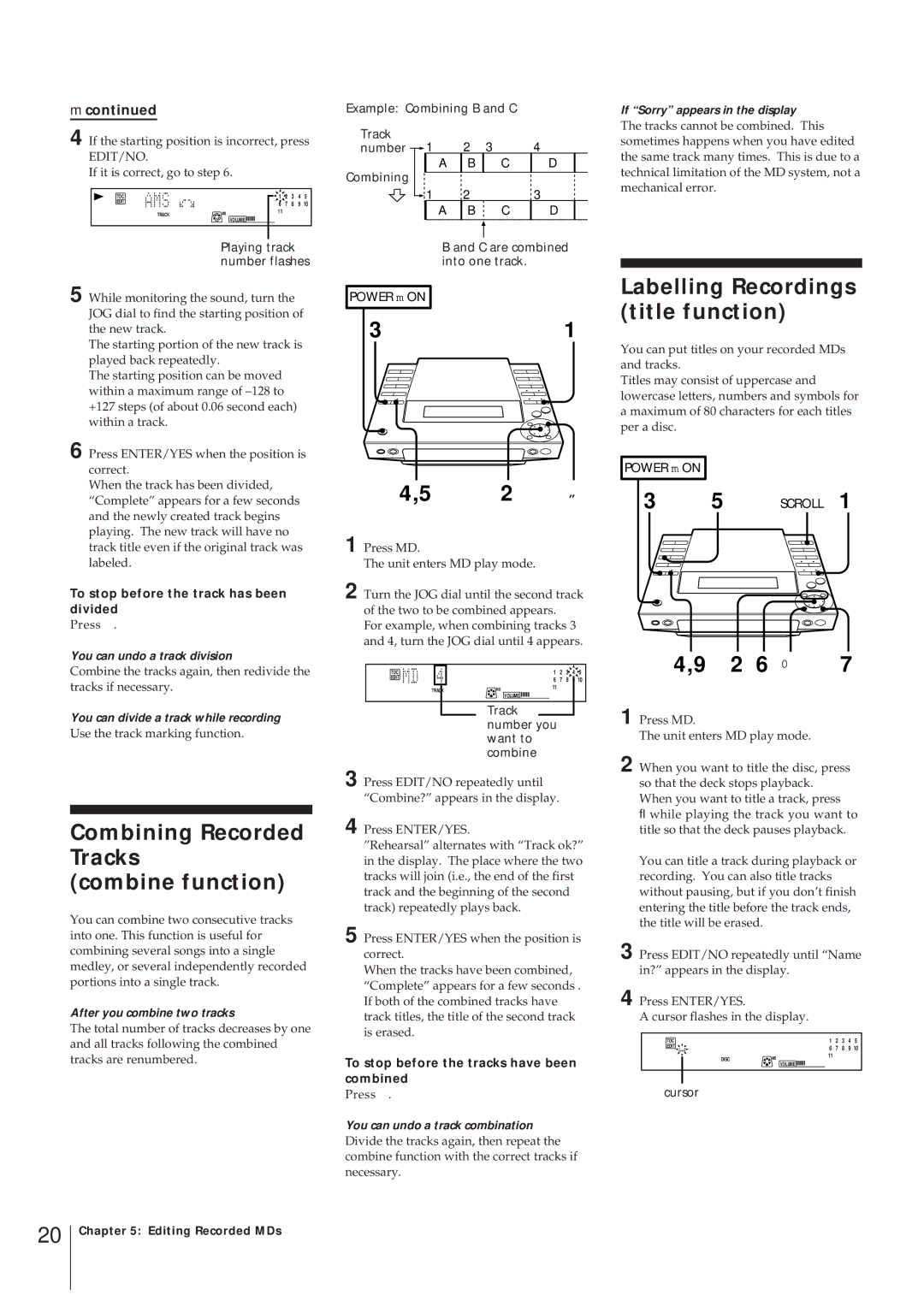mcontinued
4 If the starting position is incorrect, press EDIT/NO.
If it is correct, go to step 6.
TOC |
| 1 | 2 | 3 | 4 | 5 |
EDIT |
| 6 | 7 | 8 | 9 | 10 |
|
| |||||
TRACK | MD | 11 |
|
|
|
|
VOLUME |
|
|
|
| ||
|
|
|
|
|
|
Playing track number flashes
5 While monitoring the sound, turn the JOG dial to find the starting position of the new track.
The starting portion of the new track is played back repeatedly.
The starting position can be moved within a maximum range of
6 Press ENTER/YES when the position is correct.
When the track has been divided, “Complete” appears for a few seconds and the newly created track begins playing. The new track will have no track title even if the original track was labeled.
To stop before the track has been divided
Press .
You can undo a track division
Combine the tracks again, then redivide the tracks if necessary.
You can divide a track while recording
Use the track marking function.
Combining Recorded Tracks
(combine function)
You can combine two consecutive tracks into one. This function is useful for combining several songs into a single medley, or several independently recorded portions into a single track.
After you combine two tracks
The total number of tracks decreases by one and all tracks following the combined tracks are renumbered.
Example: Combining B and C
Track |
|
|
|
|
|
| |||
number |
| 1 | 2 | 3 | 4 |
|
|
| |
|
| ||||||||
|
|
|
| ||||||
Combining | A | B | C | D |
|
| |||
|
|
|
|
|
|
| |||
1 | 2 |
| 3 |
|
|
| |||
|
|
| A | B | C | D |
|
|
|
|
|
|
|
|
|
|
|
|
|
|
|
|
|
|
|
|
|
|
|
|
|
|
|
|
|
|
|
|
|
B and C are combined into one track.
POWER m ON
31
4,5 2 „
1
2 Turn the JOG dial until the second track of the two to be combined appears.
For example, when combining tracks 3 and 4, turn the JOG dial until 4 appears.
TOC |
|
| 1 | 2 | 3 | 4 | 5 | ||
EDIT |
|
| 6 | 7 | 8 | 9 | 10 | ||
|
|
| |||||||
TRACK | MD | 11 |
|
|
|
| |||
VOLUME |
|
|
|
| |||||
|
|
|
|
|
|
| |||
|
|
|
|
|
|
|
|
|
|
Track number you want to combine
3 Press EDIT/NO repeatedly until “Combine?” appears in the display.
4 Press ENTER/YES.
”Rehearsal” alternates with “Track ok?” in the display. The place where the two tracks will join (i.e., the end of the first track and the beginning of the second track) repeatedly plays back.
5 Press ENTER/YES when the position is correct.
When the tracks have been combined, “Complete” appears for a few seconds . If both of the combined tracks have track titles, the title of the second track is erased.
To stop before the tracks have been combined
Press .
You can undo a track combination
Divide the tracks again, then repeat the combine function with the correct tracks if necessary.
If “Sorry” appears in the display
The tracks cannot be combined. This sometimes happens when you have edited the same track many times. This is due to a technical limitation of the MD system, not a mechanical error.
Labelling Recordings (title function)
You can put titles on your recorded MDs and tracks.
Titles may consist of uppercase and lowercase letters, numbers and symbols for a maximum of 80 characters for each titles per a disc.
POWER m ON
35 SCROLL 1
4,9 2 6 0 7
1 Press MD.
The unit enters MD play mode.
2 When you want to title the disc, press so that the deck stops playback. When you want to title a track, press
flwhile playing the track you want to title so that the deck pauses playback.
You can title a track during playback or recording. You can also title tracks without pausing, but if you don’t finish entering the title before the track ends, the title will be erased.
3 Press EDIT/NO repeatedly until “Name in?” appears in the display.
4 Press ENTER/YES.
A cursor flashes in the display.
TOC |
| 1 | 2 | 3 | 4 | 5 | |||
EDIT |
| 6 | 7 | 8 | 9 | 10 | |||
|
|
| |||||||
| DISC | MD | 11 |
|
|
|
| ||
|
|
| VOLUME |
|
|
|
| ||
|
|
|
|
|
|
|
|
|
|
|
|
|
|
|
|
|
|
|
|
cursor
20
Chapter 5: Editing Recorded MDs