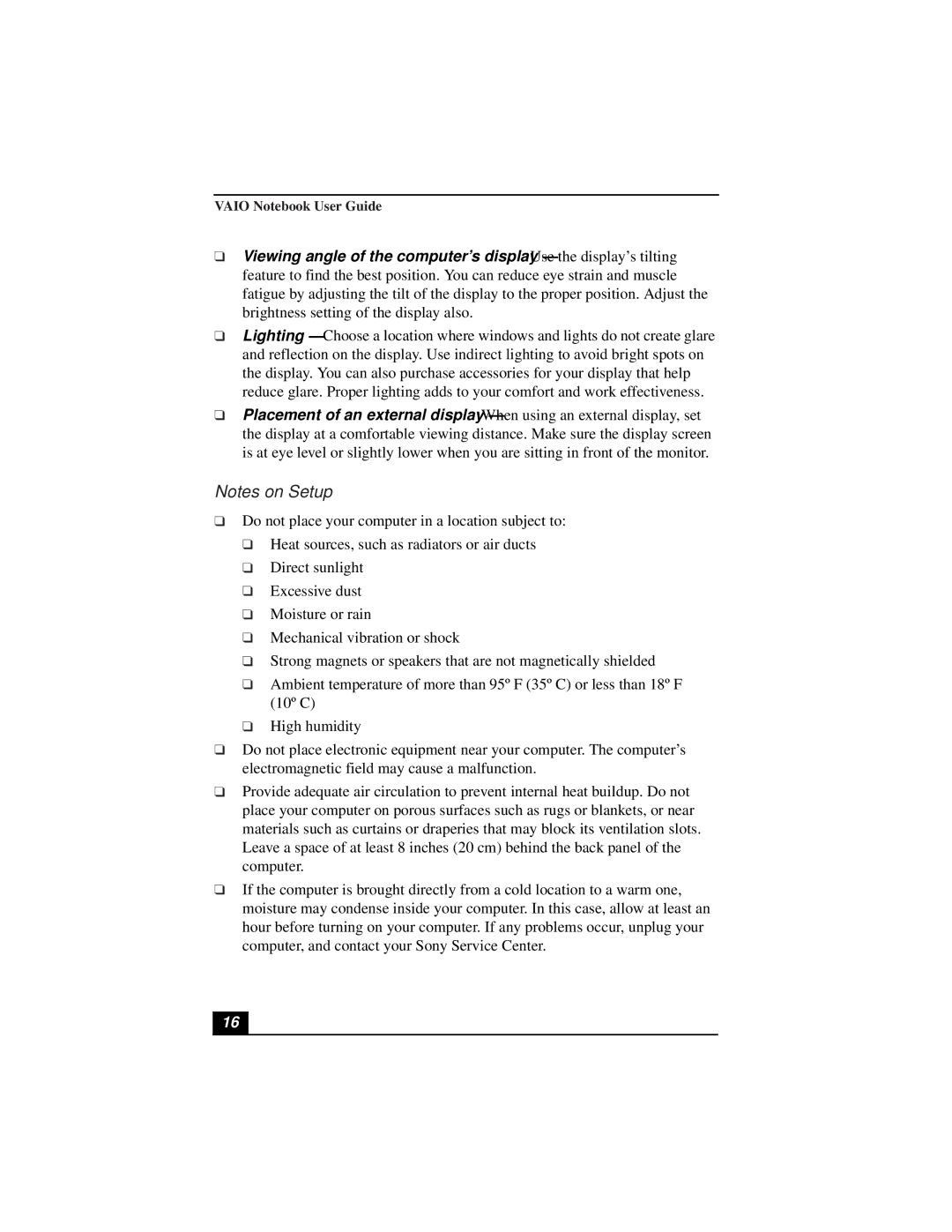VAIO Notebook User Guide
❑Viewing angle of the computer’s display — Use the display’s tilting feature to find the best position. You can reduce eye strain and muscle fatigue by adjusting the tilt of the display to the proper position. Adjust the brightness setting of the display also.
❑Lighting — Choose a location where windows and lights do not create glare and reflection on the display. Use indirect lighting to avoid bright spots on the display. You can also purchase accessories for your display that help reduce glare. Proper lighting adds to your comfort and work effectiveness.
❑Placement of an external display — When using an external display, set the display at a comfortable viewing distance. Make sure the display screen is at eye level or slightly lower when you are sitting in front of the monitor.
Notes on Setup
❑Do not place your computer in a location subject to:
❑Heat sources, such as radiators or air ducts
❑Direct sunlight
❑Excessive dust
❑Moisture or rain
❑Mechanical vibration or shock
❑Strong magnets or speakers that are not magnetically shielded
❑Ambient temperature of more than 95º F (35º C) or less than 18º F (10º C)
❑High humidity
❑Do not place electronic equipment near your computer. The computer’s electromagnetic field may cause a malfunction.
❑Provide adequate air circulation to prevent internal heat buildup. Do not place your computer on porous surfaces such as rugs or blankets, or near materials such as curtains or draperies that may block its ventilation slots. Leave a space of at least 8 inches (20 cm) behind the back panel of the computer.
❑If the computer is brought directly from a cold location to a warm one, moisture may condense inside your computer. In this case, allow at least an hour before turning on your computer. If any problems occur, unplug your computer, and contact your Sony Service Center.
16