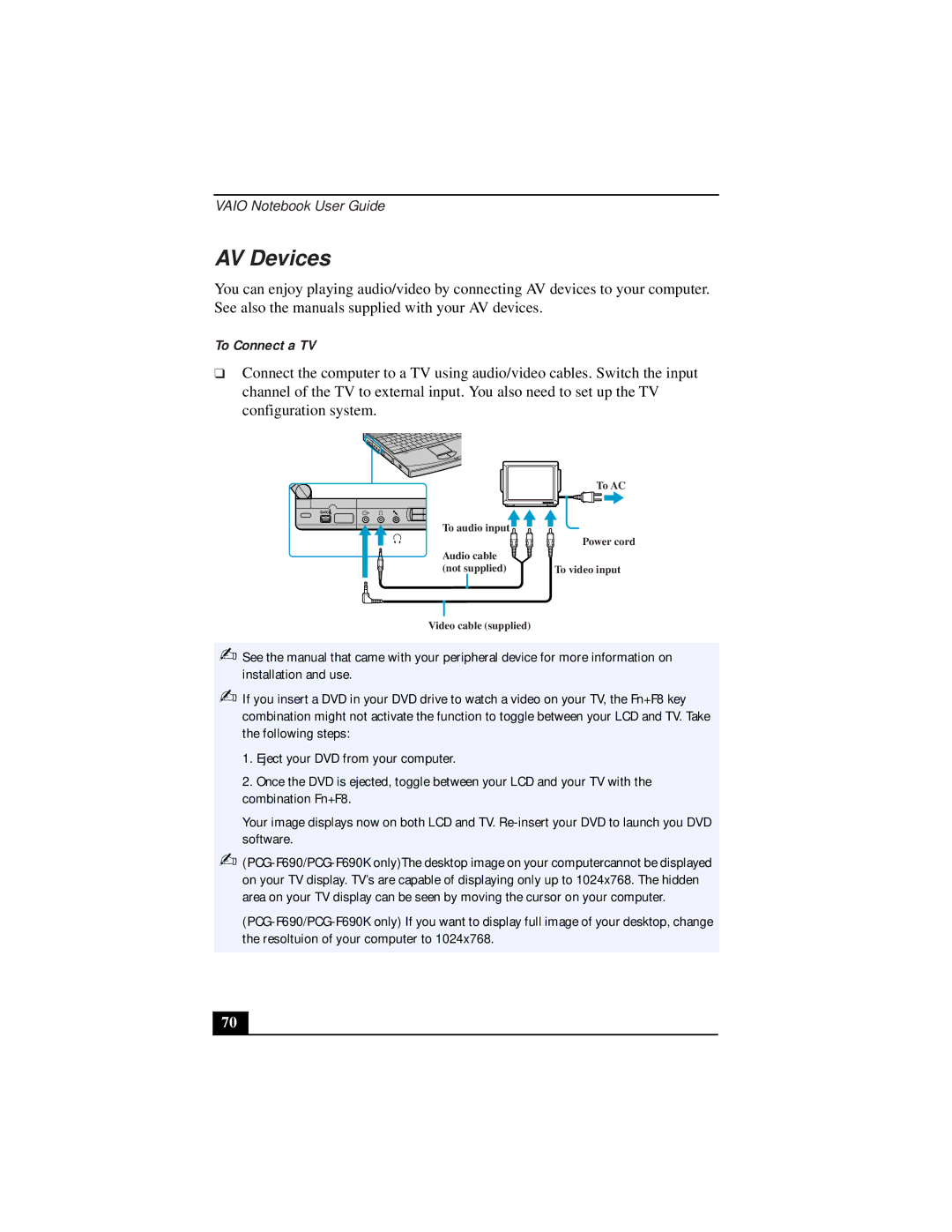VAIO Notebook User Guide
AV Devices
You can enjoy playing audio/video by connecting AV devices to your computer. See also the manuals supplied with your AV devices.
To Connect a TV
❑Connect the computer to a TV using audio/video cables. Switch the input channel of the TV to external input. You also need to set up the TV configuration system.
| To AC |
To audio input |
|
| Power cord |
Audio cable |
|
(not supplied) | To video input |
Video cable (supplied) |
|
✍
✍
See the manual that came with your peripheral device for more information on installation and use.
If you insert a DVD in your DVD drive to watch a video on your TV, the Fn+F8 key combination might not activate the function to toggle between your LCD and TV. Take the following steps:
1.Eject your DVD from your computer.
2.Once the DVD is ejected, toggle between your LCD and your TV with the combination Fn+F8.
Your image displays now on both LCD and TV.
✍
70