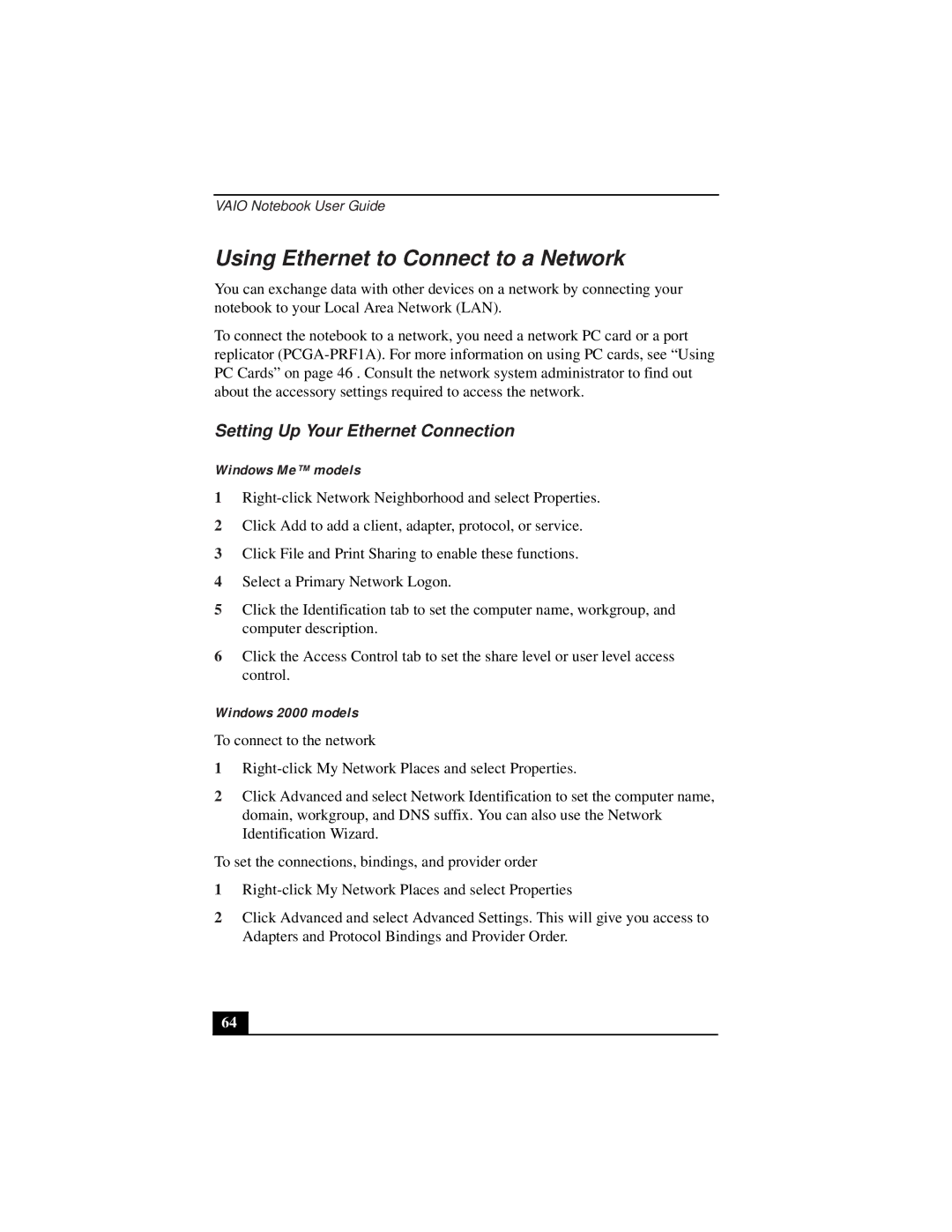VAIO Notebook User Guide
Using Ethernet to Connect to a Network
You can exchange data with other devices on a network by connecting your notebook to your Local Area Network (LAN).
To connect the notebook to a network, you need a network PC card or a port replicator
Setting Up Your Ethernet Connection
Windows Me™ models
1
2Click Add to add a client, adapter, protocol, or service.
3Click File and Print Sharing to enable these functions.
4Select a Primary Network Logon.
5Click the Identification tab to set the computer name, workgroup, and computer description.
6Click the Access Control tab to set the share level or user level access control.
Windows 2000 models
To connect to the network
1
2Click Advanced and select Network Identification to set the computer name, domain, workgroup, and DNS suffix. You can also use the Network Identification Wizard.
To set the connections, bindings, and provider order
1
2Click Advanced and select Advanced Settings. This will give you access to Adapters and Protocol Bindings and Provider Order.
64