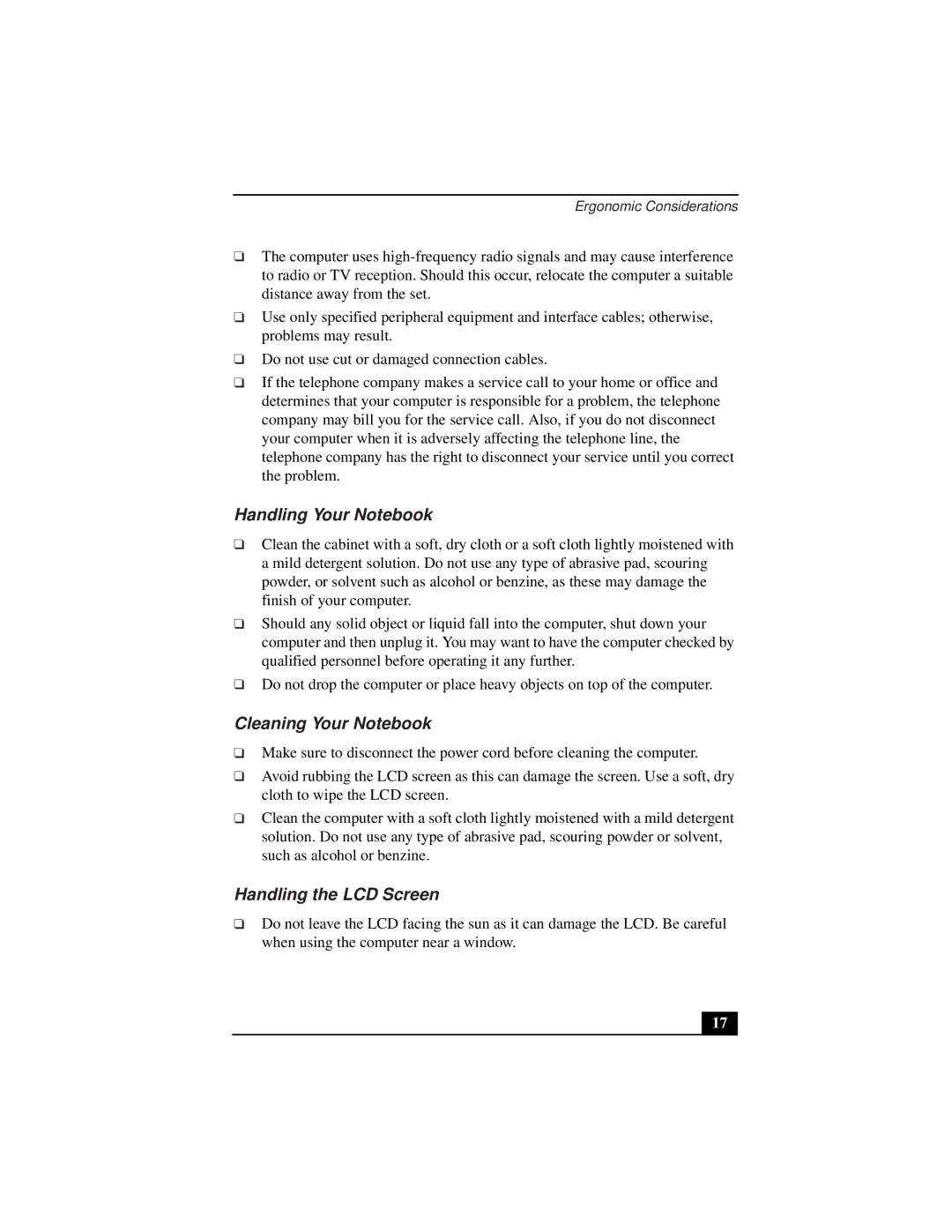Ergonomic Considerations
❑The computer uses
❑Use only specified peripheral equipment and interface cables; otherwise, problems may result.
❑Do not use cut or damaged connection cables.
❑If the telephone company makes a service call to your home or office and determines that your computer is responsible for a problem, the telephone company may bill you for the service call. Also, if you do not disconnect your computer when it is adversely affecting the telephone line, the telephone company has the right to disconnect your service until you correct the problem.
Handling Your Notebook
❑Clean the cabinet with a soft, dry cloth or a soft cloth lightly moistened with a mild detergent solution. Do not use any type of abrasive pad, scouring powder, or solvent such as alcohol or benzine, as these may damage the finish of your computer.
❑Should any solid object or liquid fall into the computer, shut down your computer and then unplug it. You may want to have the computer checked by qualified personnel before operating it any further.
❑Do not drop the computer or place heavy objects on top of the computer.
Cleaning Your Notebook
❑Make sure to disconnect the power cord before cleaning the computer.
❑Avoid rubbing the LCD screen as this can damage the screen. Use a soft, dry cloth to wipe the LCD screen.
❑Clean the computer with a soft cloth lightly moistened with a mild detergent solution. Do not use any type of abrasive pad, scouring powder or solvent, such as alcohol or benzine.
Handling the LCD Screen
❑Do not leave the LCD facing the sun as it can damage the LCD. Be careful when using the computer near a window.
17