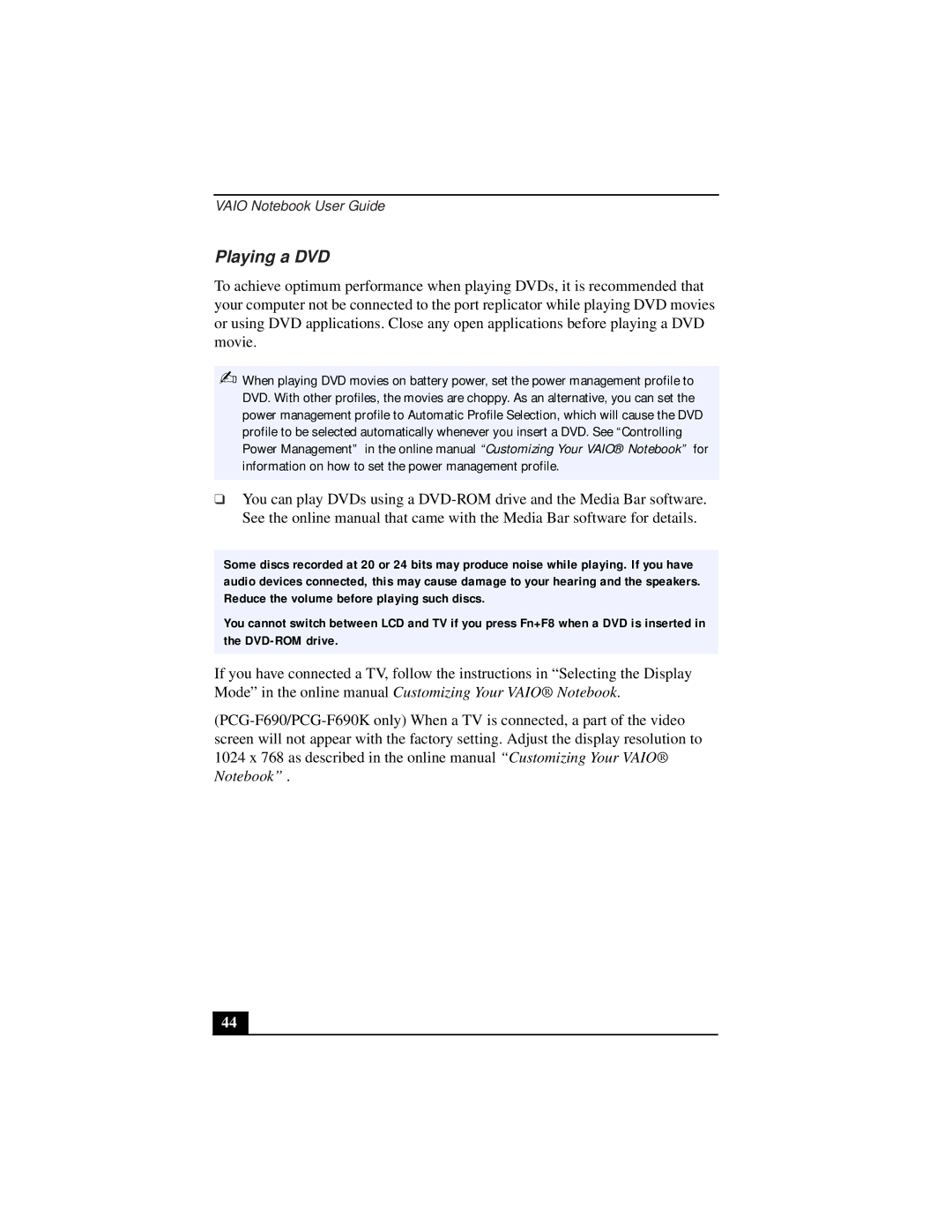VAIO Notebook User Guide
Playing a DVD
To achieve optimum performance when playing DVDs, it is recommended that your computer not be connected to the port replicator while playing DVD movies or using DVD applications. Close any open applications before playing a DVD movie.
✍When playing DVD movies on battery power, set the power management profile to DVD. With other profiles, the movies are choppy. As an alternative, you can set the power management profile to Automatic Profile Selection, which will cause the DVD profile to be selected automatically whenever you insert a DVD. See “Controlling Power Management” in the online manual “Customizing Your VAIO® Notebook” for information on how to set the power management profile.
❑You can play DVDs using a
Some discs recorded at 20 or 24 bits may produce noise while playing. If you have audio devices connected, this may cause damage to your hearing and the speakers. Reduce the volume before playing such discs.
You cannot switch between LCD and TV if you press Fn+F8 when a DVD is inserted in the
If you have connected a TV, follow the instructions in “Selecting the Display Mode” in the online manual Customizing Your VAIO® Notebook .
44