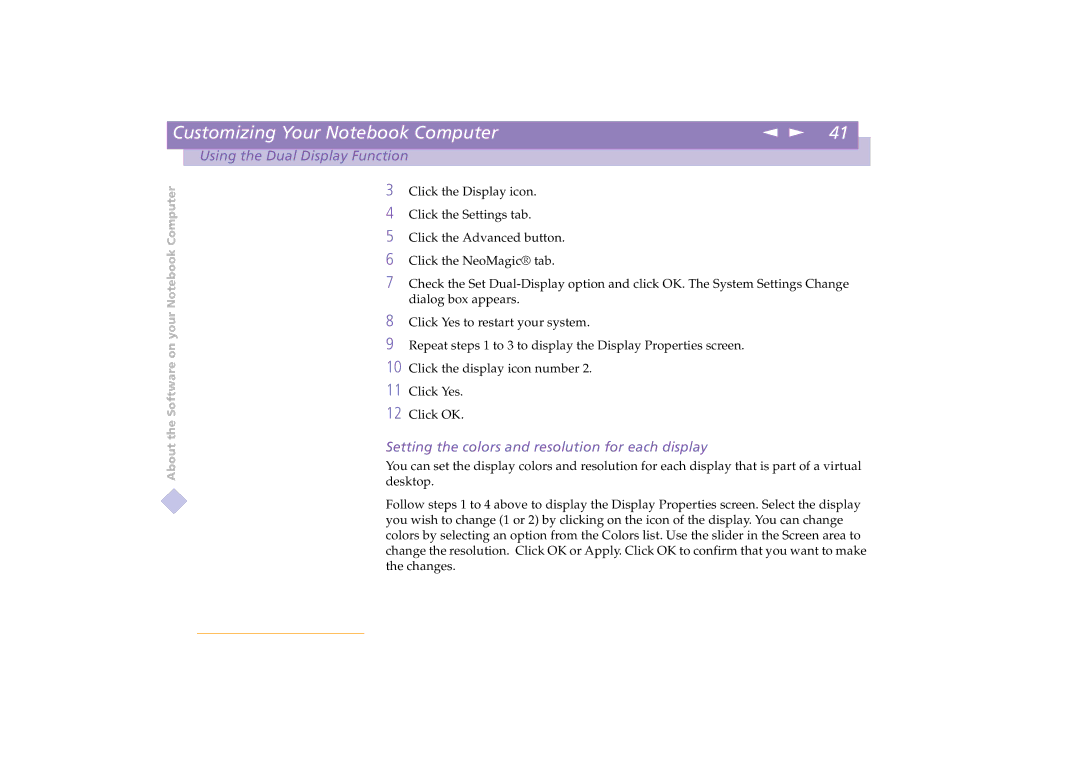Click the Display icon. Click the Settings tab. Click the Advanced button. Click the NeoMagic® tab.
Check the Set Dual-Display option and click OK. The System Settings Change dialog box appears.
Click Yes to restart your system.
Repeat steps 1 to 3 to display the Display Properties screen.
| Customizing Your Notebook Computer | n N 41 |
|
|
|
|
|
| Using the Dual Display Function |
|
|
About the Software on your Notebook Computer
3
4
5
6
7
8
9
10 Click the display icon number 2.
11 Click Yes.
12 Click OK.
Setting the colors and resolution for each display
You can set the display colors and resolution for each display that is part of a virtual desktop.
Follow steps 1 to 4 above to display the Display Properties screen. Select the display you wish to change (1 or 2) by clicking on the icon of the display. You can change colors by selecting an option from the Colors list. Use the slider in the Screen area to change the resolution. Click OK or Apply. Click OK to confirm that you want to make the changes.