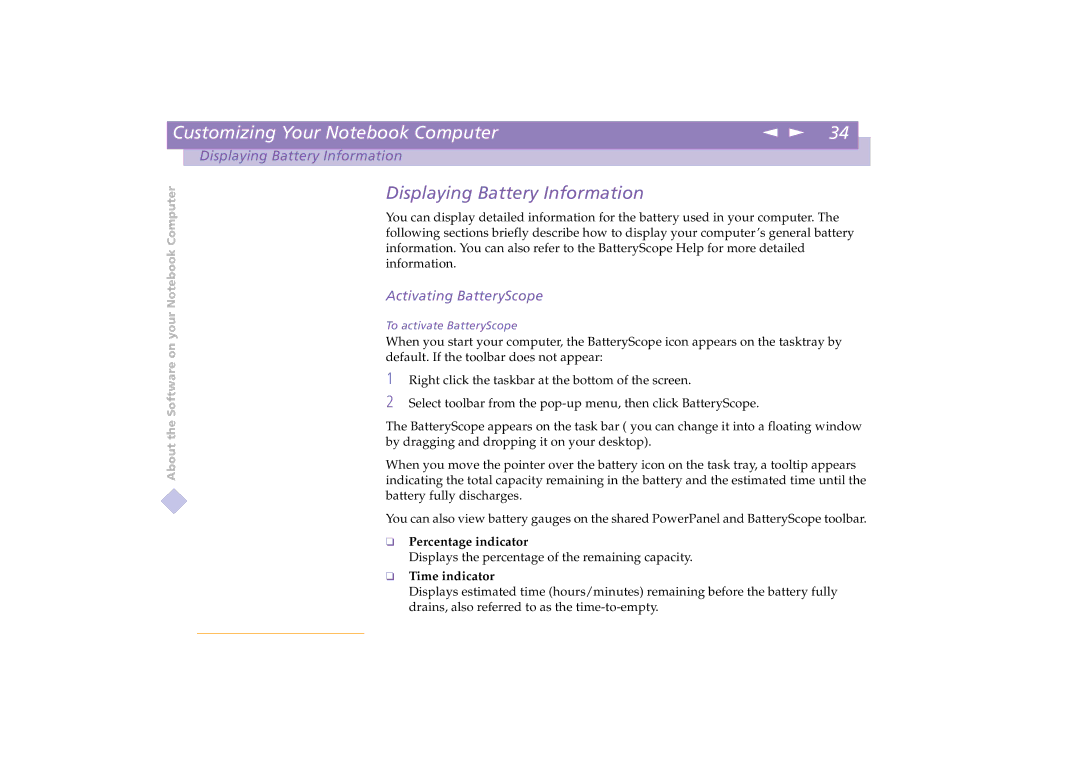| Customizing Your Notebook Computer | n N 34 |
|
|
|
|
|
| Displaying Battery Information |
|
|
About the Software on your Notebook Computer
Displaying Battery Information
You can display detailed information for the battery used in your computer. The following sections briefly describe how to display your computer’s general battery information. You can also refer to the BatteryScope Help for more detailed information.
Activating BatteryScope
To activate BatteryScope
When you start your computer, the BatteryScope icon appears on the tasktray by default. If the toolbar does not appear:
1 Right click the taskbar at the bottom of the screen.
2 Select toolbar from the
The BatteryScope appears on the task bar ( you can change it into a floating window by dragging and dropping it on your desktop).
When you move the pointer over the battery icon on the task tray, a tooltip appears indicating the total capacity remaining in the battery and the estimated time until the battery fully discharges.
You can also view battery gauges on the shared PowerPanel and BatteryScope toolbar.
❑Percentage indicator
Displays the percentage of the remaining capacity.
❑Time indicator
Displays estimated time (hours/minutes) remaining before the battery fully drains, also referred to as the