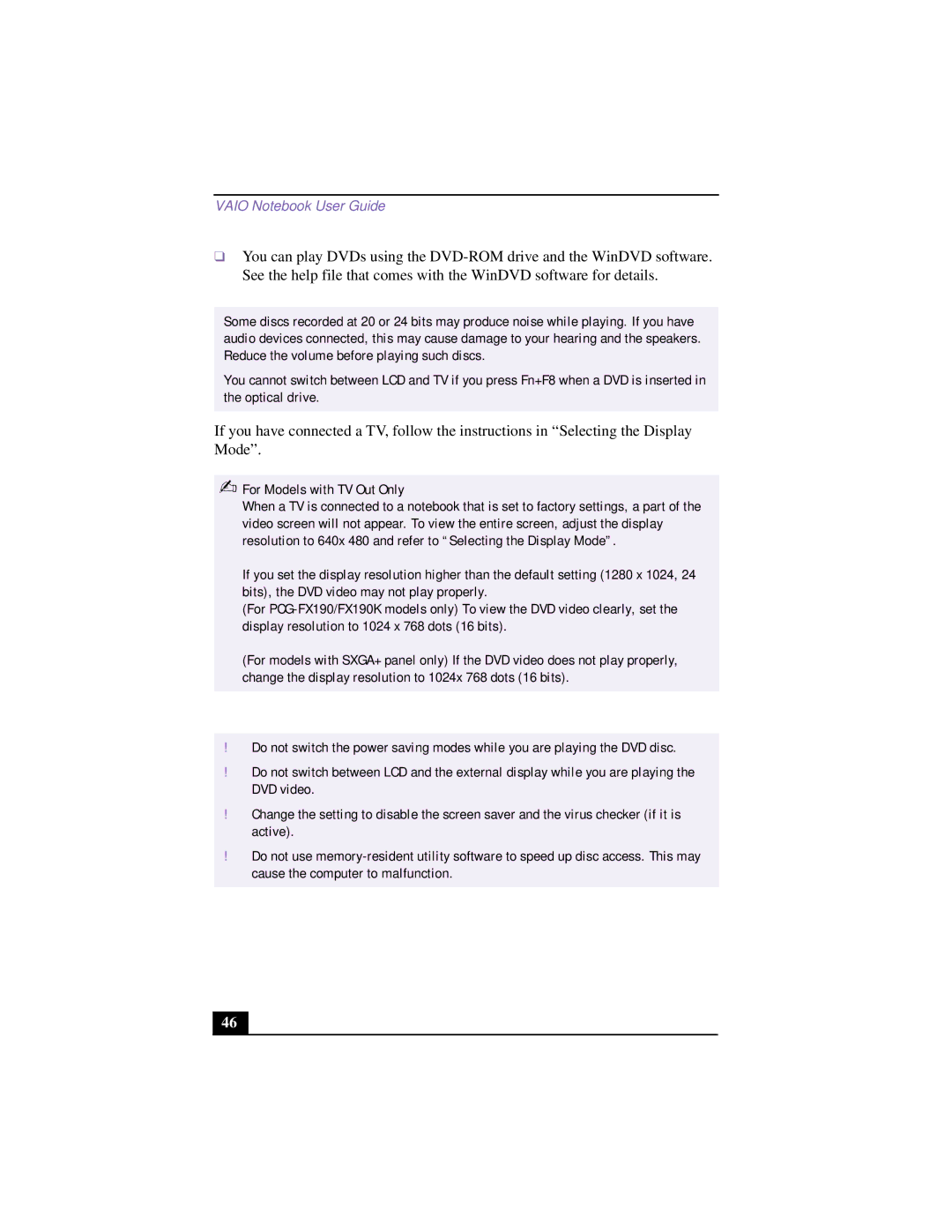VAIO Notebook User Guide
❑You can play DVDs using the
Some discs recorded at 20 or 24 bits may produce noise while playing. If you have audio devices connected, this may cause damage to your hearing and the speakers. Reduce the volume before playing such discs.
You cannot switch between LCD and TV if you press Fn+F8 when a DVD is inserted in the optical drive.
If you have connected a TV, follow the instructions in “Selecting the Display
Mode”.
✍For Models with TV Out Only
When a TV is connected to a notebook that is set to factory settings, a part of the video screen will not appear. To view the entire screen, adjust the display resolution to 640x 480 and refer to “Selecting the Display Mode”.
If you set the display resolution higher than the default setting (1280 x 1024, 24 bits), the DVD video may not play properly.
(For
(For models with SXGA+ panel only) If the DVD video does not play properly, change the display resolution to 1024x 768 dots (16 bits).
!Do not switch the power saving modes while you are playing the DVD disc.
!Do not switch between LCD and the external display while you are playing the DVD video.
!Change the setting to disable the screen saver and the virus checker (if it is active).
!Do not use
46