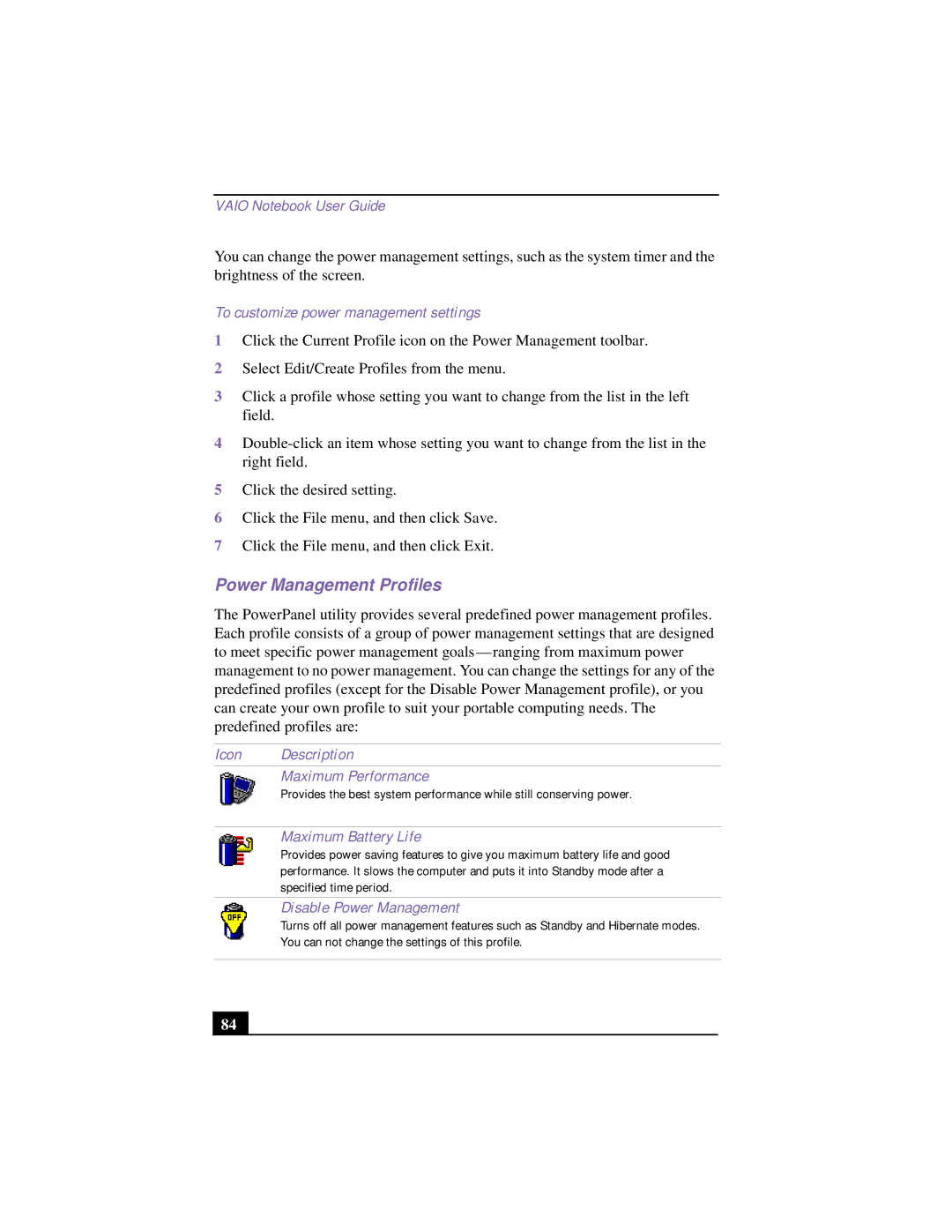VAIO Notebook User Guide
You can change the power management settings, such as the system timer and the brightness of the screen.
To customize power management settings
1Click the Current Profile icon on the Power Management toolbar.
2Select Edit/Create Profiles from the menu.
3Click a profile whose setting you want to change from the list in the left field.
4
5Click the desired setting.
6Click the File menu, and then click Save.
7Click the File menu, and then click Exit.
Power Management Profiles
The PowerPanel utility provides several predefined power management profiles. Each profile consists of a group of power management settings that are designed to meet specific power management
Icon Description
Maximum Performance
Provides the best system performance while still conserving power.
Maximum Battery Life
Provides power saving features to give you maximum battery life and good performance. It slows the computer and puts it into Standby mode after a specified time period.
Disable Power Management
Turns off all power management features such as Standby and Hibernate modes. You can not change the settings of this profile.
84