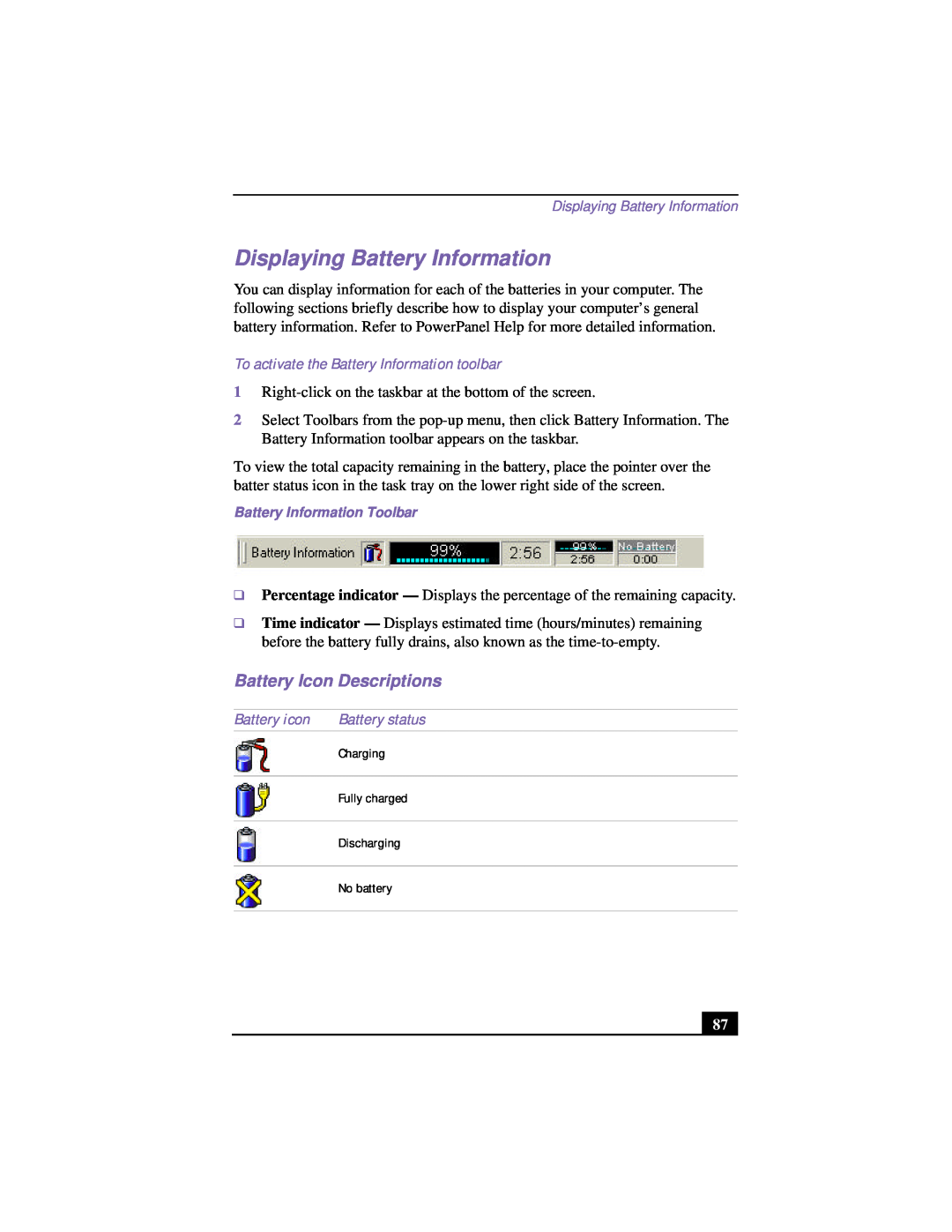VAIO Notebook User Guide
PCG-FX120/FX120K, PCG-FX140/FX140K PCG-FX150/FX150K, PCG-FX170/FX170K
PCG-FX190/FX190K
VAIO Notebook User Guide
Notice to Users
Owner’s Record
Safety Information
Évitez d’utiliser le modem durant un orage électrique
FCC Part
Regulatory Information
This modem uses the USOC RJ-11 telephone jack
Telephone Consumer Protection Act of United States
Telephone Consumer Guidelines Canada
VAIO Notebook User Guide
incinerate
DISPOSAL OF LITHIUM ION BATTERY
INDUSTRY CANADA NOTICE
Do not handle damaged or leaking lithium ion batteries
VAIO Notebook User Guide
AVIS DE L’INDUSTRIE CANADA
Connecting Peripheral Devices
Contents
Setting Up Your VAIO Notebook
Using Your VAIO Notebook
Adding Memory
Troubleshooting
Specifications
Customizing Your VAIO Notebook
Welcome
Features
Manuals
Unpacking Your Notebook
Recovery CDs
Software CDs
Other
Ergonomic Position
Ergonomic Considerations
Notes on Setup
Cleaning Your Notebook
Handling Your Notebook
Handling the LCD Screen
Using the computer in low temperature conditions may produce a residual image on the screen. This is not a malfunction. When the computer returns to normal temperature, the screen returns to normal
VAIO Notebook User Guide
Hard disk drive indicator
Setting Up Your VAIO Notebook
Locating Controls and Connectors
Battery 1 and 2 indicators
VAIO Notebook User Guide
Caps Lock indicator
Scroll Lock indicator
Power indicator
Headphone connector
Locating Controls and Connectors
connector
Microphone connector
Right 1 PPK buttons 2 Power button
VAIO Notebook User Guide
4 Multipurpose bay
Ethernet connector
Locating Controls and Connectors
Monitor connector
USB connectors
VAIO Notebook User Guide
Bottom 1 Multipurpose bay RELEASE lever 2 Reset switch 3 Tilt stands
Connecting a Power Source
Using the AC Adapter
Notes on the AC Adapter
To insert the battery pack
Using Battery Power
To charge the battery pack
Indicator
There are two battery indicator lights on the computer
Battery indicator lights
Battery
Notes on the battery
To remove the battery pack
Keep the battery pack away from all sources of heat
Starting Your Computer
Power button
Opening the computer
If you are unable to shut down your computer
Shutting Down Your Computer
Description
Using Your VAIO Notebook
Using the Keyboard
Keyboard
Combination
Combinations and Functions with the Windows Key
VAIO Notebook User Guide
Description
Function
Indicators
Using the Keyboard
Combination
VAIO Notebook User Guide
Indicator continued
Combinations and Functions with the Fn Key
Combinations Feature
Combinations and Functions with the Fn Key Continued
Using the Keyboard
Combinations FeatureFunction
Action
Using the Touchpad
VAIO Notebook User Guide
Touchpad
Using the Touchpad
Using the Floppy Disk Drive
To insert a diskette
To remove a diskette
To remove the floppy disk drive
To reinsert the floppy disk drive
Multipurpose bay release lever
VAIO Notebook User Guide
Inserting the floppy disk drive
Multipurpose bay Floppy disk drive
To insert a disc
Using the Optical Drive
VAIO Notebook User Guide
Inserting an optical disc
Label side facing up
Manual eject hole
Playing a DVD
Using the Optical Drive
5 Close the tray by pushing it gently
Mode”
Notes on CD and DVD media
Writing data to CD-RW/CD-R media
For models with a CD-RW/DVD-ROM drive
Do not strike or shake the computer while writing data to a disc
VAIO Notebook User Guide
To insert a PC card
Using PC Cards
To remove a PC card
Notes on using PC cards
To insert a second battery pack
Using a Second Battery Pack
Charging the second battery
To charge the second battery pack
Using a Second Battery Pack
Using weight saver for second battery cover
To remove the second battery pack
To attach the weight saver
Using the Weight Saver
To remove the Weight Saver
Using Smart Connect
Windows Me
Windows
To activate Standby mode
Power Saving Modes
Normal Mode
Standby Mode
To activate Hibernate mode, press the key combination Fn+F12
Hibernate Mode
To activate Hibernate mode
To return to normal mode
1 Plug one end of the phone cable into the modem jack on the computer
Connecting a Phone Line
Connecting phone cable
Internet
Connecting to the Local Area Network LAN
Setting Up Your Ethernet Connection
Windows Me models
Windows 2000 models
Connecting Peripheral Devices
To attach your computer to the port replicator
Connecting the Port Replicator
1 Turn off your computer and disconnect all peripheral devices
The power indicator light turns green
1 Turn off your computer and the connected peripherals
To connect an external mouse or keyboard
Connecting an External Mouse or Keyboard
To connect a printer
Connecting a Printer
Connecting an External Display
To connect a computer display
To connect a multimedia computer display
To connect a projector
To select a display
Connecting a projector
Result
more information
VAIO Notebook User Guide
Press
To Connect a TV
Connecting a TV Display For Models with TV Out Only
1. Connect the TV to the Computer
VAIO Notebook User Guide
To connect a USB device
Connecting a Universal Serial Bus USB Device
To connect a digital video camera recorder
Connecting an i.LINK* Device
Connecting an i.LINK Device
To connect external speakers
Connecting External Speakers
To connect an external microphone
Connecting an External Microphone
VAIO Notebook User Guide
Displaying the Sony Notebook Setup Screen
To display the Sony Notebook Setup screen
Customizing Your VAIO Notebook
Sony Notebook Setup Tabs
Description
VAIO Notebook User Guide
Controlling Power Management
Viewing the Power Management status icons
To activate the Power Management Toolbar
Disable Power Management
Power Management Profiles
To customize power management settings
Maximum Battery Life
Camera
Icon Description AC Power
Games
Presentation
Hibernate
Power Management Commands
Conserving Battery Power
Icon Description Standby
Battery icon
Displaying Battery Information
Battery Icon Descriptions
To activate the Battery Information toolbar
Customizing the Battery Information toolbar and alarm system
Displaying Detailed Battery Information
Selecting the Display Mode
Changing the Window Design of Sony Software
To change the window design
For Models with TV Out Only
Selecting the Display Mode
VAIO Notebook User Guide
Before you start
Adding Memory
To remove a memory module
Typical expansion memory configuration
For Models with 64 MB Memory
For Models with 128 MB Memory
5 Remove the memory module
To view the amount of memory
To install a memory module
Adobe Acrobat Reader
About the Software on Your Notebook
Overview
Adaptec Easy CD Creator and DirectCD on select models only
CompuServe 2000 Windows Me only
Adobe Premiere LE
America Online Windows Me only
ArcSoft PhotoPrinter 2000 Pro
Microsoft Internet Explorer
EarthLink Network TotalAccess Windows Me only
McAfee VirusScan
Media Bar
Quicken
Netscape Communicator
PictureGear
Prodigy Internet Windows Me only
WinDVD
MovieShaker
Importing Images and Sound Clips
Sound Forge XP
VAIO Notebook User Guide
4 Click Open. The file is added to the Clip tray
Create a Movie using Shaker
Saving a Movie
Editing Clips and Scenes
PictureGear
Managing Your Pictures
Creating a Photo Album
Making Still Images and Panoramic from MPEG
Using Panorama Maker
Acrobat Reader, Adobe PhotoDeluxe Business Edition, Adobe
EarthLink Network TotalAccess EarthLink Network, Inc
Software Support Information
Adaptec, Inc
Quicken 2001 Intuit Inc
Netscape Communicator Netscape Communications Corporation
PhotoPrinter 2000 Pro ArcSoft, Inc
Prodigy Internet Prodigy Communications Corporation
System Recovery CDs
Application, System, and Driver Recovery CDs
Sony Service Center
Application Recovery CDs
Using Your Recovery CDs
Using the Application Recovery CDs
To use the Application Recovery CDs
of the notebook you purchased
Using the System Recovery CDs
To use the System Recovery CDs
If your computer does not start from the Recovery CD
To use the Driver Recovery CDs
Using the Driver Recovery CDs
To repair software applications using VAIO Support Agent
VAIO Notebook User Guide
Troubleshooting
Troubleshooting your notebook
My notebook does not start
and Windows does not start
My notebook starts, but my system doesn’t start properly
My notebook stops responding or does not shut down
selected
My system enters System Idle mode when System Suspend mode has been
The Power Management setting is not responding
only
My LCD screen is blank
Troubleshooting the LCD screen
I want to change the video resolution of my display
The sound of my notebook’s fan is too loud
For models with TV Out only
Troubleshooting the mouse and touchpad
I cannot switch the LCD display to TV and vice versa
The pointer does not move while using the Touchpad or Mouse
Troubleshooting drives, PC cards and peripheral devices
My floppy disk drive can not write to a diskette
My optical drive is not playing my CD or DVD properly
My PC card is not working
Troubleshooting software
My optical drive tray does not open
be disconnected or turned off” appears
My modem connection is slow
Troubleshooting the modem
I can not use the DVgate software
My modem does not work
Troubleshooting audio
My speakers have no sound
My microphone does not work
Windows 2000 Only
Troubleshooting the printer
I cannot print
Windows Me Only
VAIO Notebook User Guide
Specifications
Specifications
VAIO Notebook User Guide
PCG-FX140
FX-140K
Energy Star compliant
Specifications
VAIO Notebook User Guide
Index
Page
battery 27, 35
Page
Page
window design of Sony software 90 Windows
Video Standby mode viewing the amount of memory 96 volume control
weight saver attaching 52 connecting 55 fold-out arm 55 removing
VAIO Support Agent 112 ventilation slot 22 video camera