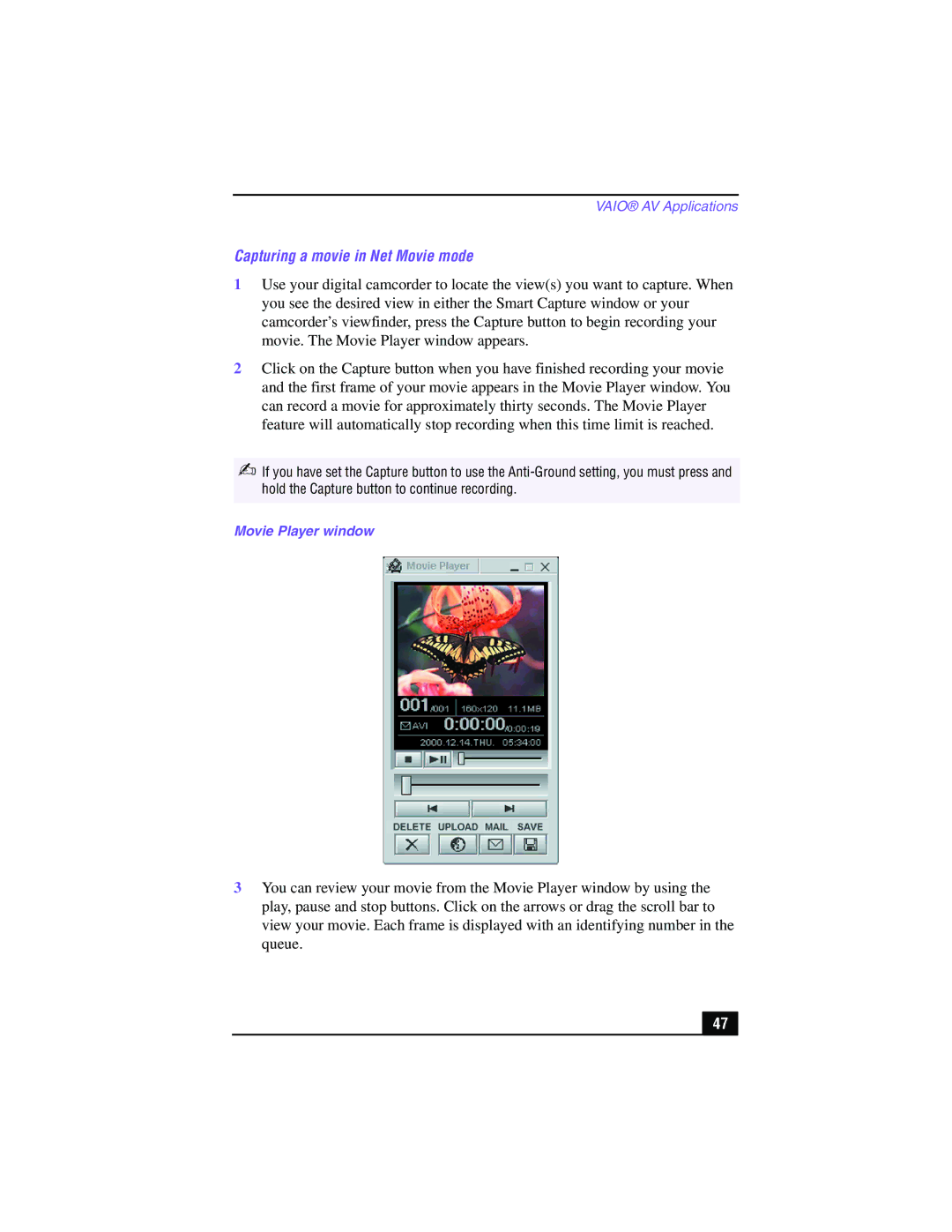VAIO® AV Applications
Capturing a movie in Net Movie mode
1Use your digital camcorder to locate the view(s) you want to capture. When you see the desired view in either the Smart Capture window or your camcorder’s viewfinder, press the Capture button to begin recording your movie. The Movie Player window appears.
2Click on the Capture button when you have finished recording your movie and the first frame of your movie appears in the Movie Player window. You can record a movie for approximately thirty seconds. The Movie Player feature will automatically stop recording when this time limit is reached.
✍If you have set the Capture button to use the
Movie Player window
3You can review your movie from the Movie Player window by using the play, pause and stop buttons. Click on the arrows or drag the scroll bar to view your movie. Each frame is displayed with an identifying number in the queue.
47 |