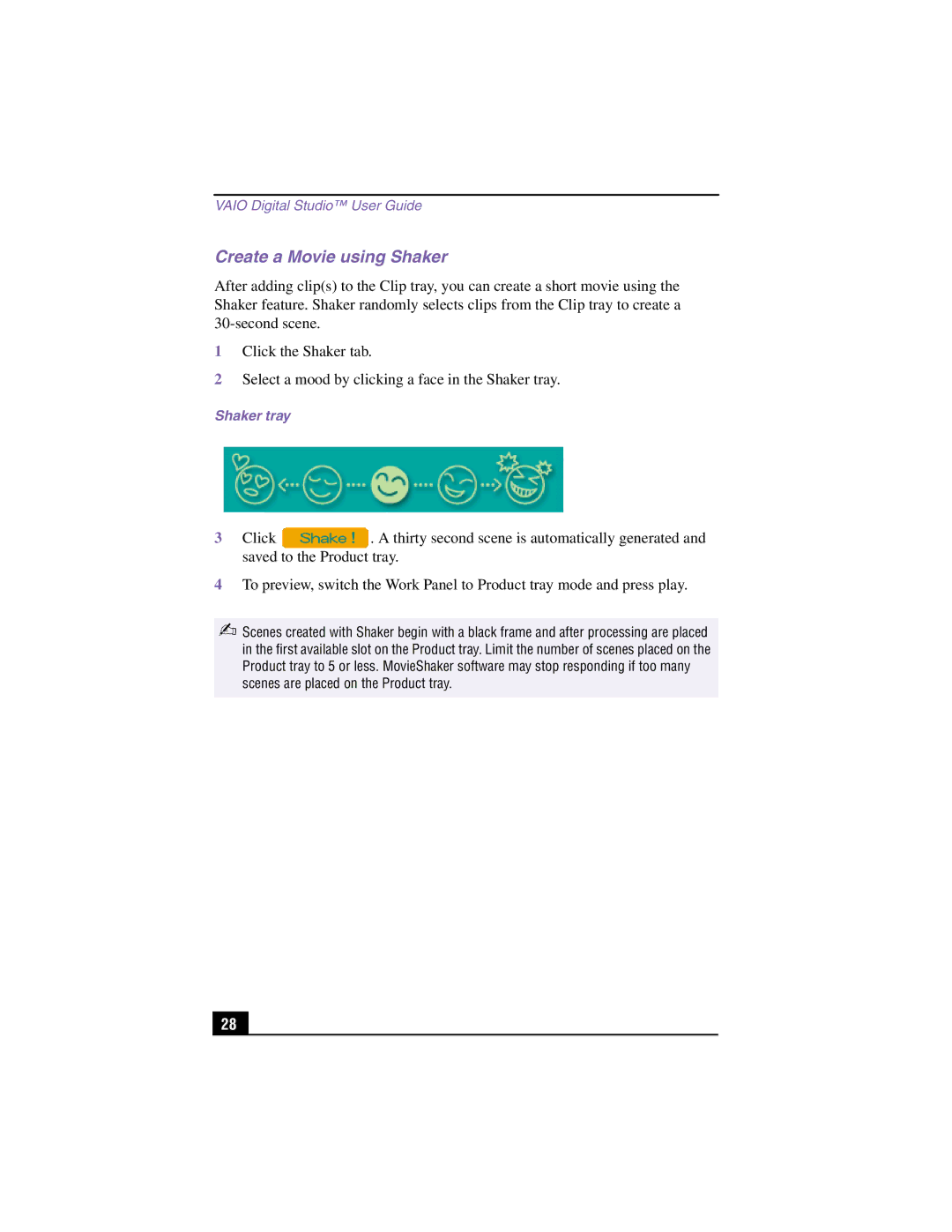VAIO Digital Studio™ User Guide
Create a Movie using Shaker
After adding clip(s) to the Clip tray, you can create a short movie using the Shaker feature. Shaker randomly selects clips from the Clip tray to create a
1Click the Shaker tab.
2Select a mood by clicking a face in the Shaker tray.
Shaker tray
3Click ![]() . A thirty second scene is automatically generated and saved to the Product tray.
. A thirty second scene is automatically generated and saved to the Product tray.
4To preview, switch the Work Panel to Product tray mode and press play.
✍Scenes created with Shaker begin with a black frame and after processing are placed in the first available slot on the Product tray. Limit the number of scenes placed on the Product tray to 5 or less. MovieShaker software may stop responding if too many scenes are placed on the Product tray.
28 |