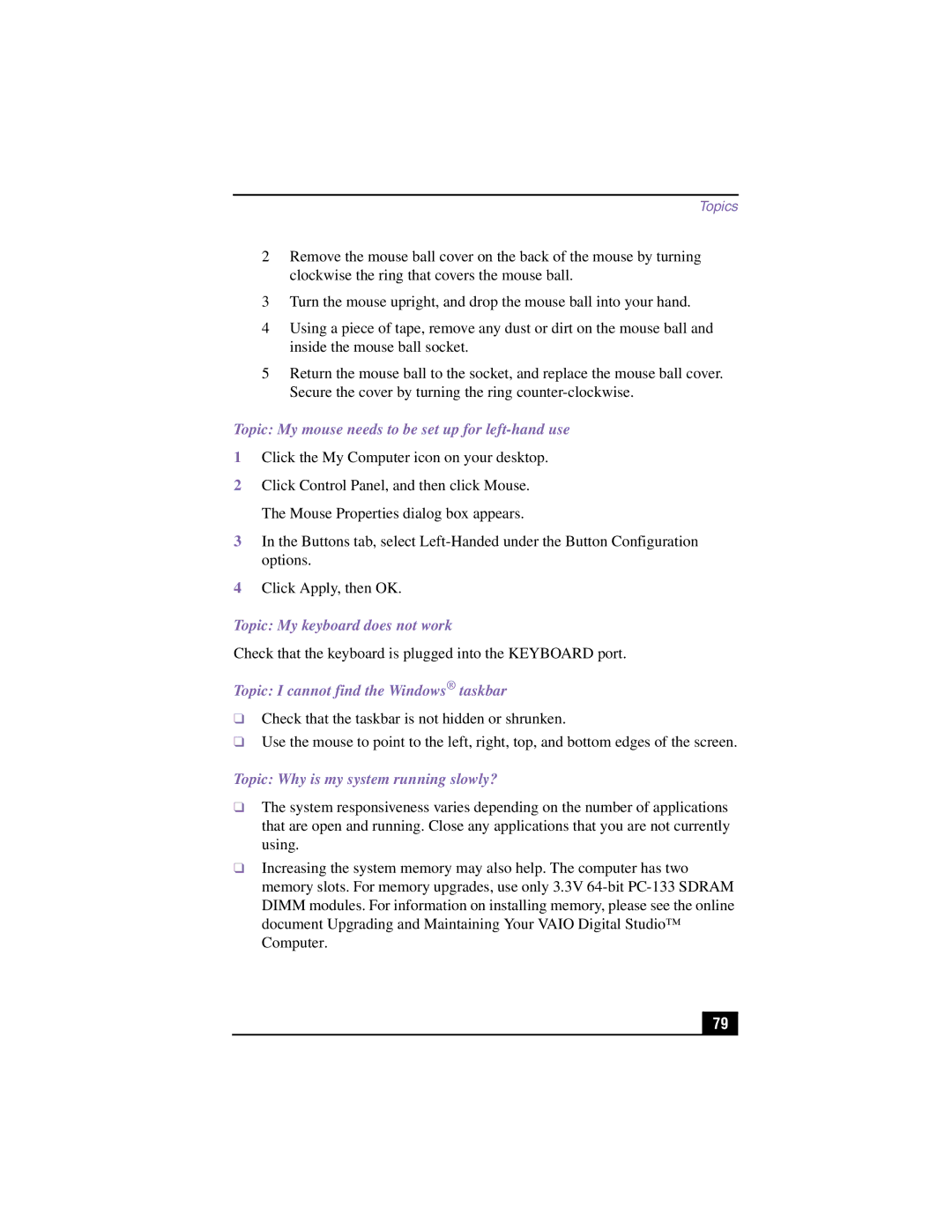Topics
2Remove the mouse ball cover on the back of the mouse by turning clockwise the ring that covers the mouse ball.
3Turn the mouse upright, and drop the mouse ball into your hand.
4Using a piece of tape, remove any dust or dirt on the mouse ball and inside the mouse ball socket.
5Return the mouse ball to the socket, and replace the mouse ball cover. Secure the cover by turning the ring
Topic: My mouse needs to be set up for left-hand use
1Click the My Computer icon on your desktop.
2Click Control Panel, and then click Mouse. The Mouse Properties dialog box appears.
3In the Buttons tab, select
4Click Apply, then OK.
Topic: My keyboard does not work
Check that the keyboard is plugged into the KEYBOARD port.
Topic: I cannot find the Windows® taskbar
❑Check that the taskbar is not hidden or shrunken.
❑Use the mouse to point to the left, right, top, and bottom edges of the screen.
Topic: Why is my system running slowly?
❑The system responsiveness varies depending on the number of applications that are open and running. Close any applications that you are not currently using.
❑Increasing the system memory may also help. The computer has two memory slots. For memory upgrades, use only 3.3V
79 |