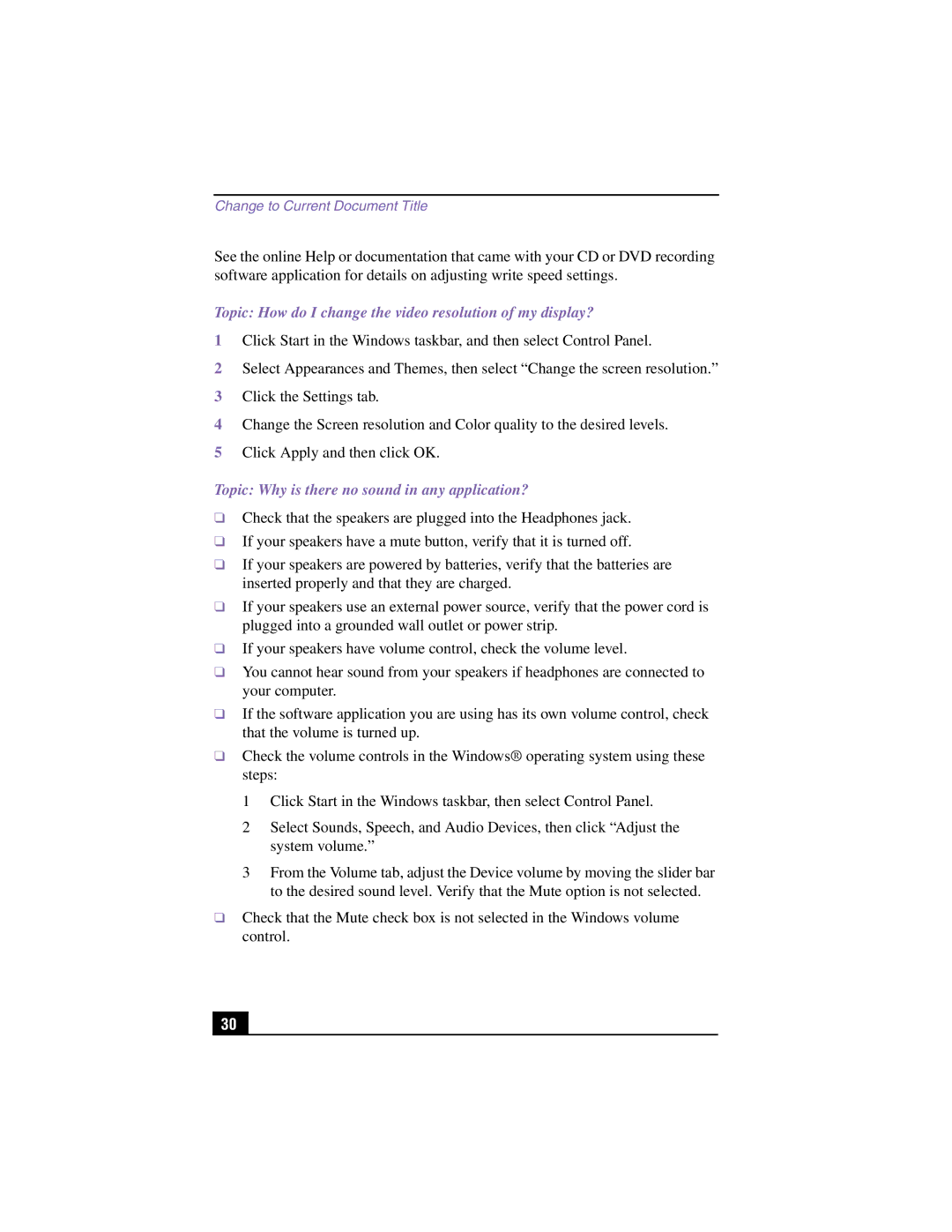PCV-RX590G, PCV-RX580 specifications
The Sony PCV-RX590G and PCV-RX580 are part of Sony’s renowned VAIO line of personal computers, engineered for both performance and multimedia creativity. Introduced in the early 2000s, these models were designed to cater to the growing demand for powerful and versatile home computers.The PCV-RX590G is particularly noted for its robust specifications, featuring an Intel Pentium 4 processor that powers through tasks with ease. With a standard RAM capacity of 512MB, expandable up to 2GB, it offers sufficient memory for multitasking and running increasingly demanding applications. The 80GB hard drive provides ample storage for multimedia files, software, and documents, making it a great choice for users who enjoy digital media.
In contrast, the PCV-RX580 offers similar capabilities with a slight difference in processing power, featuring a Pentium 4 processor as well, yet ideally suited for more basic computing needs. It typically comes with 512MB of RAM and an 80GB hard drive, making it efficient for everyday tasks such as word processing, browsing the internet, and light multimedia editing.
One standout feature of both models is their integrated dual-layer DVD-RW drives, which allow users to create and play DVDs as well as back up data efficiently. This was particularly advanced for its time, providing users with comprehensive media capabilities. The machines also feature a range of connectivity options, including USB ports, audio jacks, and networking capabilities, ensuring seamless integration with various peripherals and internet services.
In terms of graphics, both models generally utilize integrated graphics technology suitable for regular usage, though some configurations allow for discrete graphics cards for enhanced multimedia performance. Additionally, the design of the VAIO line emphasizes aesthetic appeal alongside functionality, featuring a sleek and modern chassis that fits well into home or office environments.
Both Sony PCV-RX590G and PCV-RX580 reflect the innovative spirit of Sony's desktop computing era, catering to the needs of users who prioritize productivity and entertainment. With their blend of powerful features and user-friendly design, these models have left an enduring legacy in the realm of personal computing, appealing to budget-conscious consumers and high-demand users alike. While they may not compete with modern advancements, their influence is still recognized in the evolution of personal computer design and functionality.