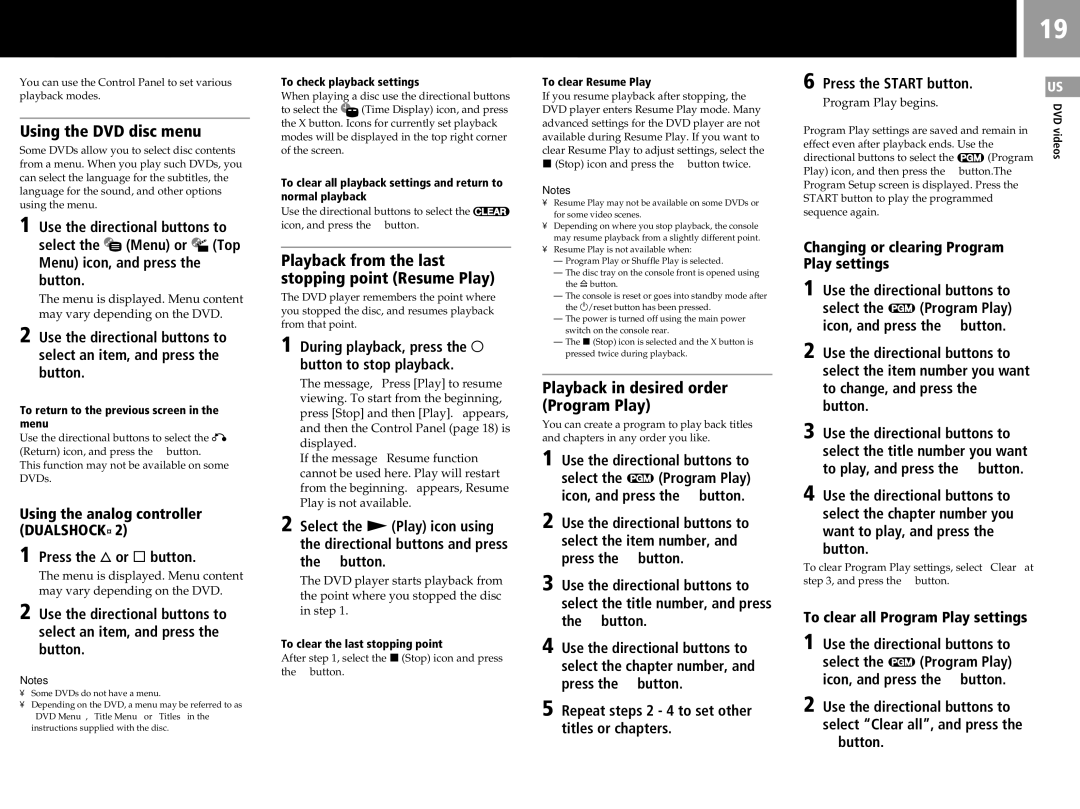You can use the Control Panel to set various playback modes.
Using the DVD disc menu
Some DVDs allow you to select disc contents from a menu. When you play such DVDs, you can select the language for the subtitles, the language for the sound, and other options using the menu.
1 Use the directional buttons to
select the ![]() (Menu) or
(Menu) or ![]()
![]() (Top Menu) icon, and press the ✕ button.
(Top Menu) icon, and press the ✕ button.
The menu is displayed. Menu content may vary depending on the DVD.
2 Use the directional buttons to select an item, and press the ✕ button.
To return to the previous screen in the menu
Use the directional buttons to select the O (Return) icon, and press the ✕ button.
This function may not be available on some DVDs.
Using the analog controller (DUALSHOCK®2)
1 Press the f or s button.
The menu is displayed. Menu content may vary depending on the DVD.
2 Use the directional buttons to select an item, and press the ✕ button.
Notes
•Some DVDs do not have a menu.
•Depending on the DVD, a menu may be referred to as “DVD Menu”, “Title Menu” or “Titles” in the instructions supplied with the disc.
To check playback settings
When playing a disc use the directional buttons
to select the ![]() (Time Display) icon, and press the X button. Icons for currently set playback modes will be displayed in the top right corner of the screen.
(Time Display) icon, and press the X button. Icons for currently set playback modes will be displayed in the top right corner of the screen.
To clear all playback settings and return to normal playback
Use the directional buttons to select the ![]() icon, and press the ✕ button.
icon, and press the ✕ button.
Playback from the last stopping point (Resume Play)
The DVD player remembers the point where you stopped the disc, and resumes playback from that point.
1 During playback, press the a button to stop playback.
The message, “Press [Play] to resume viewing. To start from the beginning, press [Stop] and then [Play].” appears, and then the Control Panel (page 18) is displayed.
If the message “Resume function cannot be used here. Play will restart from the beginning.” appears, Resume Play is not available.
2 Select the N (Play) icon using the directional buttons and press the ✕ button.
The DVD player starts playback from the point where you stopped the disc in step 1.
To clear the last stopping point
After step 1, select the x (Stop) icon and press the ✕ button.
To clear Resume Play
If you resume playback after stopping, the DVD player enters Resume Play mode. Many advanced settings for the DVD player are not available during Resume Play. If you want to clear Resume Play to adjust settings, select the x (Stop) icon and press the ✕ button twice.
Notes
•Resume Play may not be available on some DVDs or for some video scenes.
•Depending on where you stop playback, the console may resume playback from a slightly different point.
•Resume Play is not available when:
–Program Play or Shuffle Play is selected.
–The disc tray on the console front is opened using the A button.
–The console is reset or goes into standby mode after the 1/reset button has been pressed.
–The power is turned off using the main power switch on the console rear.
–The x (Stop) icon is selected and the X button is pressed twice during playback.
Playback in desired order (Program Play)
You can create a program to play back titles and chapters in any order you like.
1 Use the directional buttons to
select the ![]() (Program Play) icon, and press the ✕ button.
(Program Play) icon, and press the ✕ button.
2 Use the directional buttons to select the item number, and press the ✕ button.
3 Use the directional buttons to select the title number, and press the ✕ button.
4 Use the directional buttons to select the chapter number, and press the ✕ button.
5 Repeat steps 2 - 4 to set other titles or chapters.
|
|
| 19 | |
6 Press the START button. |
|
|
|
|
|
|
|
| |
|
|
| US | |
Program Play begins. |
|
|
| DVD |
Program Play settings are saved and remain in |
| |||
| videos | |||
effect even after playback ends. Use the |
| |||
|
| |||
directional buttons to select the | (Program |
|
| |
Play) icon, and then press the ✕ button.The |
|
| ||
Program Setup screen is displayed. Press the START button to play the programmed sequence again.
Changing or clearing Program
Play settings
1 Use the directional buttons to
select the ![]() (Program Play) icon, and press the ✕ button.
(Program Play) icon, and press the ✕ button.
2 Use the directional buttons to select the item number you want to change, and press the ✕ button.
3 Use the directional buttons to select the title number you want to play, and press the ✕ button.
4 Use the directional buttons to select the chapter number you want to play, and press the ✕ button.
To clear Program Play settings, select “Clear” at step 3, and press the ✕ button.
To clear all Program Play settings
1 Use the directional buttons to
select the ![]() (Program Play) icon, and press the ✕ button.
(Program Play) icon, and press the ✕ button.
2 Use the directional buttons to select “Clear all”, and press the