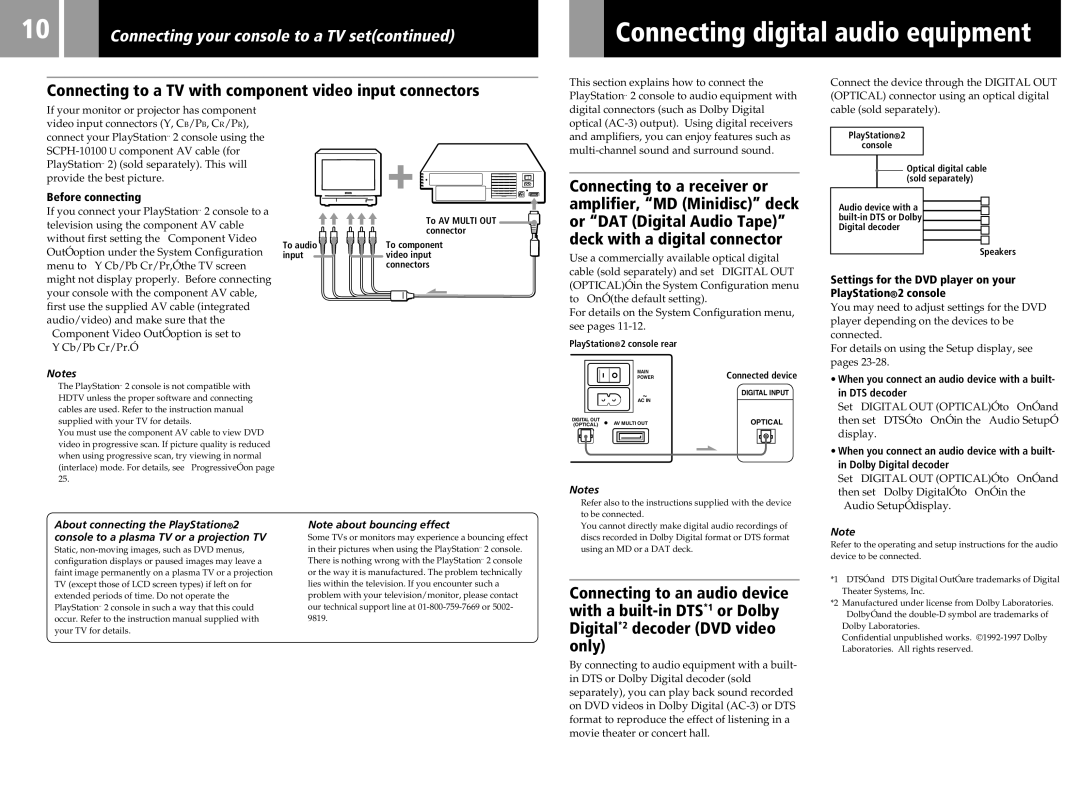10 |
|
| Connecting your console to a TV set(continued) |
|
| Connecting digital audio equipment |
|
|
|
|
|
|
|
Connecting to a TV with component video input connectors
This section explains how to connect the PlayStation®2 console to audio equipment with
Connect the device through the DIGITAL OUT (OPTICAL) connector using an optical digital
If your monitor or projector has component video input connectors (Y, CB/PB, CR/PR), connect your PlayStation®2 console using the
Before connecting
If you connect your PlayStation®2 console to a television using the component AV cable without first setting the “Component Video Out” option under the System Configuration menu to “Y Cb/Pb Cr/Pr,” the TV screen might not display properly. Before connecting your console with the component AV cable, first use the supplied AV cable (integrated audio/video) and make sure that the “Component Video Out” option is set to
“Y Cb/Pb Cr/Pr.”
To audio |
input |
To AV MULTI OUT ![]() connector
connector![]()
To component video input connectors
digital connectors (such as Dolby Digital optical
Connecting to a receiver or amplifier, “MD (Minidisc)” deck or “DAT (Digital Audio Tape)” deck with a digital connector
Use a commercially available optical digital cable (sold separately) and set “DIGITAL OUT (OPTICAL)” in the System Configuration menu to “On” (the default setting).
For details on the System Configuration menu, see pages
PlayStation®2 console rear
cable (sold separately).
PlayStation®2
console
![]() Optical digital cable (sold separately)
Optical digital cable (sold separately)
Audio device with a
Speakers
Settings for the DVD player on your PlayStation®2 console
You may need to adjust settings for the DVD player depending on the devices to be connected.
For details on using the Setup display, see pages
Notes
•The PlayStation®2 console is not compatible with HDTV unless the proper software and connecting cables are used. Refer to the instruction manual supplied with your TV for details.
•You must use the component AV cable to view DVD video in progressive scan. If picture quality is reduced when using progressive scan, try viewing in normal (interlace) mode. For details, see “Progressive” on page 25.
| MAIN | Connected device |
| POWER | |
| ~ | DIGITAL INPUT |
| AC IN |
|
DIGITAL OUT | AV MULTI OUT | OPTICAL |
(OPTICAL) |
Notes
• When you connect an audio device with a built- |
in DTS decoder |
Set “DIGITAL OUT (OPTICAL)” to “On” and |
then set “DTS” to “On” in the “Audio Setup” |
display. |
• When you connect an audio device with a built- |
in Dolby Digital decoder |
Set “DIGITAL OUT (OPTICAL)” to “On” and |
then set “Dolby Digital” to “On” in the |
About connecting the PlayStation®2 console to a plasma TV or a projection TV
Static,
Note about bouncing effect
Some TVs or monitors may experience a bouncing effect in their pictures when using the PlayStation®2 console. There is nothing wrong with the PlayStation®2 console or the way it is manufactured. The problem technically lies within the television. If you encounter such a problem with your television/monitor, please contact our technical support line at
•Refer also to the instructions supplied with the device to be connected.
•You cannot directly make digital audio recordings of discs recorded in Dolby Digital format or DTS format using an MD or a DAT deck.
Connecting to an audio device with a
By connecting to audio equipment with a built- in DTS or Dolby Digital decoder (sold separately), you can play back sound recorded on DVD videos in Dolby Digital
“Audio Setup” display. |
Note
Refer to the operating and setup instructions for the audio device to be connected.
*1 “DTS” and “DTS Digital Out” are trademarks of Digital Theater Systems, Inc.
*2 Manufactured under license from Dolby Laboratories. “Dolby” and the
Confidential unpublished works.