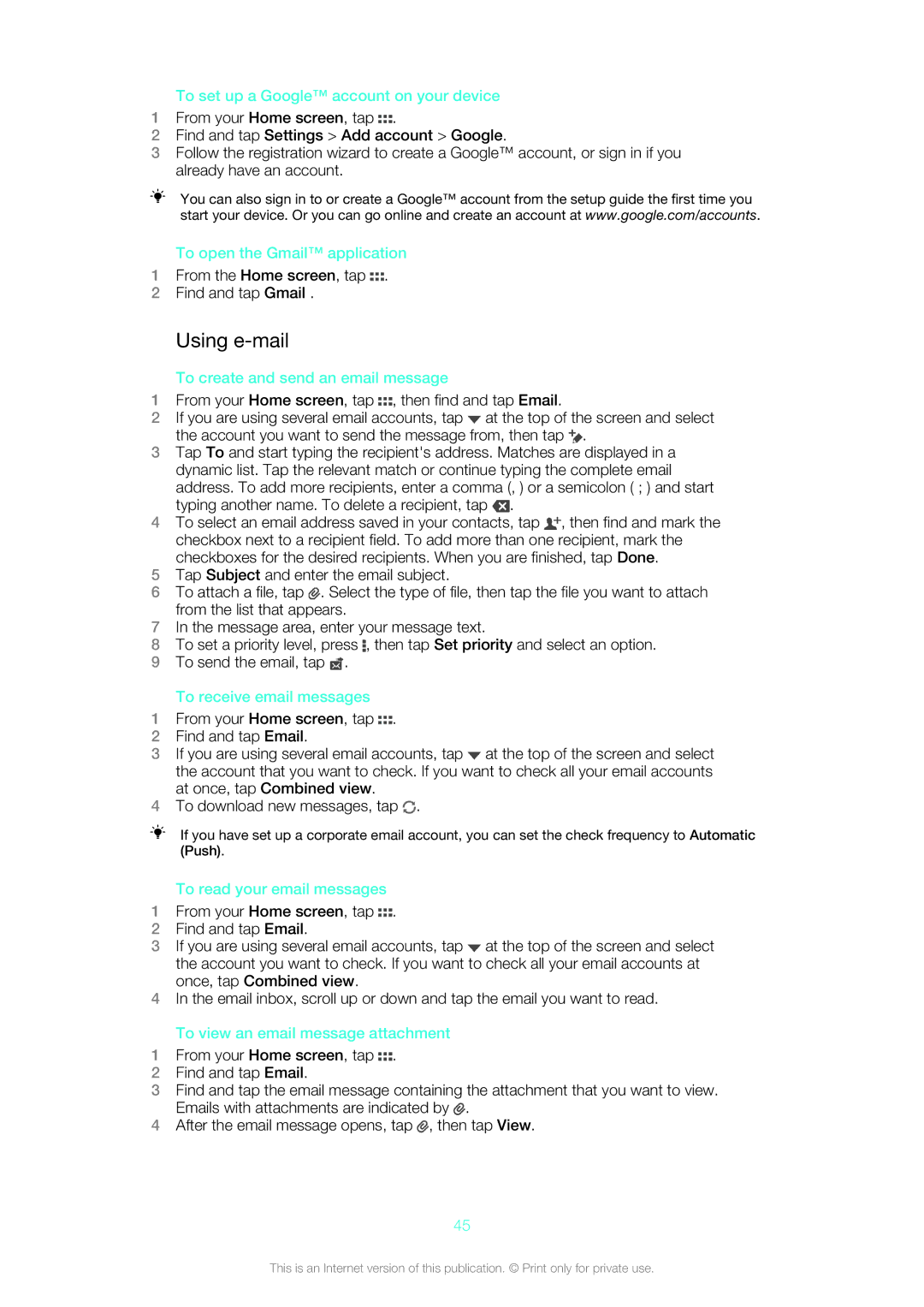To set up a Google™ account on your device
1From your Home screen, tap ![]() .
.
2Find and tap Settings > Add account > Google.
3Follow the registration wizard to create a Google™ account, or sign in if you already have an account.
You can also sign in to or create a Google™ account from the setup guide the first time you start your device. Or you can go online and create an account at www.google.com/accounts.
To open the Gmail™ application
1From the Home screen, tap ![]() .
.
2Find and tap Gmail .
Using e-mail
To create and send an email message
1From your Home screen, tap ![]() , then find and tap Email.
, then find and tap Email.
2If you are using several email accounts, tap ![]() at the top of the screen and select the account you want to send the message from, then tap
at the top of the screen and select the account you want to send the message from, then tap ![]() .
.
3Tap To and start typing the recipient's address. Matches are displayed in a dynamic list. Tap the relevant match or continue typing the complete email address. To add more recipients, enter a comma (, ) or a semicolon ( ; ) and start typing another name. To delete a recipient, tap ![]() .
.
4To select an email address saved in your contacts, tap ![]() , then find and mark the checkbox next to a recipient field. To add more than one recipient, mark the checkboxes for the desired recipients. When you are finished, tap Done.
, then find and mark the checkbox next to a recipient field. To add more than one recipient, mark the checkboxes for the desired recipients. When you are finished, tap Done.
5Tap Subject and enter the email subject.
6To attach a file, tap ![]() . Select the type of file, then tap the file you want to attach from the list that appears.
. Select the type of file, then tap the file you want to attach from the list that appears.
7In the message area, enter your message text.
8To set a priority level, press ![]() , then tap Set priority and select an option.
, then tap Set priority and select an option.
9To send the email, tap ![]() .
.
To receive email messages
1From your Home screen, tap ![]() .
.
2Find and tap Email.
3If you are using several email accounts, tap ![]() at the top of the screen and select the account that you want to check. If you want to check all your email accounts at once, tap Combined view.
at the top of the screen and select the account that you want to check. If you want to check all your email accounts at once, tap Combined view.
4To download new messages, tap ![]() .
.
If you have set up a corporate email account, you can set the check frequency to Automatic (Push).
To read your email messages
1From your Home screen, tap ![]() .
.
2Find and tap Email.
3If you are using several email accounts, tap ![]() at the top of the screen and select the account you want to check. If you want to check all your email accounts at once, tap Combined view.
at the top of the screen and select the account you want to check. If you want to check all your email accounts at once, tap Combined view.
4In the email inbox, scroll up or down and tap the email you want to read.
To view an email message attachment
1From your Home screen, tap ![]() .
.
2Find and tap Email.
3Find and tap the email message containing the attachment that you want to view. Emails with attachments are indicated by ![]() .
.
4After the email message opens, tap ![]() , then tap View.
, then tap View.
45
This is an Internet version of this publication. © Print only for private use.