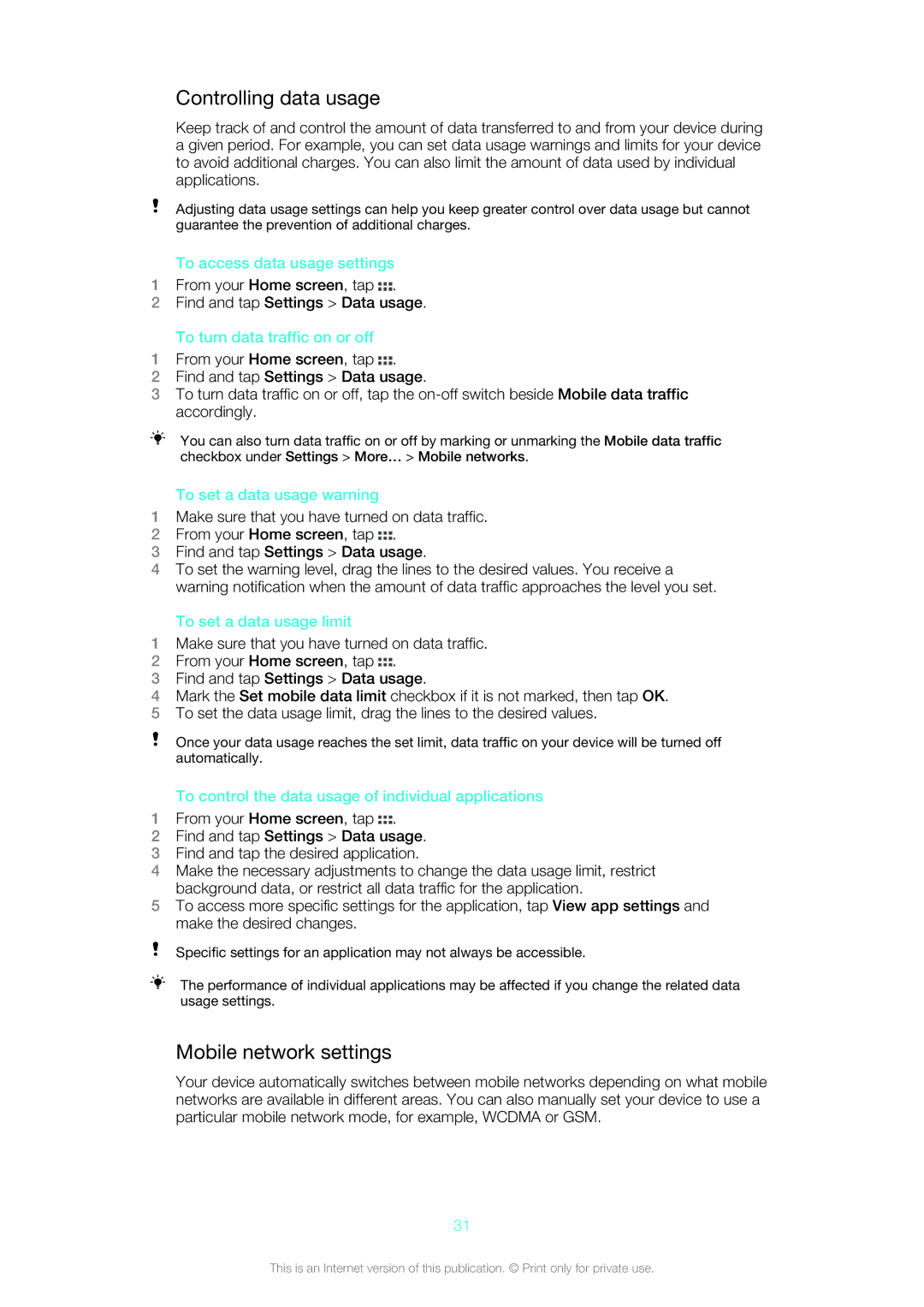Controlling data usage
Keep track of and control the amount of data transferred to and from your device during a given period. For example, you can set data usage warnings and limits for your device to avoid additional charges. You can also limit the amount of data used by individual applications.
Adjusting data usage settings can help you keep greater control over data usage but cannot guarantee the prevention of additional charges.
To access data usage settings
1From your Home screen, tap ![]() .
.
2Find and tap Settings > Data usage.
To turn data traffic on or off
1From your Home screen, tap ![]() .
.
2Find and tap Settings > Data usage.
3To turn data traffic on or off, tap the
You can also turn data traffic on or off by marking or unmarking the Mobile data traffic checkbox under Settings > More… > Mobile networks.
To set a data usage warning
1Make sure that you have turned on data traffic.
2From your Home screen, tap ![]() .
.
3Find and tap Settings > Data usage.
4To set the warning level, drag the lines to the desired values. You receive a warning notification when the amount of data traffic approaches the level you set.
To set a data usage limit
1Make sure that you have turned on data traffic.
2From your Home screen, tap ![]() .
.
3Find and tap Settings > Data usage.
4Mark the Set mobile data limit checkbox if it is not marked, then tap OK.
5To set the data usage limit, drag the lines to the desired values.
Once your data usage reaches the set limit, data traffic on your device will be turned off automatically.
To control the data usage of individual applications
1From your Home screen, tap ![]() .
.
2Find and tap Settings > Data usage.
3Find and tap the desired application.
4Make the necessary adjustments to change the data usage limit, restrict background data, or restrict all data traffic for the application.
5To access more specific settings for the application, tap View app settings and make the desired changes.
Specific settings for an application may not always be accessible.
The performance of individual applications may be affected if you change the related data usage settings.
Mobile network settings
Your device automatically switches between mobile networks depending on what mobile networks are available in different areas. You can also manually set your device to use a particular mobile network mode, for example, WCDMA or GSM.
31
This is an Internet version of this publication. © Print only for private use.