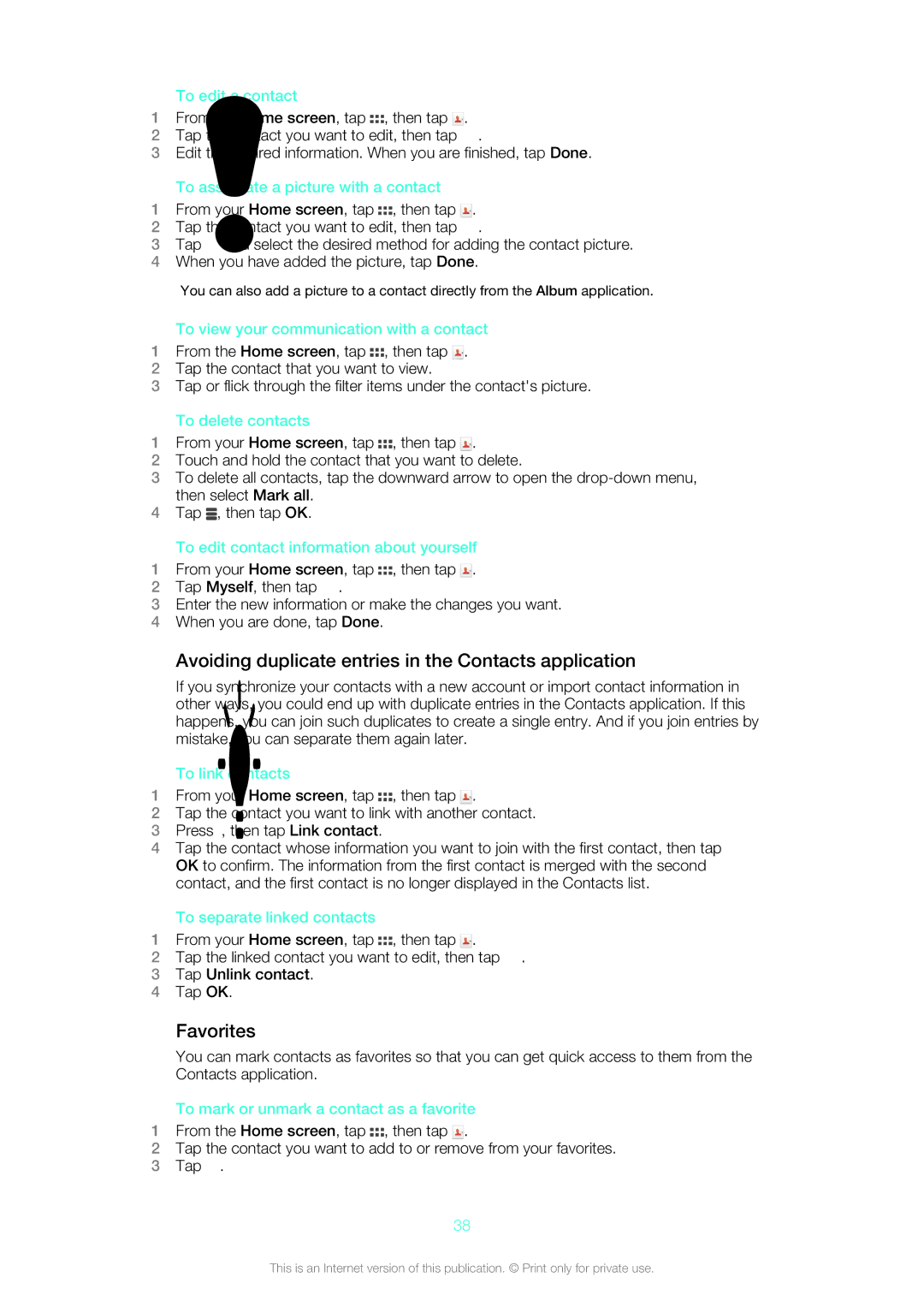To edit a contact
1From the Home screen, tap ![]() , then tap
, then tap ![]() .
.
2Tap the contact you want to edit, then tap ![]() .
.
3Edit the desired information. When you are finished, tap Done.
To associate a picture with a contact
1From your Home screen, tap ![]() , then tap
, then tap ![]() .
.
2Tap the contact you want to edit, then tap ![]() .
.
3Tap ![]() and select the desired method for adding the contact picture.
and select the desired method for adding the contact picture.
4When you have added the picture, tap Done.
You can also add a picture to a contact directly from the Album application.
To view your communication with a contact
1From the Home screen, tap ![]() , then tap
, then tap ![]() .
.
2Tap the contact that you want to view.
3Tap or flick through the filter items under the contact's picture.
To delete contacts
1From your Home screen, tap ![]() , then tap
, then tap ![]() .
.
2Touch and hold the contact that you want to delete.
3To delete all contacts, tap the downward arrow to open the
4Tap ![]() , then tap OK.
, then tap OK.
To edit contact information about yourself
1From your Home screen, tap ![]() , then tap
, then tap ![]() .
.
2Tap Myself, then tap ![]() .
.
3Enter the new information or make the changes you want.
4When you are done, tap Done.
Avoiding duplicate entries in the Contacts application
If you synchronize your contacts with a new account or import contact information in other ways, you could end up with duplicate entries in the Contacts application. If this happens, you can join such duplicates to create a single entry. And if you join entries by mistake, you can separate them again later.
To link contacts
1From your Home screen, tap ![]() , then tap
, then tap ![]() .
.
2Tap the contact you want to link with another contact.
3Press ![]() , then tap Link contact.
, then tap Link contact.
4Tap the contact whose information you want to join with the first contact, then tap OK to confirm. The information from the first contact is merged with the second contact, and the first contact is no longer displayed in the Contacts list.
To separate linked contacts
1From your Home screen, tap ![]() , then tap
, then tap ![]() .
.
2Tap the linked contact you want to edit, then tap ![]() .
.
3Tap Unlink contact.
4Tap OK.
Favorites
You can mark contacts as favorites so that you can get quick access to them from the Contacts application.
To mark or unmark a contact as a favorite
1From the Home screen, tap ![]() , then tap
, then tap ![]() .
.
2Tap the contact you want to add to or remove from your favorites.
3Tap ![]() .
.
38
This is an Internet version of this publication. © Print only for private use.