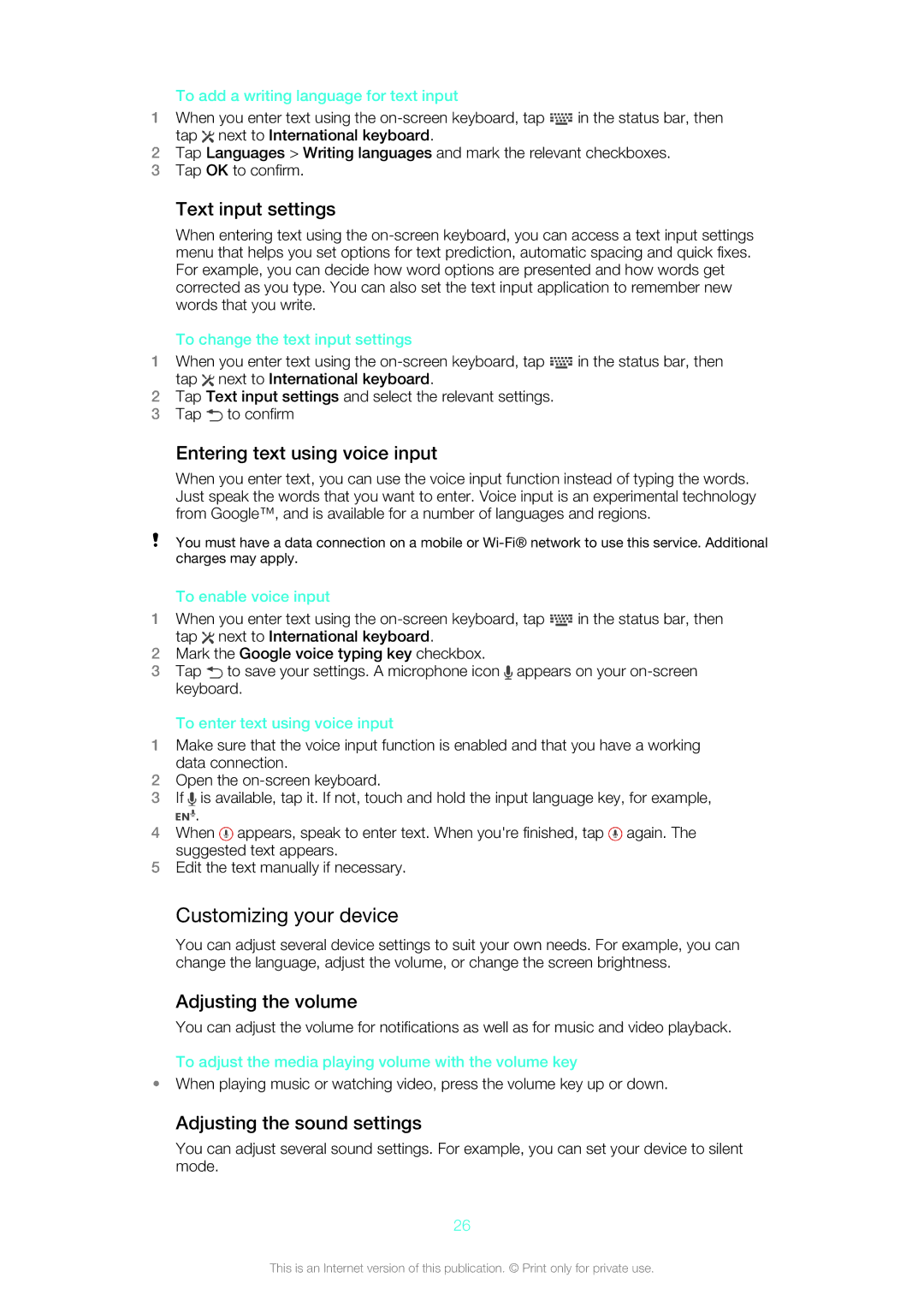To add a writing language for text input
1When you enter text using the ![]() in the status bar, then tap
in the status bar, then tap ![]() next to International keyboard.
next to International keyboard.
2Tap Languages > Writing languages and mark the relevant checkboxes.
3Tap OK to confirm.
Text input settings
When entering text using the
To change the text input settings
1When you enter text using the ![]() in the status bar, then tap
in the status bar, then tap ![]() next to International keyboard.
next to International keyboard.
2Tap Text input settings and select the relevant settings.
3Tap ![]() to confirm
to confirm
Entering text using voice input
When you enter text, you can use the voice input function instead of typing the words. Just speak the words that you want to enter. Voice input is an experimental technology from Google™, and is available for a number of languages and regions.
You must have a data connection on a mobile or
To enable voice input
1When you enter text using the ![]() in the status bar, then tap
in the status bar, then tap ![]() next to International keyboard.
next to International keyboard.
2Mark the Google voice typing key checkbox.
3Tap ![]() to save your settings. A microphone icon
to save your settings. A microphone icon ![]() appears on your
appears on your
To enter text using voice input
1Make sure that the voice input function is enabled and that you have a working data connection.
2Open the
3If ![]() is available, tap it. If not, touch and hold the input language key, for example,
is available, tap it. If not, touch and hold the input language key, for example,
![]() .
.
4When ![]() appears, speak to enter text. When you're finished, tap
appears, speak to enter text. When you're finished, tap ![]() again. The suggested text appears.
again. The suggested text appears.
5Edit the text manually if necessary.
Customizing your device
You can adjust several device settings to suit your own needs. For example, you can change the language, adjust the volume, or change the screen brightness.
Adjusting the volume
You can adjust the volume for notifications as well as for music and video playback.
To adjust the media playing volume with the volume key
•When playing music or watching video, press the volume key up or down.
Adjusting the sound settings
You can adjust several sound settings. For example, you can set your device to silent mode.
26
This is an Internet version of this publication. © Print only for private use.