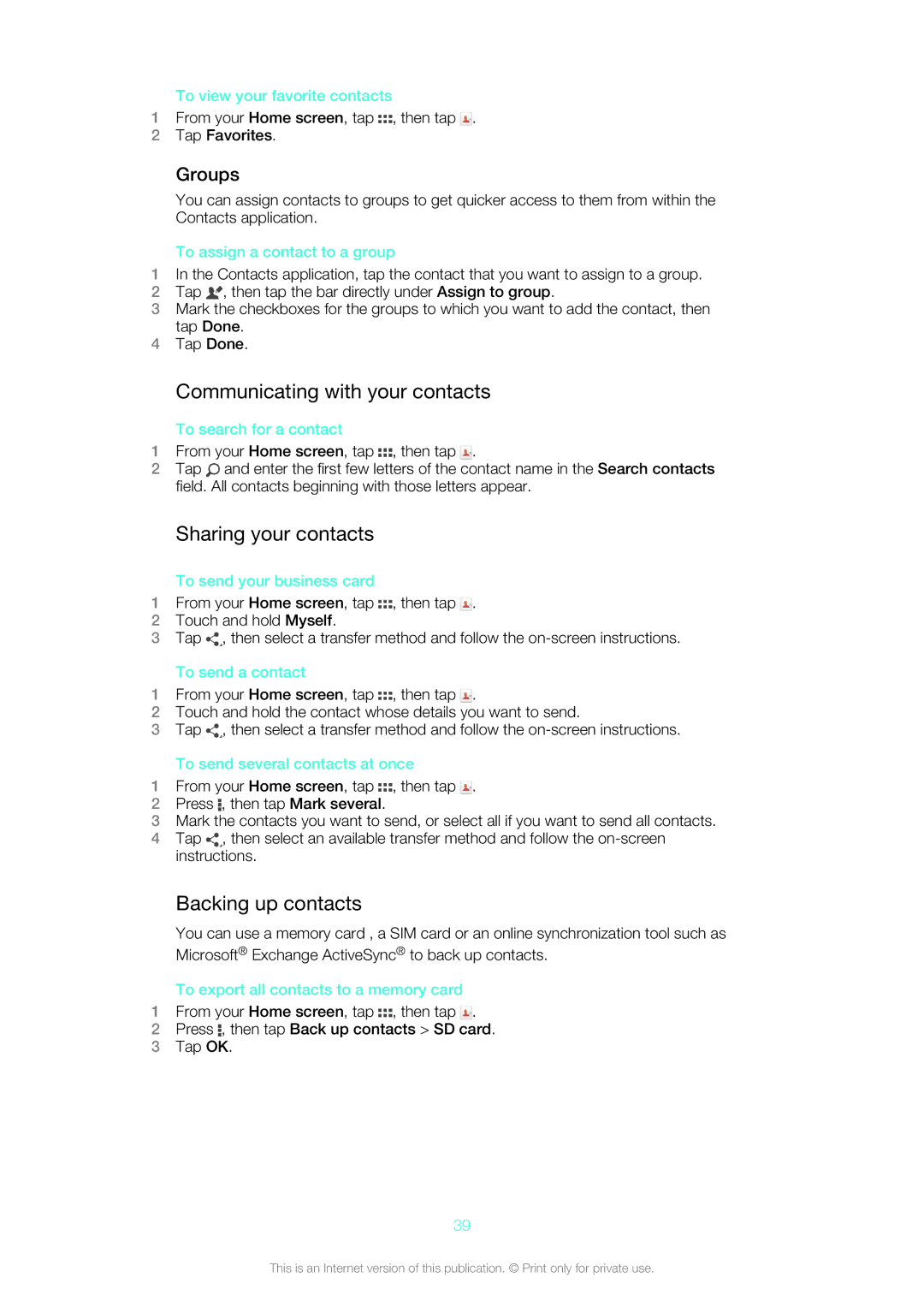To view your favorite contacts
1From your Home screen, tap ![]() , then tap
, then tap ![]() .
.
2Tap Favorites.
Groups
You can assign contacts to groups to get quicker access to them from within the Contacts application.
To assign a contact to a group
1In the Contacts application, tap the contact that you want to assign to a group.
2Tap ![]() , then tap the bar directly under Assign to group.
, then tap the bar directly under Assign to group.
3Mark the checkboxes for the groups to which you want to add the contact, then tap Done.
4Tap Done.
Communicating with your contacts
To search for a contact
1From your Home screen, tap ![]() , then tap
, then tap ![]() .
.
2Tap ![]() and enter the first few letters of the contact name in the Search contacts field. All contacts beginning with those letters appear.
and enter the first few letters of the contact name in the Search contacts field. All contacts beginning with those letters appear.
Sharing your contacts
To send your business card
1From your Home screen, tap ![]() , then tap
, then tap ![]() .
.
2Touch and hold Myself.
3Tap ![]() , then select a transfer method and follow the
, then select a transfer method and follow the
To send a contact
1From your Home screen, tap ![]() , then tap
, then tap ![]() .
.
2Touch and hold the contact whose details you want to send.
3Tap ![]() , then select a transfer method and follow the
, then select a transfer method and follow the
To send several contacts at once
1From your Home screen, tap ![]() , then tap
, then tap ![]() .
.
2Press ![]() , then tap Mark several.
, then tap Mark several.
3Mark the contacts you want to send, or select all if you want to send all contacts.
4Tap ![]() , then select an available transfer method and follow the
, then select an available transfer method and follow the
Backing up contacts
You can use a memory card , a SIM card or an online synchronization tool such as Microsoft® Exchange ActiveSync® to back up contacts.
To export all contacts to a memory card
1From your Home screen, tap ![]() , then tap
, then tap ![]() .
.
2Press ![]() , then tap Back up contacts > SD card.
, then tap Back up contacts > SD card.
3Tap OK.
39
This is an Internet version of this publication. © Print only for private use.