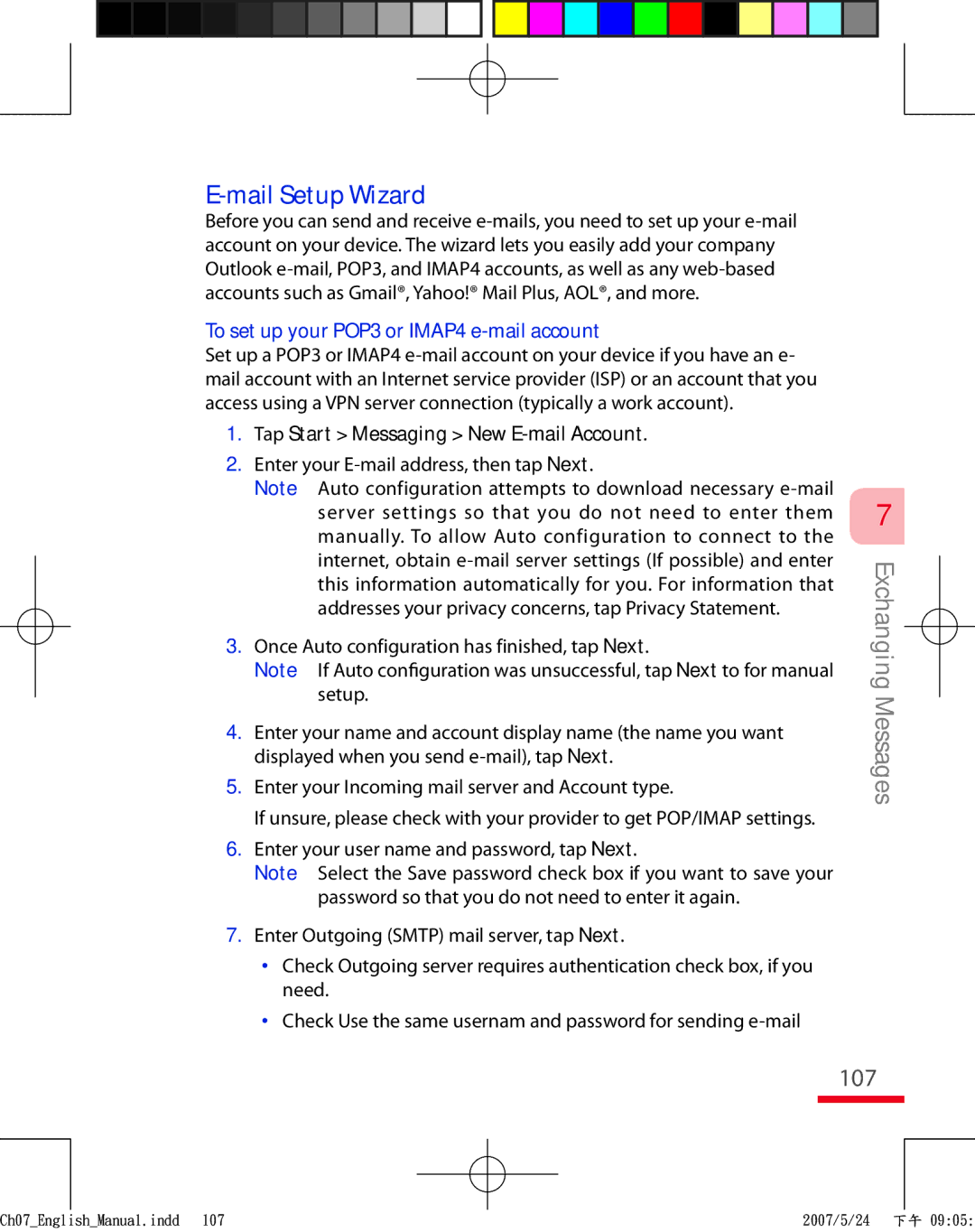Pocket PC Phone
Please Read Before Proceeding
ExtUSB are trademarks and/or service marks of HTC Corp
TOCEnglishManual.indd 2007/6/8
Handle battery packs carefully
Important Health Information and Safety Precautions
Use the correct external power source
Prevention of Hearing Loss
Safety in Aircrafts
Safety Precautions for RF Exposure
TOCEnglishManual.indd 2007/6/8
Avoid hot areas
General Precautions
Heed service markings
Damage requiring service
Avoid pushing objects into product
Mounting Accessories
Adjust the volume
Cleaning
Contents
Synchronizing Information With Your Computer
Setting Up Your Device
Getting Connected 117
Adding and Organizing Information
Exchanging Messages
Managing Your Device
Using Windows Live
Experiencing Multimedia
Appendix 225
Using Other Applications 201
Using GPS 219
TOCEnglishManual.indd 2007/6/8
Chapter
Today Screen Using the Programs Device Settings
Getting to Know Your Device and Its Accessories
No. Item Function
23 24 25
1415
Voice
Accessory Function
Accessories
Battery life estimates approximations
About the USIM/ SIM Card and Battery
Alternatively, tap Start Settings Systems tab Power
Charge the battery
Low battery
To check the battery power
Turn your device on and off
Switch your device to Sleep mode
Starting Up
Calibrate the device
Manage screen settings
Tap Start Settings System tab Screen
1718
Today Screen
Icon Description
Indicators
Icon Description
Start menu
Settings Personal tab Menus
Solitaire
Icon Description
Personal tab
System tab
Ch01EnglishManual.indd 2007/6/14
Connections tab
Searching for Information
Entering and Searching Information
Icon Input method
Entering Information
To use Letter Recognizer
To enter text using the on-screen Keyboard
To enlarge the on-screen Keyboard
Tap Large keys
To start Transcriber
To use Block Recognizer
To edit text
To write using Transcriber
To enter punctuation and symbols
Tap Start Programs Search
Using Notes to Draw, Write and Record Voice Notes
To search for a file or an item
Using Phone Features
Tap Start Phone
Using the Phone
Phone screen
Enter your PIN
To turn off the phone function
Adjust the device volume
Turn the phone function on and off
Make a call from Phone
Using Phone Features
To choose one of the numbers of a contact to dial
Make a call from Contacts
Make a call from Call History
Make a call from Speed Dial
Tap Menu New
Make a call from SIM Manager
To create a Speed Dial entry
On the Phone screen, tap Speed Dial
To make a video call
To answer or reject an incoming call
To end a call
Change Video Call settings
General tab
Set up video call options
Swap Image options
Display info
Services tab
Camera options
To end a video call
Start Smart Dialing
To answer or reject an incoming video call
To find a contact name
Tips on using Smart Dialing
Make a call or send a text message using Smart Dialing
To find a phone number
Tap Conference
To switch between two calls
To set up a conference call
To put a call on hold
To mute a call
Make an international call
Make an emergency call
Features
Setting Up Your Device
Owner information
Basic Settings
Tap Start Settings Personal tab Owner Information
To display owner information when the device is turned on
To set the time and date
Regional settings
To change regional settings
Time and date
Tap the file name of the picture you want to use Tap OK
Tap Start Settings Personal tab Today
To customise the Today screen
To add a custom background image
You can choose which items appear in the Start menu
Tap Start Settings Personal tab Menus
Customize the Start menu
To set options for displaying tasks on the Today screen
To change the ring tone
Ringer settings
To access phone settings and services
Keypad tone
Networks
Phone services
To access and change settings of phone services
To change phone network settings
To protect your SIM card with a PIN
Select the Require PIN when phone is used check box
To protect your Device with a password
Tap Start Settings Personal tab Lock
To change the device name
To change your password
Tap Start Settings System tab About
Device name
Button settings
Display settings
Word completion options
Alarms and notifications
To set an alarm
Tap Start Settings Personal tab Sounds & Notifications
To choose how to be notified about events or actions
About Synchronisation
Synchronising Information With Your Computer
Ways to synchronise
Place the Getting Start CD in the CD-ROM driver at your PC
Install Windows Mobile Device Center
Click Setup and Installation
When the installation is complete, then click Done
Installing and Using Microsoft ActiveSync on Windows XP
Set up synchronisation
Install ActiveSync
Installing Microsoft Office Outlook 2007 60-day trial
Click Additional Tools
Install Microsoft Office Outlook
Click Install Now
Change which information is synchronised
Synchronising with Your Computer
Start and stop synchronisation
Synchronise with more than one computer
Sync connection problem
On your device, tap Start Programs ActiveSync
Connect to a PC via Infrared
Synchronising Music and Video
Contacts SIM Manager Calendar Tasks
Adding and Organizing Information
Tap Start Contacts
Contacts
Add and edit contacts
To add a contact on your Device
To group similar contacts
Organize and search
To add a contact to your SIM card
To change contact information
To find a contact on your Device
To work with the contact list
To send contact information as a vcard
Share contact information
To beam a contact’s details
To send contact information via text messaging
To copy contacts to the SIM card
To create a contact on your SIM card
To copy SIM contacts to your Device
Tap Voice Line
Tap Menu Contacts to SIM
To store the SIM card’s phone number
Tap Start Calendar Tap Menu New Appointment
When finished, tap OK to return to the calendar
Create appointments
To schedule an appointment
View appointments
Tap Attendees
Send appointments
To send a meeting request
Tap Start Calendar
To change the priority of a task
To create a task
Tap Start Programs Tasks
To send task information as a vCalendar
To set a default reminder for all new tasks
To show start and due dates in the task list
To locate a task
To create a note
To set the default input mode for Notes
Enter information in Notes
Tap Start Programs Notes
To create a voice note
Record a voice note
To draw in a note
To draw on the screen, use the stylus like a pen
To change recording formats
Tap Start Settings Personal tab Input
Organizing Information
Exchanging Messages
Account Picker screen
To access and change messaging settings
Messaging
To compose and send a text message
Send text messages
Receive text messages
Tap Start Messaging Tap Menu Go To Text Messages
To access MMS
Copy text messages from and to the SIM card
100
Tap Start Messaging on the Account Picker screen
Change MMS settings
To configure MMS settings
101
102
To compose an MMS message
Create and send MMS messages
103
To create an MMS message from a template
104
Tap Insert audio
105
To add text to an MMS message
To add an audio clip to an MMS message
To reply to an MMS message
View and reply MMS messages
106
To view an MMS message
Tap Start Messaging New E-mail Account
Mail Setup Wizard
To set up your POP3 or IMAP4 e-mail account
107
108
109
To customize download and format settings
110
To add an attachment to a message
Create and send messages
111
To compose and send a message
Tap Menu Download Message
112
View and reply to messages
To read an incoming message
To view and reply to Html e-mails
113
To reply to or forward a message
To send and receive e-mail for a POP3/IMAP4 account
Download messages
114
To send and receive e-mail for an Outlook account
Disconnect your device from the computer
Customize e-mail settings
115
To change the download size and format for Outlook e-mail
To automatically receive attachments on Outlook e-mails
To exclude your e-mail address when replying to all
116
Tap Advanced
Getting Connected
To add a new GPRS/EDGE connection
Connecting to the Internet
Wi-Fi
118
119
Enter the Access point name, then tap Next
Dial-up
To set up a dial-up connection to your ISP
120
121
Work network connections
Start a data connection
To transfer favorites from your PC
122
To start Internet Explorer
To set a Home
123
To delete temporary Internet files
To set up Internet security settings
124
To open Comm Manager
125
126
Using Network Wizard by manually
127
Bluetooth modes
Bluetooth can be used in the following ways
128
Bluetooth partnerships
To turn Bluetooth on and make your device visible
To create a Bluetooth partnership
To delete a Bluetooth partnership
Connect a Bluetooth hands-free or stereo headset
To accept a Bluetooth partnership
To rename a Bluetooth partnership
130
To connect a Bluetooth hands-free or stereo headset
Tap Start Settings Connections tab
To beam information from your device to a computer
Beam information using Bluetooth
131
132
Bluetooth Explorer and Bluetooth file sharing
To receive a Bluetooth beam
Tap Start Settings Connections tab Bluetooth FTP tab
Tap Menu Edit Paste
To use Bluetooth Explorer
133
134
Use the device as a Bluetooth modem
Select Bluetooth PAN as the PC Connection
Tap Connect
Use another Bluetooth phone as a modem
135
136
Connect to a wireless networks
To use a Bluetooth phone as a modem for your device
137
Wi-Fi is turned off
138
Battery power saving when using Wi-Fi
Check wireless LAN status
To save battery power while connected to a wireless network
139
To end the Internet connection
To set up your device as a USB modem
140
Plug in the USB cable between your device and the computer
Using Windows Live
142
Set up Windows Live Mobile
To set up Windows Live Mobile for the first time
Windows Live Mobile
143
Windows Live Mobile interface
Live Search bar
144
Tap Start Programs Messenger
Launch the messenger and sign
145
To open Windows Live Messenger Mobile
Add Windows Live contacts
146
Conversation
Send instant messages
147
To start and end conversations
To upload pictures to your Windows Live Space
Personalize the messenger
148
To send an instant message with emoticon
Using Outlook with Exchange Server
150
Get the Exchange Server settings
Synchronizing Your Device with the Exchange Server
Tap Start Messaging Outlook E-mail
Set up an Exchange Server connection
Enter your user name, password, and domain, and tap Next
151
Start synchronization
152
153
Working With Company E-mails
Automatic synchronization through Direct Push
ActiveSync on your device, tap Menu Schedule
To enable Direct Push via Comm Manager
To enable Direct Push via ActiveSync
154
155
Scheduled synchronization
Instant download through Fetch Mail
Tap Search
156
Search for e-mails on the Exchange Server
Flag your messages
To send out-of-office auto-reply messages
Out-of-office auto-reply
View SharePoint documents
157
To reply to a meeting request
158
To check the status of invited attendees
Contacts, tap Menu Company Directory
159
Tap Menu Message Options
160
To individually sign and encrypt a new message
Tap Menu New to create a new message
Tap Start Programs ActiveSync Tap Menu Options
161
To digitally sign and encrypt all messages
Set permissions on an e-mail message
162
Experiencing Multimedia
To open the Camera screen
Using Camera
Capture modes
164
Camera and Enter buttons
Camera controls
165
File formats supported
Navigation Control
166
167
168
Video capture mode
MMS Video capture mode
Still image capture modes
To associate the photo to a selected Contact
Review screen
169
Review screen icons
Zoom range
170
Zooming
To change the display duration of the Review screen
171
172
Camera Settings screen
To navigate the Camera Settings screen
173
Self-timer menu
174
Advanced menu
Capture Mode menu
175
176
177
Select a GIF animation file marked with a
178
To view pictures
To play GIF animation files
Media icon
179
To play videos with audio
To delete a picture or video clip
180
To view slide shows
To sort pictures and video clips
To send pictures and video clips via e-mail
181
To set a picture as the Today screen background
Tap Menu Set as Today Background
Tap Menu Save to Contact
To customize more image settings
182
183
About the controls
About licenses and protected files
184
About the screens and menus
185
To synchronize content to your device automatically
To synchronize and copy content manually to your device
Copy media files to your device
To play items on your Device
186
Play media
Tap Menu Open URL
Use playlists
187
To play an item on a network
To save a new playlist
Troubleshooting
188
189
To access streaming content via Internet Explorer
Tap Start Programs Streaming Media
To configure streaming video connection settings
190
To stream media files directly on Streaming Media
Managing Your Device
To add programs
Adding and Removing Programs
192
To copy files to a storage card
193
To remove programs
To automatically save files on a storage card
194
To see available storage card memory
Tap Start Settings System tab Memory
195
To see how much memory is available
To close a program
To perform a soft reset
Using Clear Storage
196
197
To perform a hard reset
To get detailed device information
198
To find the operating system version number
199
200
Word Mobile Excel Mobile
Using Other Applications
To create a Word file
When finished, tap OK to save and close the file
Word Mobile
202
To create an Excel file
203
To stop a slide show
Viewing Slide Shows with PowerPoint Mobile
Tap Start Office Mobile PowerPoint Mobile
204
205
Using Adobe Reader LE
To adjust the display size
To search for text in the document
206
To rotate the view
To change the page layout
207
To install MIDlets from the Internet
To install MIDlets from a PC
To install a MIDlet/MIDlet suite
Manage MIDlets/MIDlet suites
208
209
Tap Start Programs ZIP
Start ZIP and Open .zip files
To start ZIP on your device
210
To create a zip archive
211
Call contacts Launch application Look up contacts
Using Voice Commander
Create a voice tag for a Contact
212
213
Create a voice tag for a program
214
Make a call or launch programs using a voice tag
Sidebar
215
216
To access Internet Service
Listen
217
Tap Ring Tone Download from the Sidebar
218
Guidelines and Preparation for Using GPS Using External GPS
Using GPS
220
Guidelines and Preparation for Using GPS
221
Select a GPS program port
Able to access GPS data
Tap Start Settings System tab External GPS
222
Manage GPS automatically
223
224
Appendix
European Union Notice
Regulatory Notices
Agency identification numbers
Etsi EN 301 908-1
Appendixs
Exposure to radio frequency RF signals
Important safety information
Safety precautions for RF exposure
Hearing Aids
SAR Information
977 W/g @10g CE head 795 W/g @10g CE body
Pacemakers
Other tips and cautions
Weee Notice
RoHS Compliance
231
232
233
234