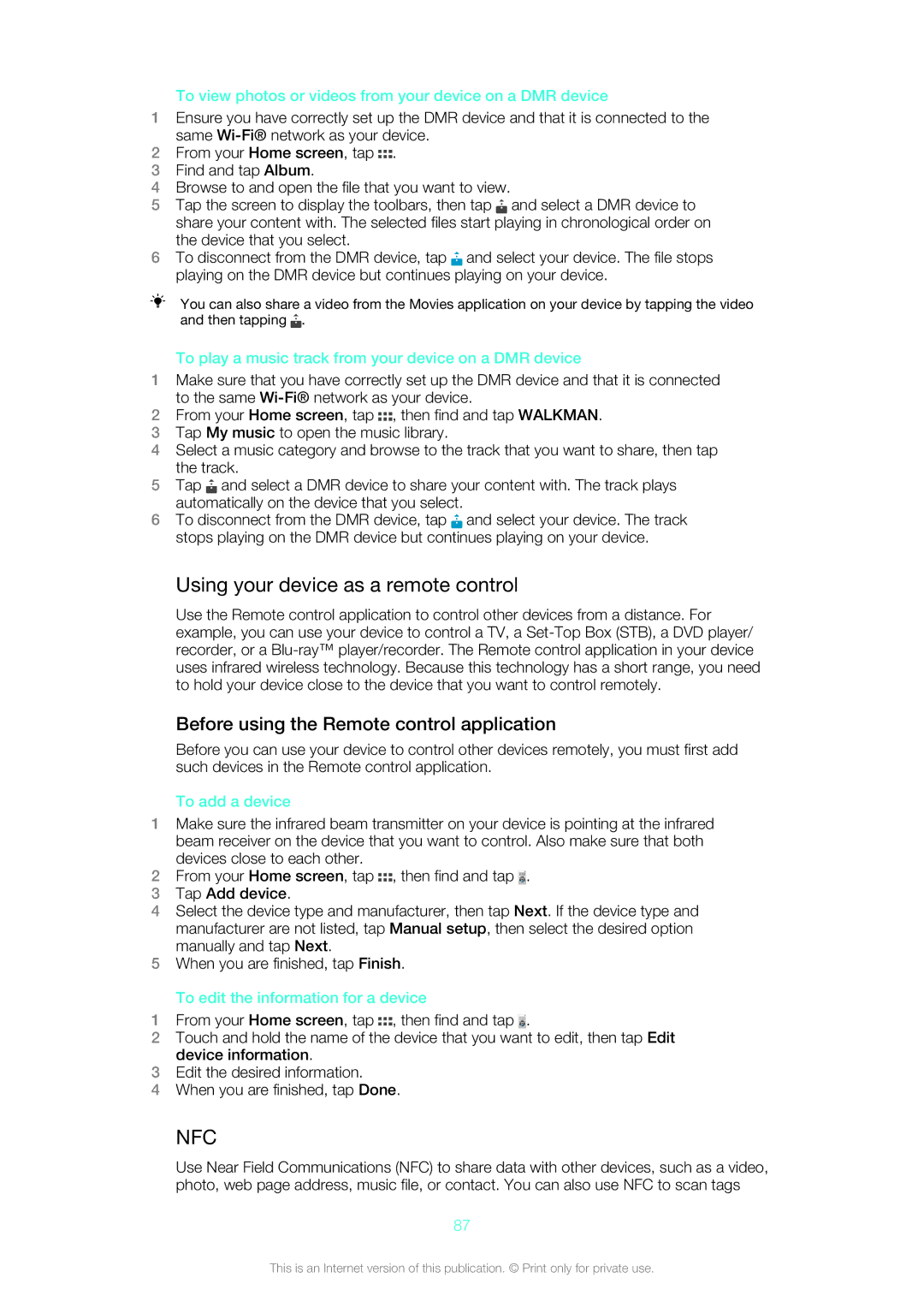To view photos or videos from your device on a DMR device
1Ensure you have correctly set up the DMR device and that it is connected to the same
2From your Home screen, tap ![]() .
.
3Find and tap Album.
4Browse to and open the file that you want to view.
5Tap the screen to display the toolbars, then tap ![]() and select a DMR device to share your content with. The selected files start playing in chronological order on the device that you select.
and select a DMR device to share your content with. The selected files start playing in chronological order on the device that you select.
6To disconnect from the DMR device, tap ![]() and select your device. The file stops playing on the DMR device but continues playing on your device.
and select your device. The file stops playing on the DMR device but continues playing on your device.
You can also share a video from the Movies application on your device by tapping the video and then tapping ![]() .
.
To play a music track from your device on a DMR device
1Make sure that you have correctly set up the DMR device and that it is connected to the same
2From your Home screen, tap ![]() , then find and tap WALKMAN.
, then find and tap WALKMAN.
3Tap My music to open the music library.
4Select a music category and browse to the track that you want to share, then tap the track.
5Tap ![]() and select a DMR device to share your content with. The track plays automatically on the device that you select.
and select a DMR device to share your content with. The track plays automatically on the device that you select.
6To disconnect from the DMR device, tap ![]() and select your device. The track stops playing on the DMR device but continues playing on your device.
and select your device. The track stops playing on the DMR device but continues playing on your device.
Using your device as a remote control
Use the Remote control application to control other devices from a distance. For example, you can use your device to control a TV, a
Before using the Remote control application
Before you can use your device to control other devices remotely, you must first add such devices in the Remote control application.
To add a device
1Make sure the infrared beam transmitter on your device is pointing at the infrared beam receiver on the device that you want to control. Also make sure that both devices close to each other.
2From your Home screen, tap ![]() , then find and tap
, then find and tap ![]() .
.
3Tap Add device.
4Select the device type and manufacturer, then tap Next. If the device type and manufacturer are not listed, tap Manual setup, then select the desired option manually and tap Next.
5When you are finished, tap Finish.
To edit the information for a device
1From your Home screen, tap ![]() , then find and tap
, then find and tap ![]() .
.
2Touch and hold the name of the device that you want to edit, then tap Edit device information.
3Edit the desired information.
4When you are finished, tap Done.
NFC
Use Near Field Communications (NFC) to share data with other devices, such as a video, photo, web page address, music file, or contact. You can also use NFC to scan tags
87
This is an Internet version of this publication. © Print only for private use.