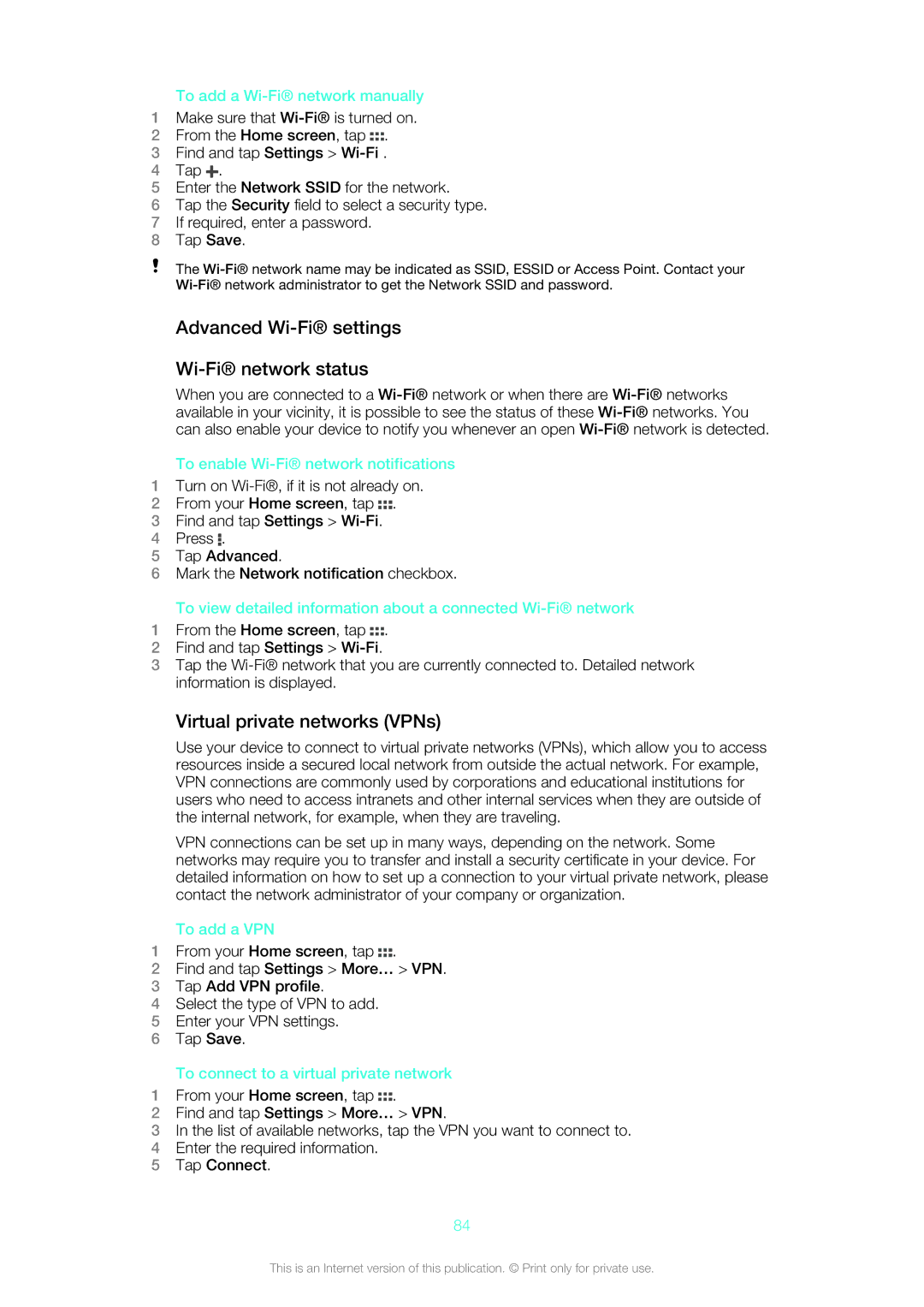To add a Wi-Fi® network manually
1Make sure that
2From the Home screen, tap ![]() .
.
3Find and tap Settings >
4Tap ![]() .
.
5Enter the Network SSID for the network.
6Tap the Security field to select a security type.
7If required, enter a password.
8Tap Save.
The
Advanced Wi-Fi® settings
Wi-Fi® network status
When you are connected to a
To enable Wi-Fi® network notifications
1Turn on
2From your Home screen, tap ![]() .
.
3Find and tap Settings >
4Press ![]() .
.
5Tap Advanced.
6Mark the Network notification checkbox.
To view detailed information about a connected
1From the Home screen, tap ![]() .
.
2Find and tap Settings >
3Tap the
Virtual private networks (VPNs)
Use your device to connect to virtual private networks (VPNs), which allow you to access resources inside a secured local network from outside the actual network. For example, VPN connections are commonly used by corporations and educational institutions for users who need to access intranets and other internal services when they are outside of the internal network, for example, when they are traveling.
VPN connections can be set up in many ways, depending on the network. Some networks may require you to transfer and install a security certificate in your device. For detailed information on how to set up a connection to your virtual private network, please contact the network administrator of your company or organization.
To add a VPN
1From your Home screen, tap ![]() .
.
2Find and tap Settings > More… > VPN.
3Tap Add VPN profile.
4Select the type of VPN to add.
5Enter your VPN settings.
6Tap Save.
To connect to a virtual private network
1From your Home screen, tap ![]() .
.
2Find and tap Settings > More… > VPN.
3In the list of available networks, tap the VPN you want to connect to.
4Enter the required information.
5Tap Connect.
84
This is an Internet version of this publication. © Print only for private use.