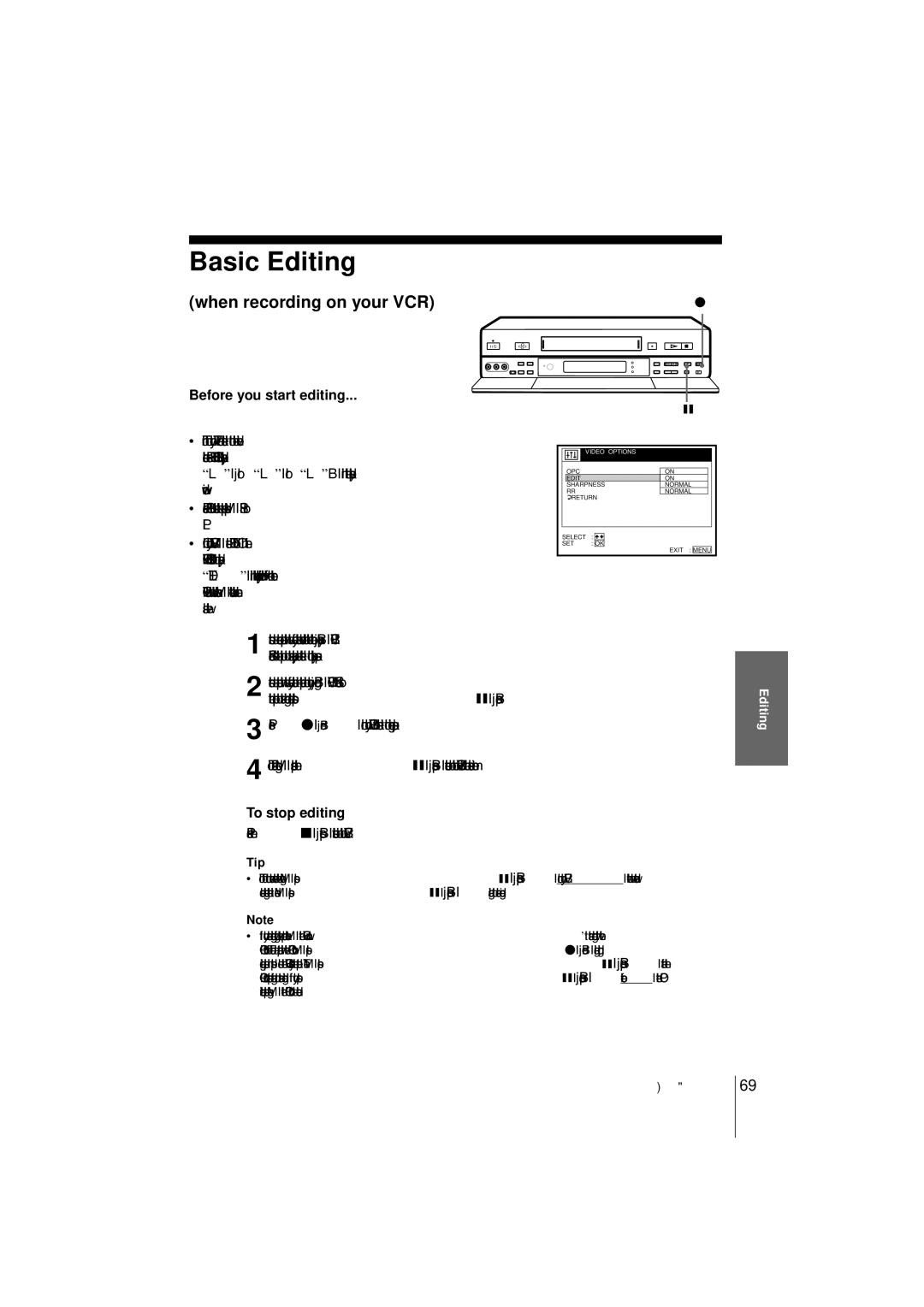Video Cassette Recorder
Safety
Precautions
Installing
Compatible colour systems
Table of contents
Unpacking
Using the remote commander
Setting up the remote commander
Inserting the batteries
Remote sensor
Fastext buttons
TV control buttons
TV/VIDEO
Prog +
Tip
Controlling other TVs with the remote commander
Manufacturer Code number
Code numbers of controllable TVs
Connection to your TV with a Scart EURO-AV connector
Connecting the VCR
LINE-1 TV LIGNE-1 TV
About the Smartlink features
If the connected TV complies with SMARTLINK, NexTView Link
CinemaLink*2, Q-Link*3or T-V
Connection to your TV with an aerial cable only
To mains Aerial cable supplied Signal flow
If your STB has a Scart EURO-AV connector
Connection to your TV and Set-Top Box STB
If you don’t use a STB, skip to
If your STB does not have a Scart EURO-AV connector
Additional connections
To a stereo system
Tuning your TV to the VCR
Turn on your TV and press ?/1 on/standby to turn on the VCR
Pull down the drop down panel
To check if the TV tuning is correct
Selected for ex. programme position
To obtain a clear picture from the VCR
Press RF Channel again
Window. The RF channel is then switched off
Hold down Auto SET UP on the VCR for more than 3 seconds
Setting up the VCR with the Auto Set Up function
To cancel the Auto Set Up function
Press Auto SET UP
Setting the clock
Setting the clock manually
Before you start…
Press , to highlight the month and set
ADJUST, then press OK
Month pressing M/m
Clock
Tip
Auto Adjust is highlighted
Changing the station for the Auto Clock Set function
Press OK
Press m to highlight Clock
Press M/m to highlight ON, then press
PROGRAM, then press OK
Tips
Press M/m to highlight LANGUAGE, then press OK
Selecting a language
Presetting channels
Press M/m to highlight TUNER, then press OK
Press M/m to highlight Channel
Position
Disabling unwanted programme positions
If the picture is not clear
Position
Setting/changing the station names
Highlight Lists and press OK
Press M/m to highlight Channel LIST, then press OK
To correct a character, press is highlighted, then reset it
Changing programme positions
Changing/disabling programme positions
To display other pages for programme
Position, then press
Positions 6 to 60, press M/ m repeatedly
Selected channel is inserted at
Highlight LISTS, and press OK
Press M/m to highlight the row which you want to disable
Hold down first X pause, hold on ?/1
Setting your personal code
On/standby simultaneously on the VCR
For more than 3 seconds
Press M/m//, to enter your personal code
Confirmation screen appears
Press ?/ 1 on/standby to turn off the VCR
Press OK to exit the menu
Checking your personal code
Playing a tape
Additional tasks
When your TV is Set Ntsc PB to
To play an NTSC-recorded tape
To use the time counter
Tip
Turn on your TV and set it to the video channel
Recording TV programmes
To record from a decoder or other source, turn it on
Prog + REC Stop
To stop recording
To watch another TV programme while recording
To check the remaining time
To protect a recording
Time counter
Recording what you are watching on the TV TV Direct Rec
Recording TV programmes using the Video Plus + system
Number
Buttons
Video Plus +
Press Timer When you set Timer Options to
Video Plus +, menu appears on
TV screen
Press M/m to reset it
Press To highlight the item you
Want to change
Press ?/1 to turn off the VCR
To use the VCR after setting the timer
To stop the VCR while recording, press x Stop
Daily/weekly recording
Variable
Setting the timer manually
Timer menu appears on the TV screen
Or LINE-3 in connectors, or the LINE-2 INjacks, press Input
Select to display L1, L2, or L3 in the PROG. position
To stop recording
Slow REW Playback options Operation
Playing/searching at various speeds
To resume normal playback
Press H playback
Playback options Operation
To cancel the duration
Setting the recording duration time
Automatically after a specified duration
To extend the duration
Synchronized Recording
How to connect for Synchronized Recording
To cancel the Synchronized Recording function
Press Synchro REC. The Synchro REC indicator turns off
Press x Stop while recording
Checking/changing/cancelling timer settings
Programme
When the timer settings overlap
Recording stereo and bilingual programmes
Nicam system
Selecting the sound during playback
Stereo Bilingual Usually mixed Left/right channels
How sound is recorded on a video tape
Normal audio track monaural
Stereo sound
To stop searching
Searching using the index function
Adjusting the tracking
Adjusting the picture
About the Reality Regenerator RR function
About the Optimum Picture Control OPC function
To deactivate the OPC function
OPC recording
Changing menu options
Initial settings are indicated in bold print
PressOK. MENU, then select Options and press
Video Options menu
Tape Options menu
Audio Options menu
Other Options
Other Options menu
Connecting to a VCR or stereo system
How to connect to record on your VCR
VMC-820 audio/video cable not supplied
How to connect to a stereo system
Basic Editing
When recording on your VCR
Before you start editing
To stop editing
Checking the contents of a tape
Recording using the SmartFile function
About the SmartFile function
Selecting and playing a programme
Protecting a recorded programme
Labelling a recorded programme and tape
Erasing the data of an unwanted programme
Running a demonstration
Attaching the SmartFile label to the cassette
Recording using the SmartFile function
Recording a programme on the SmartFile tape
Date Day of the week
Checking the information of a recorded programme
Recording start time
Recording time Tape speed Station name
Press M repeatedly to select Blank Time
Recording after locating the Blank Time space
Start END Select Search OK Exit Menu NOW Searching
Selecting and playing a programme
Checking the contents of a tape
SmartFile function
Setting the TV guide page number
Labelling a recorded programme and tape
Tape title Category
TV guide page numbers appear
Automatically when the VCR detects them
P301 If the VCR does not detect them P---, you
Have to set the appropriate TV guide
Labelling a recorded programme and tape
Smartfile Edit
Labelling a recorded programme manually
Clear
To label a regularly scheduled timer-recorded programme
To erase the programme label
To erase the selected category
Labelling a tape
To erase the tape title
Press Smartfile Generator
To stop registration to the SmartFile label
To check the information of a registered programme
Registration date Programme located in a recorded tape
Recording time Tips
Protecting a recorded programme
To unlock the protected programme
Press Smartfile SmartFile search list disappears
Erasing the data of an unwanted programme
SP 1H 30M Nick & Matt
Problem summary
Troubleshooting
Initial Terminal Contamination
Normal recording S11
Playback S10
S12
SmartFile S13
Remote Commander S20
Timer recording S15
S16
Synchronized Recording S17
Power S24
Cleaning S22
Power S25
S21
Set-Top Box control S32
Supplied accessories
Specifications
System
Inputs and outputs
Index to parts and controls
Front panel
Refer to the pages indicated in parentheses for details
Display window
Antenne Entree connector 9
Antenne Sortie connector 9 Ntsc PB Play Back switch
Rear panel
104
Remote commander
TV/VIDEO remote control switch ?/1 on/standby button 6
106
Menu chart
107
108
109
Index
Connecting

![]() RETURN
RETURN![]()