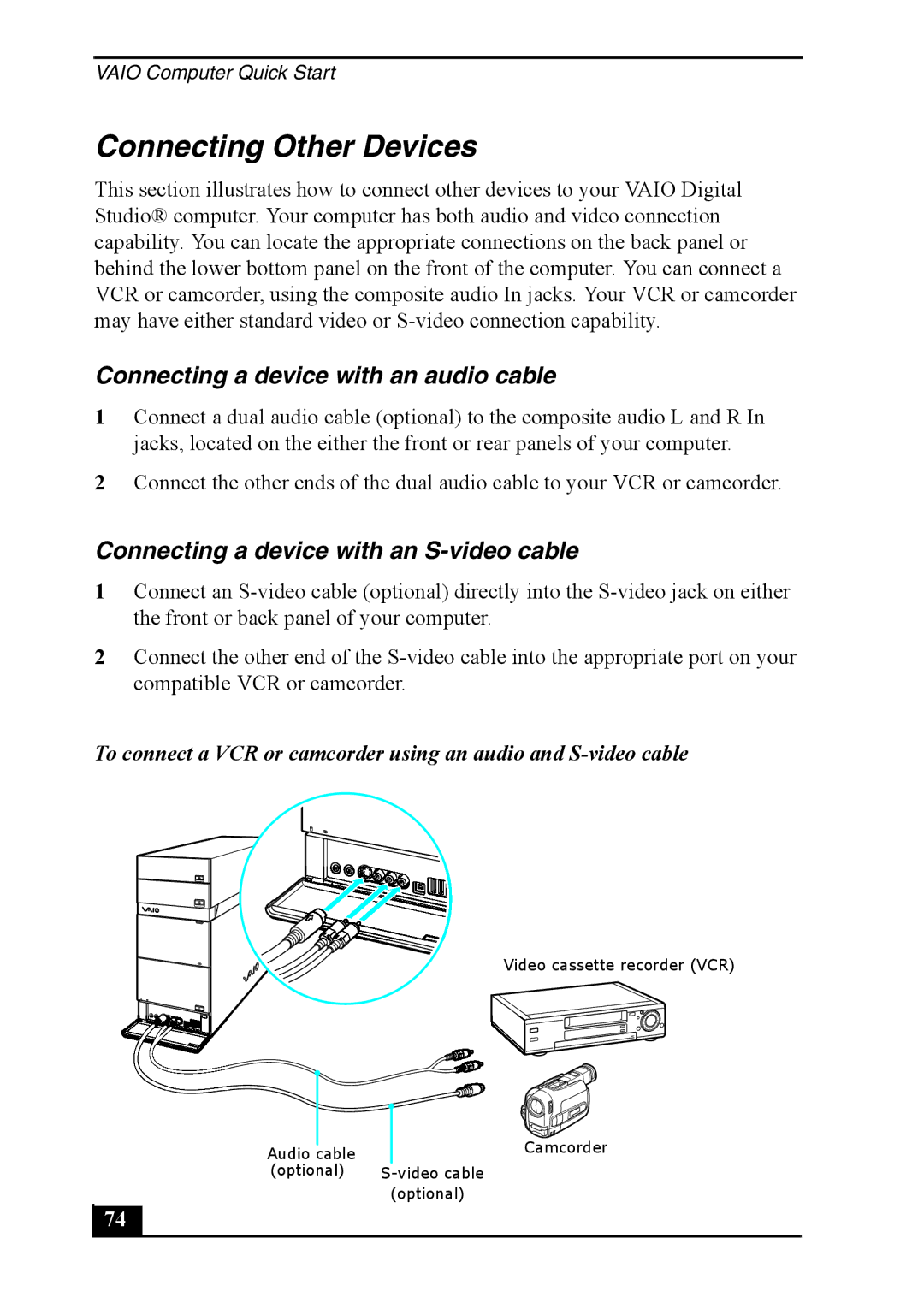VAIO Computer Quick Start
Connecting Other Devices
This section illustrates how to connect other devices to your VAIO Digital Studio® computer. Your computer has both audio and video connection capability. You can locate the appropriate connections on the back panel or behind the lower bottom panel on the front of the computer. You can connect a VCR or camcorder, using the composite audio In jacks. Your VCR or camcorder may have either standard video or
Connecting a device with an audio cable
1Connect a dual audio cable (optional) to the composite audio L and R In jacks, located on the either the front or rear panels of your computer.
2Connect the other ends of the dual audio cable to your VCR or camcorder.
Connecting a device with an S-video cable
1Connect an
2Connect the other end of the
To connect a VCR or camcorder using an audio and
Video cassette recorder (VCR)
Audio cable | Camcorder |
| |
(optional) | |
| (optional) |
74 |