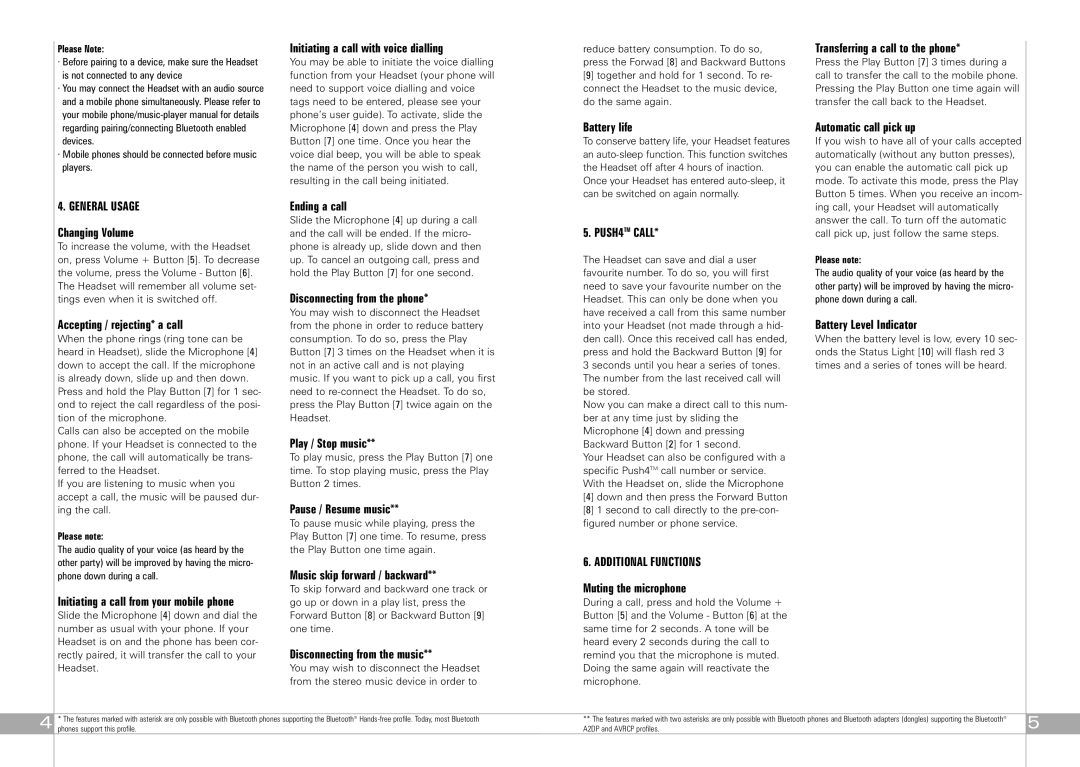Please Note:
·Before pairing to a device, make sure the Headset is not connected to any device
·You may connect the Headset with an audio source and a mobile phone simultaneously. Please refer to your mobile
·Mobile phones should be connected before music players.
Initiating a call with voice dialling
You may be able to initiate the voice dialling function from your Headset (your phone will need to support voice dialling and voice tags need to be entered, please see your phone’s user guide). To activate, slide the Microphone [4] down and press the Play Button [7] one time. Once you hear the voice dial beep, you will be able to speak the name of the person you wish to call, resulting in the call being initiated.
reduce battery consumption. To do so, | Transferring a call to the phone* |
press the Forwad [8] and Backward Buttons | Press the Play Button [7] 3 times during a |
[9] together and hold for 1 second. To re- | call to transfer the call to the mobile phone. |
connect the Headset to the music device, | Pressing the Play Button one time again will |
do the same again. | transfer the call back to the Headset. |
Battery life | Automatic call pick up |
To conserve battery life, your Headset features | If you wish to have all of your calls accepted |
an | automatically (without any button presses), |
the Headset off after 4 hours of inaction. | you can enable the automatic call pick up |
Once your Headset has entered | mode. To activate this mode, press the Play |
can be switched on again normally. | Button 5 times. When you receive an incom- |
4. GENERAL USAGE
Changing Volume
To increase the volume, with the Headset on, press Volume + Button [5]. To decrease the volume, press the Volume - Button [6]. The Headset will remember all volume set- tings even when it is switched off.
Accepting / rejecting* a call
When the phone rings (ring tone can be heard in Headset), slide the Microphone [4] down to accept the call. If the microphone is already down, slide up and then down. Press and hold the Play Button [7] for 1 sec- ond to reject the call regardless of the posi- tion of the microphone.
Calls can also be accepted on the mobile phone. If your Headset is connected to the phone, the call will automatically be trans- ferred to the Headset.
If you are listening to music when you accept a call, the music will be paused dur- ing the call.
Please note:
The audio quality of your voice (as heard by the other party) will be improved by having the micro- phone down during a call.
Initiating a call from your mobile phone
Slide the Microphone [4] down and dial the number as usual with your phone. If your Headset is on and the phone has been cor- rectly paired, it will transfer the call to your Headset.
Ending a call
Slide the Microphone [4] up during a call and the call will be ended. If the micro- phone is already up, slide down and then up. To cancel an outgoing call, press and hold the Play Button [7] for one second.
Disconnecting from the phone*
You may wish to disconnect the Headset from the phone in order to reduce battery consumption. To do so, press the Play Button [7] 3 times on the Headset when it is not in an active call and is not playing music. If you want to pick up a call, you first need to
Play / Stop music**
To play music, press the Play Button [7] one time. To stop playing music, press the Play Button 2 times.
Pause / Resume music**
To pause music while playing, press the Play Button [7] one time. To resume, press the Play Button one time again.
Music skip forward / backward**
To skip forward and backward one track or go up or down in a play list, press the Forward Button [8] or Backward Button [9] one time.
Disconnecting from the music**
You may wish to disconnect the Headset from the stereo music device in order to
| ing call, your Headset will automatically |
5. PUSH4TM CALL* | answer the call. To turn off the automatic |
call pick up, just follow the same steps. | |
The Headset can save and dial a user | Please note: |
favourite number. To do so, you will first | The audio quality of your voice (as heard by the |
need to save your favourite number on the | other party) will be improved by having the micro- |
Headset. This can only be done when you | phone down during a call. |
have received a call from this same number | Battery Level Indicator |
into your Headset (not made through a hid- | |
den call). Once this received call has ended, | When the battery level is low, every 10 sec- |
press and hold the Backward Button [9] for | onds the Status Light [10] will flash red 3 |
3 seconds until you hear a series of tones. | times and a series of tones will be heard. |
The number from the last received call will |
|
be stored. |
|
Now you can make a direct call to this num- |
|
ber at any time just by sliding the |
|
Microphone [4] down and pressing |
|
Backward Button [2] for 1 second. |
|
Your Headset can also be configured with a |
|
specific Push4TM call number or service. |
|
With the Headset on, slide the Microphone |
|
[4] down and then press the Forward Button |
|
[8] 1 second to call directly to the |
|
figured number or phone service. |
|
6. ADDITIONAL FUNCTIONS |
|
Muting the microphone |
|
During a call, press and hold the Volume + |
|
Button [5] and the Volume - Button [6] at the |
|
same time for 2 seconds. A tone will be |
|
heard every 2 seconds during the call to |
|
remind you that the microphone is muted. |
|
Doing the same again will reactivate the |
|
microphone. |
|
4
*The features marked with asterisk are only possible with Bluetooth phones supporting the Bluetooth®
** The features marked with two asterisks are only possible with Bluetooth phones and Bluetooth adapters (dongles) supporting the Bluetooth® | 5 |
A2DP and AVRCP profiles. |