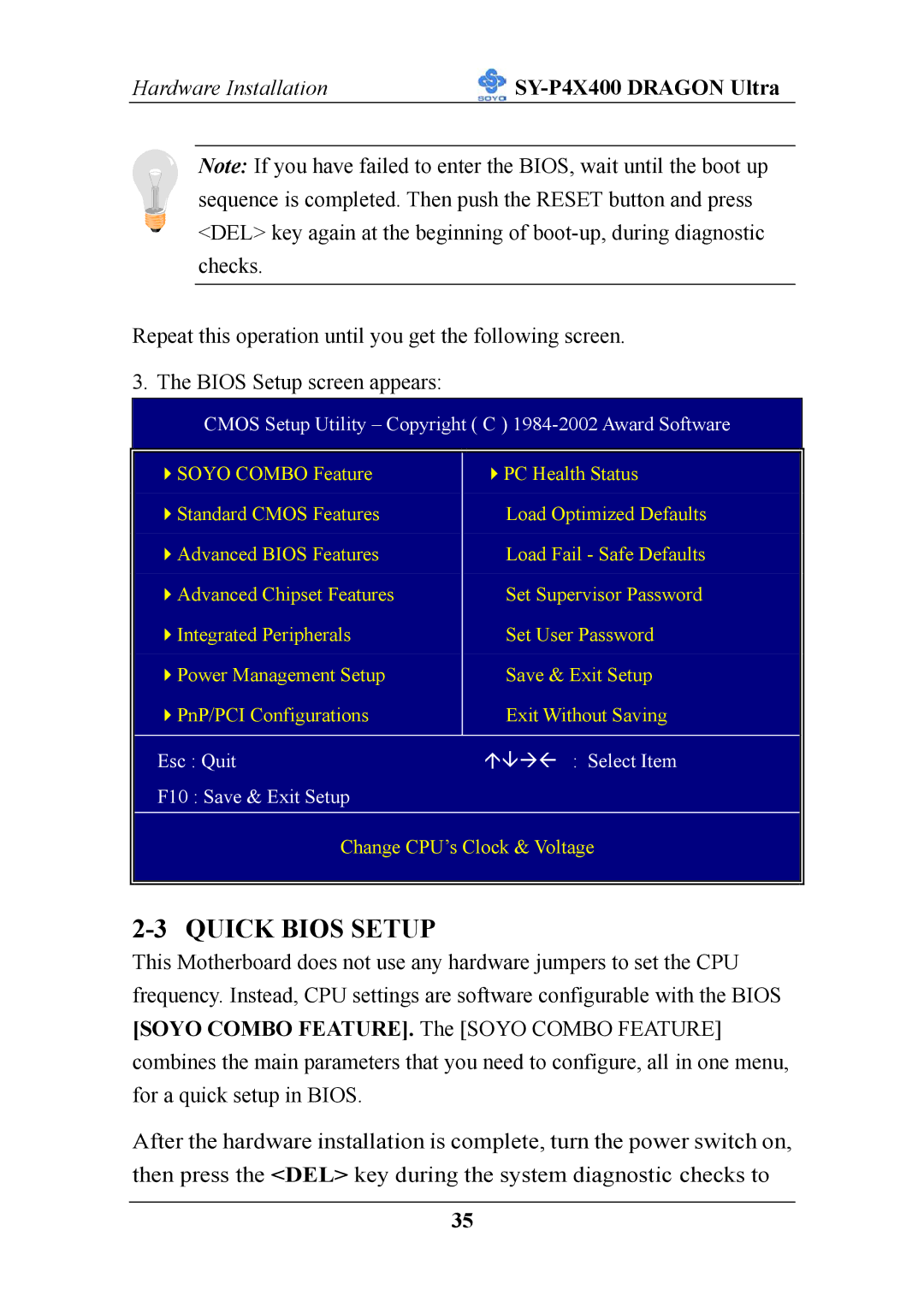Hardware Installation |
|
Note: If you have failed to enter the BIOS, wait until the boot up sequence is completed. Then push the RESET button and press <DEL> key again at the beginning of
Repeat this operation until you get the following screen.
3. The BIOS Setup screen appears:
CMOS Setup Utility – Copyright ( C ) 1984-2002 Award Software
SOYO COMBO Feature | PC Health Status |
Standard CMOS Features | Load Optimized Defaults |
Advanced BIOS Features | Load Fail - Safe Defaults |
Advanced Chipset Features | Set Supervisor Password |
Integrated Peripherals | Set User Password |
Power Management Setup | Save & Exit Setup |
PnP/PCI Configurations | Exit Without Saving |
|
|
Esc : Quit | : Select Item |
F10 : Save & Exit Setup |
|
|
|
Change CPU’s Clock & Voltage
2-3 QUICK BIOS SETUP
This Motherboard does not use any hardware jumpers to set the CPU frequency. Instead, CPU settings are software configurable with the BIOS [SOYO COMBO FEATURE]. The [SOYO COMBO FEATURE] combines the main parameters that you need to configure, all in one menu, for a quick setup in BIOS.
After the hardware installation is complete, turn the power switch on, then press the <DEL> key during the system diagnostic checks to
35