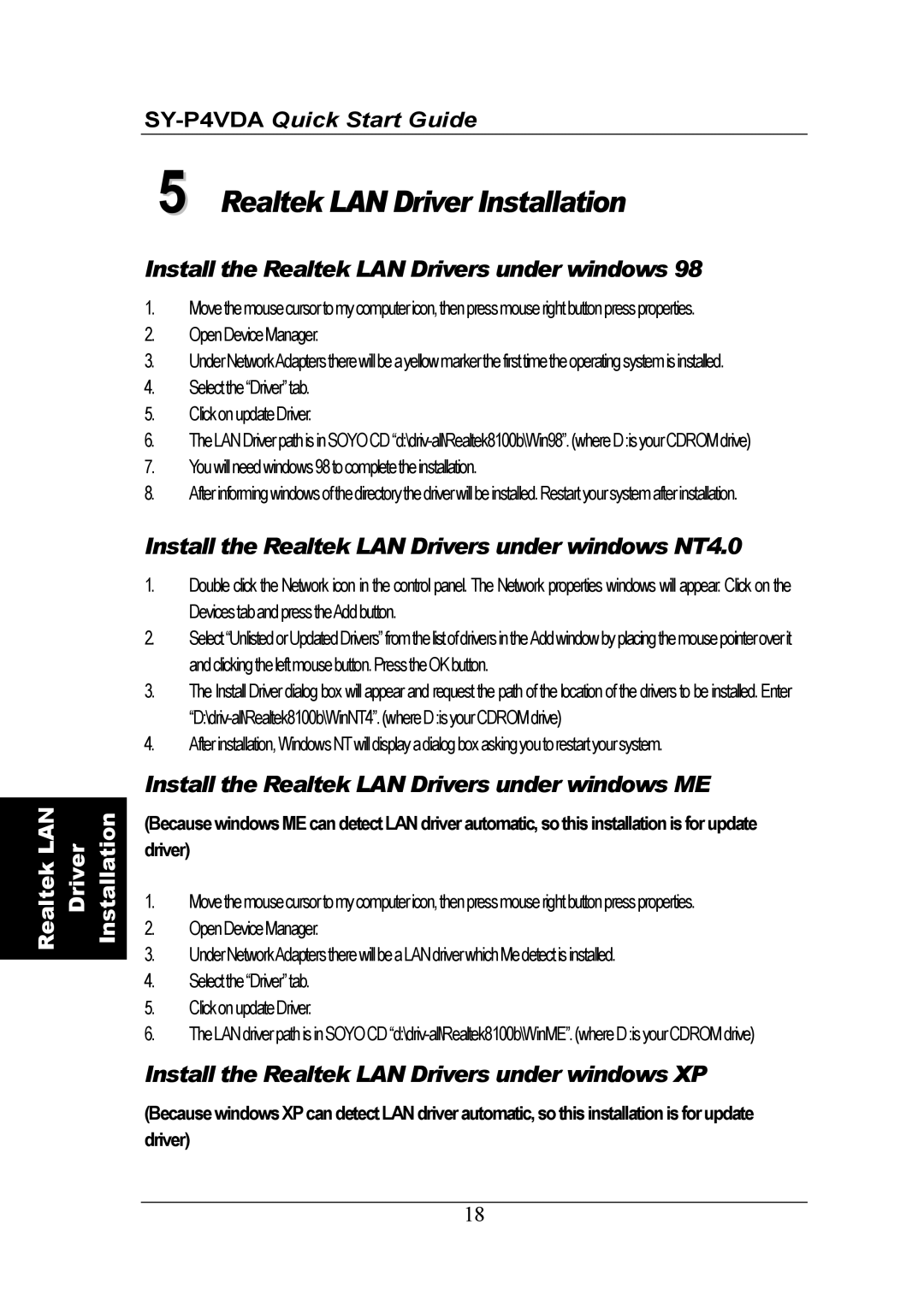Installation
Driver
Realtek LAN
5 Realtek LAN Driver Installation
Install the Realtek LAN Drivers under windows 98
1.Movethemousecursortomycomputericon,thenpressmouserightbuttonpressproperties.
2.OpenDeviceManager.
3.UnderNetworkAdapterstherewillbeayellowmarkerthefirsttimetheoperatingsystemisinstalled.
4.Selectthe“Driver”tab.
5.ClickonupdateDriver.
6.
7.Youwillneedwindows98tocompletetheinstallation.
8.Afterinformingwindowsofthedirectorythedriverwillbeinstalled.Restartyoursystemafterinstallation.
Install the Realtek LAN Drivers under windows NT4.0
1.Double click the Network icon in the control panel. The Network properties windows will appear. Click on the DevicestabandpresstheAddbutton.
2.Select“UnlistedorUpdatedDrivers”fromthelistofdriversintheAddwindowbyplacingthemousepointeroverit andclickingtheleftmousebutton.PresstheOKbutton.
3.The Install Driver dialog box will appear and request the path of the location of the drivers to be installed. Enter
4.Afterinstallation,WindowsNTwilldisplayadialogboxaskingyoutorestartyoursystem.
Install the Realtek LAN Drivers under windows ME
(Because windows ME can detect LAN driver automatic, sothis installation is for update driver)
1.Movethemousecursortomycomputericon,thenpressmouserightbuttonpressproperties.
2.OpenDeviceManager.
3.UnderNetworkAdapterstherewillbeaLANdriverwhichMedetectisinstalled.
4.Selectthe“Driver”tab.
5.ClickonupdateDriver.
6.
Install the Realtek LAN Drivers under windows XP
(Because windows XPcan detect LAN driver automatic, so this installation is for update driver)
18