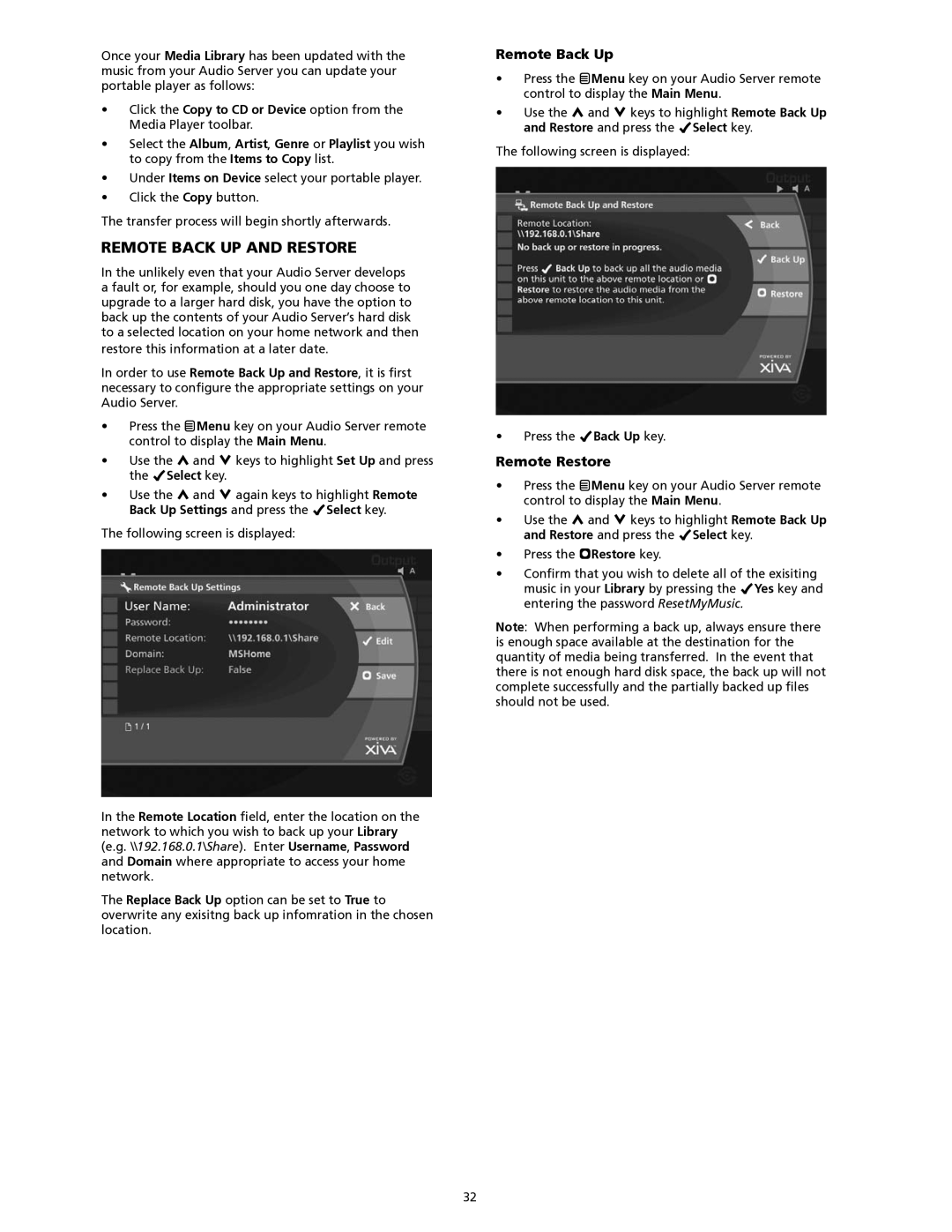Once your Media Library has been updated with the music from your Audio Server you can update your portable player as follows:
•Click the Copy to CD or Device option from the Media Player toolbar.
•Select the Album, Artist, Genre or Playlist you wish to copy from the Items to Copy list.
•Under Items on Device select your portable player.
•Click the Copy button.
The transfer process will begin shortly afterwards.
remote back up and restore
In the unlikely even that your Audio Server develops a fault or, for example, should you one day choose to upgrade to a larger hard disk, you have the option to back up the contents of your Audio Server’s hard disk to a selected location on your home network and then
restore this information at a later date.
In order to use Remote Back Up and Restore, it is first necessary to configure the appropriate settings on your Audio Server.
•Press the JMenu key on your Audio Server remote control to display the Main Menu.
•Use the U and V keys to highlight Set Up and press the OSelect key.
•Use the U and V again keys to highlight Remote Back Up Settings and press the OSelect key.
The following screen is displayed:
In the Remote Location field, enter the location on the network to which you wish to back up your Library (e.g. \\192.168.0.1\Share). Enter Username, Password and Domain where appropriate to access your home network.
The Replace Back Up option can be set to True to overwrite any exisitng back up infomration in the chosen location.
Remote Back Up
•Press the JMenu key on your Audio Server remote control to display the Main Menu.
•Use the U and V keys to highlight Remote Back Up and Restore and press the OSelect key.
The following screen is displayed:
•Press the OBack Up key.
Remote Restore
•Press the JMenu key on your Audio Server remote control to display the Main Menu.
•Use the U and V keys to highlight Remote Back Up and Restore and press the OSelect key.
•Press the MRestore key.
•Confirm that you wish to delete all of the exisiting music in your Library by pressing the OYes key and entering the password ResetMyMusic.
Note: When performing a back up, always ensure there is enough space available at the destination for the quantity of media being transferred. In the event that there is not enough hard disk space, the back up will not complete successfully and the partially backed up files should not be used.
32