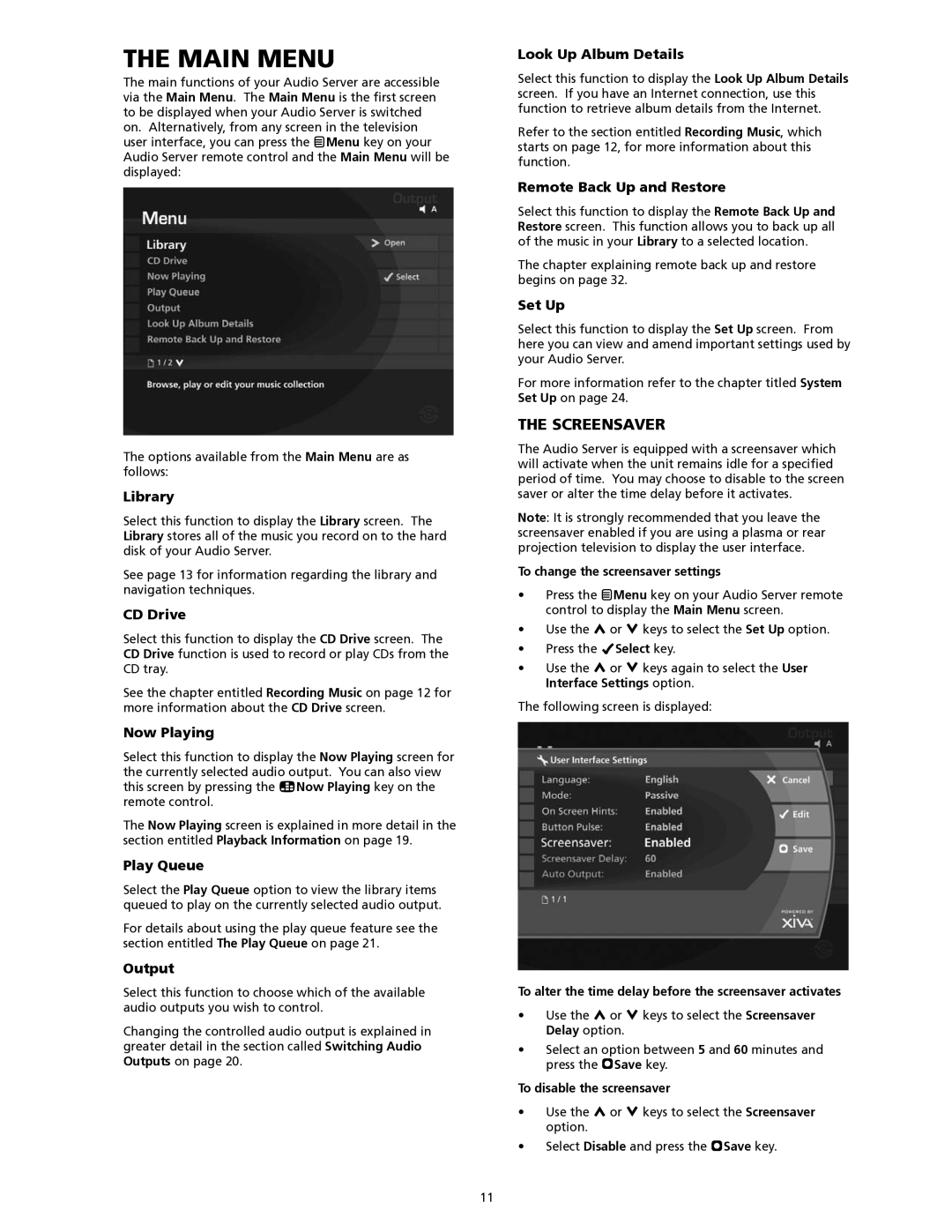the MAIN menu
The main functions of your Audio Server are accessible via the Main Menu. The Main Menu is the first screen to be displayed when your Audio Server is switched on. Alternatively, from any screen in the television user interface, you can press the JMenu key on your Audio Server remote control and the Main Menu will be displayed:
The options available from the Main Menu are as follows:
Library
Select this function to display the Library screen. The Library stores all of the music you record on to the hard disk of your Audio Server.
See page 13 for information regarding the library and navigation techniques.
CD Drive
Select this function to display the CD Drive screen. The CD Drive function is used to record or play CDs from the CD tray.
See the chapter entitled Recording Music on page 12 for more information about the CD Drive screen.
Now Playing
Select this function to display the Now Playing screen for the currently selected audio output. You can also view this screen by pressing the •Now Playing key on the remote control.
The Now Playing screen is explained in more detail in the section entitled Playback Information on page 19.
Play Queue
Select the Play Queue option to view the library items queued to play on the currently selected audio output.
For details about using the play queue feature see the section entitled The Play Queue on page 21.
Output
Select this function to choose which of the available audio outputs you wish to control.
Changing the controlled audio output is explained in greater detail in the section called Switching Audio Outputs on page 20.
Look Up Album Details
Select this function to display the Look Up Album Details screen. If you have an Internet connection, use this function to retrieve album details from the Internet.
Refer to the section entitled Recording Music, which starts on page 12, for more information about this function.
Remote Back Up and Restore
Select this function to display the Remote Back Up and Restore screen. This function allows you to back up all of the music in your Library to a selected location.
The chapter explaining remote back up and restore begins on page 32.
Set Up
Select this function to display the Set Up screen. From here you can view and amend important settings used by your Audio Server.
For more information refer to the chapter titled System Set Up on page 24.
the screensaver
The Audio Server is equipped with a screensaver which will activate when the unit remains idle for a specified period of time. You may choose to disable to the screen saver or alter the time delay before it activates.
Note: It is strongly recommended that you leave the screensaver enabled if you are using a plasma or rear projection television to display the user interface.
To change the screensaver settings
•Press the JMenu key on your Audio Server remote control to display the Main Menu screen.
•Use the U or V keys to select the Set Up option.
•Press the OSelect key.
•Use the U or V keys again to select the User Interface Settings option.
The following screen is displayed:
To alter the time delay before the screensaver activates
•Use the U or V keys to select the Screensaver Delay option.
•Select an option between 5 and 60 minutes and press the MSave key.
To disable the screensaver
•Use the U or V keys to select the Screensaver option.
•Select Disable and press the MSave key.
11