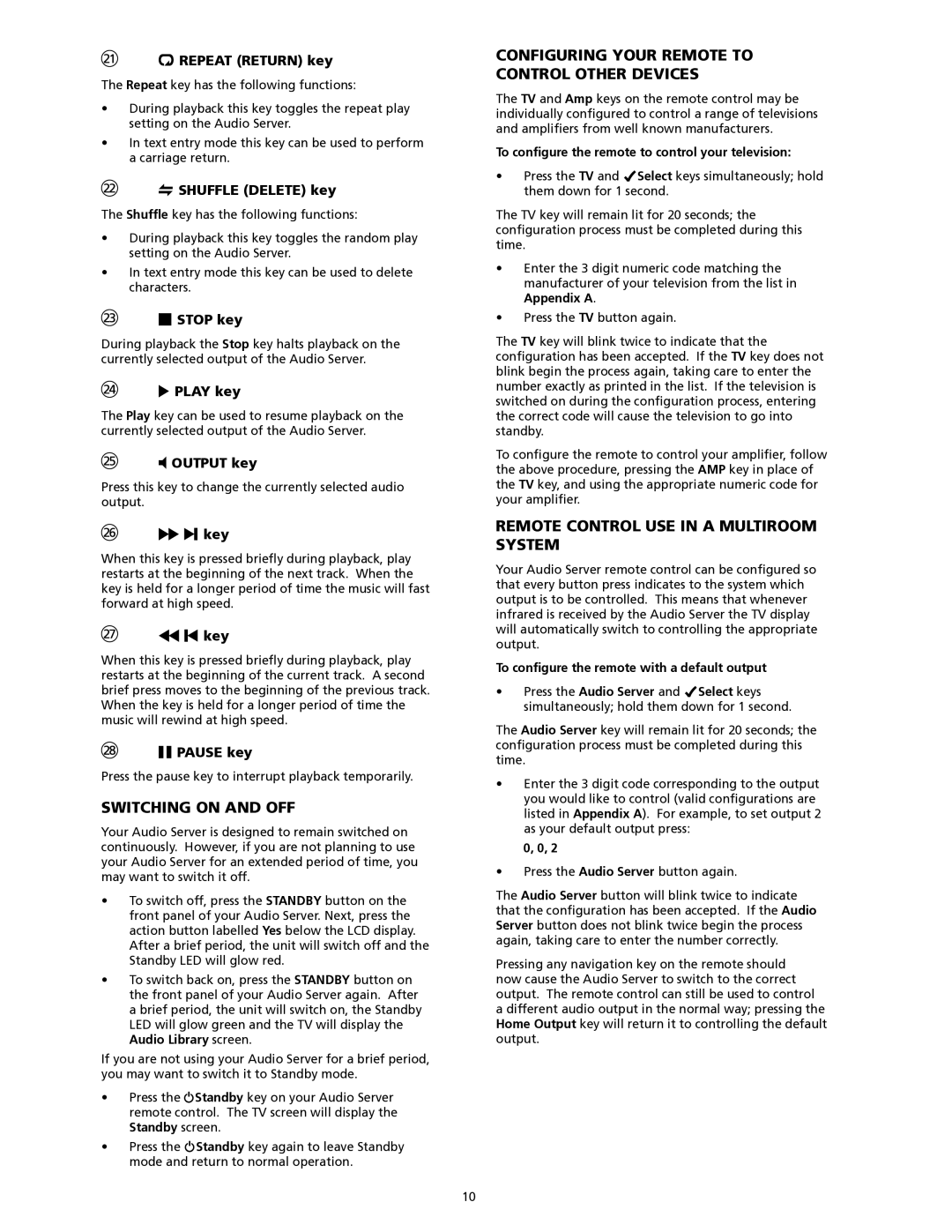R REPEAT (RETURN) key
The Repeat key has the following functions:
•During playback this key toggles the repeat play setting on the Audio Server.
•In text entry mode this key can be used to perform a carriage return.
Q SHUFFLE (DELETE) key
The Shuffle key has the following functions:
•During playback this key toggles the random play setting on the Audio Server.
•In text entry mode this key can be used to delete characters.
g STOP key
During playback the Stop key halts playback on the currently selected output of the Audio Server.
a PLAY key
The Play key can be used to resume playback on the currently selected output of the Audio Server.
N OUTPUT key
Press this key to change the currently selected audio output.
ce key
When this key is pressed briefly during playback, play restarts at the beginning of the next track. When the key is held for a longer period of time the music will fast forward at high speed.
df key
When this key is pressed briefly during playback, play restarts at the beginning of the current track. A second brief press moves to the beginning of the previous track. When the key is held for a longer period of time the music will rewind at high speed.
h PAUSE key
Press the pause key to interrupt playback temporarily.
switching on and off
Your Audio Server is designed to remain switched on continuously. However, if you are not planning to use your Audio Server for an extended period of time, you may want to switch it off.
•To switch off, press the STANDBY button on the front panel of your Audio Server. Next, press the action button labelled Yes below the LCD display.
After a brief period, the unit will switch off and the Standby LED will glow red.
•To switch back on, press the STANDBY button on the front panel of your Audio Server again. After a brief period, the unit will switch on, the Standby LED will glow green and the TV will display the Audio Library screen.
If you are not using your Audio Server for a brief period, you may want to switch it to Standby mode.
•Press the ;Standby key on your Audio Server remote control. The TV screen will display the Standby screen.
•Press the ;Standby key again to leave Standby mode and return to normal operation.
Configuring your remote to control other devices
The TV and Amp keys on the remote control may be individually configured to control a range of televisions and amplifiers from well known manufacturers.
To configure the remote to control your television:
•Press the TV and OSelect keys simultaneously; hold them down for 1 second.
The TV key will remain lit for 20 seconds; the configuration process must be completed during this time.
•Enter the 3 digit numeric code matching the manufacturer of your television from the list in Appendix A.
•Press the TV button again.
The TV key will blink twice to indicate that the configuration has been accepted. If the TV key does not blink begin the process again, taking care to enter the number exactly as printed in the list. If the television is switched on during the configuration process, entering the correct code will cause the television to go into standby.
To configure the remote to control your amplifier, follow the above procedure, pressing the AMP key in place of the TV key, and using the appropriate numeric code for your amplifier.
remote control use in a multiroom system
Your Audio Server remote control can be configured so that every button press indicates to the system which output is to be controlled. This means that whenever infrared is received by the Audio Server the TV display will automatically switch to controlling the appropriate output.
To configure the remote with a default output
•Press the Audio Server and OSelect keys simultaneously; hold them down for 1 second.
The Audio Server key will remain lit for 20 seconds; the configuration process must be completed during this time.
•Enter the 3 digit code corresponding to the output you would like to control (valid configurations are listed in Appendix A). For example, to set output 2 as your default output press:
0, 0, 2
•Press the Audio Server button again.
The Audio Server button will blink twice to indicate that the configuration has been accepted. If the Audio Server button does not blink twice begin the process again, taking care to enter the number correctly.
Pressing any navigation key on the remote should now cause the Audio Server to switch to the correct output. The remote control can still be used to control a different audio output in the normal way; pressing the Home Output key will return it to controlling the default output.
10