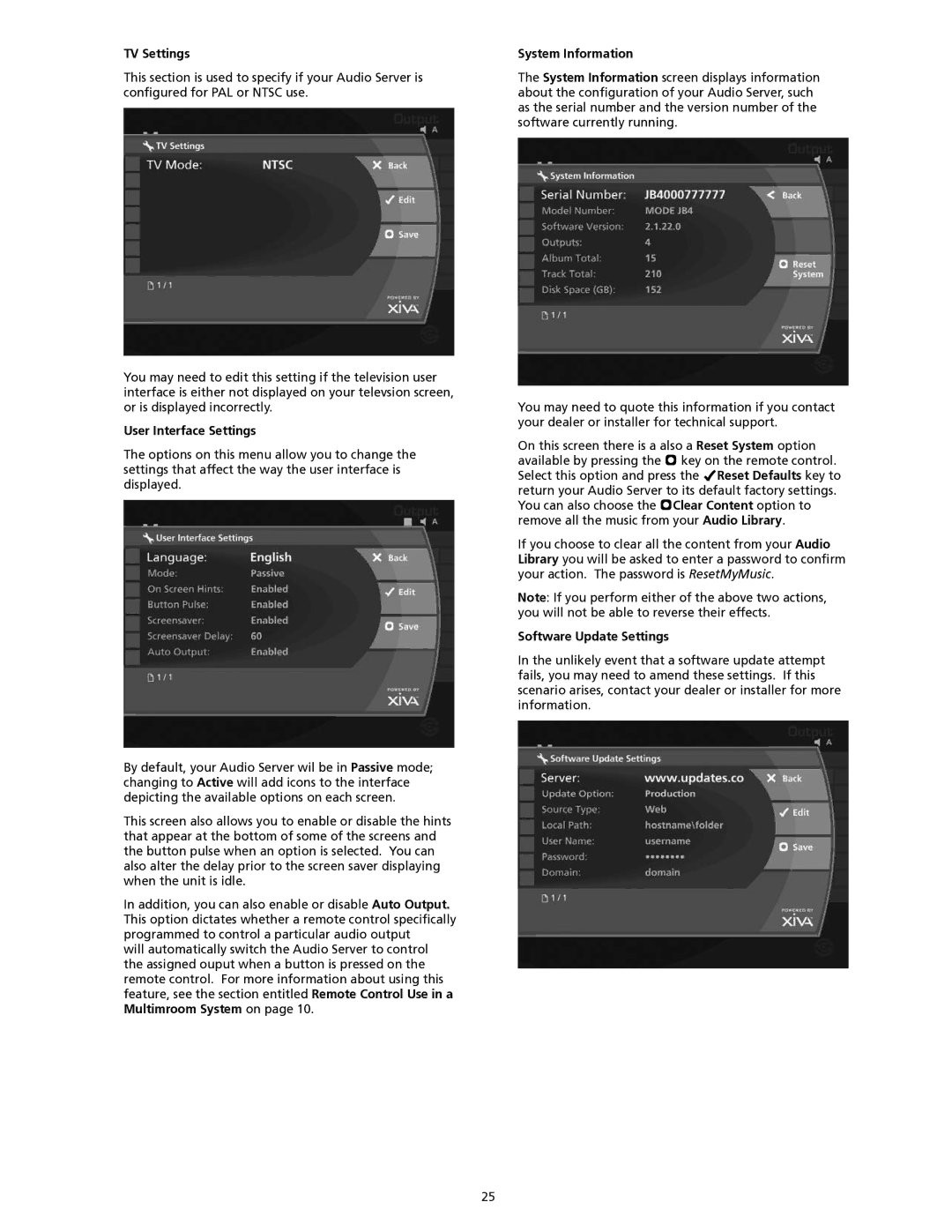TV Settings
This section is used to specify if your Audio Server is configured for PAL or NTSC use.
You may need to edit this setting if the television user interface is either not displayed on your televsion screen, or is displayed incorrectly.
User Interface Settings
The options on this menu allow you to change the settings that affect the way the user interface is displayed.
By default, your Audio Server wil be in Passive mode; changing to Active will add icons to the interface depicting the available options on each screen.
This screen also allows you to enable or disable the hints that appear at the bottom of some of the screens and the button pulse when an option is selected. You can also alter the delay prior to the screen saver displaying when the unit is idle.
In addition, you can also enable or disable Auto Output. This option dictates whether a remote control specifically programmed to control a particular audio output
will automatically switch the Audio Server to control the assigned ouput when a button is pressed on the remote control. For more information about using this feature, see the section entitled Remote Control Use in a Multimroom System on page 10.
System Information
The System Information screen displays information about the configuration of your Audio Server, such as the serial number and the version number of the software currently running.
You may need to quote this information if you contact your dealer or installer for technical support.
On this screen there is a also a Reset System option available by pressing the M key on the remote control. Select this option and press the OReset Defaults key to return your Audio Server to its default factory settings. You can also choose the MClear Content option to remove all the music from your Audio Library.
If you choose to clear all the content from your Audio Library you will be asked to enter a password to confirm your action. The password is ResetMyMusic.
Note: If you perform either of the above two actions, you will not be able to reverse their effects.
Software Update Settings
In the unlikely event that a software update attempt fails, you may need to amend these settings. If this scenario arises, contact your dealer or installer for more information.
25