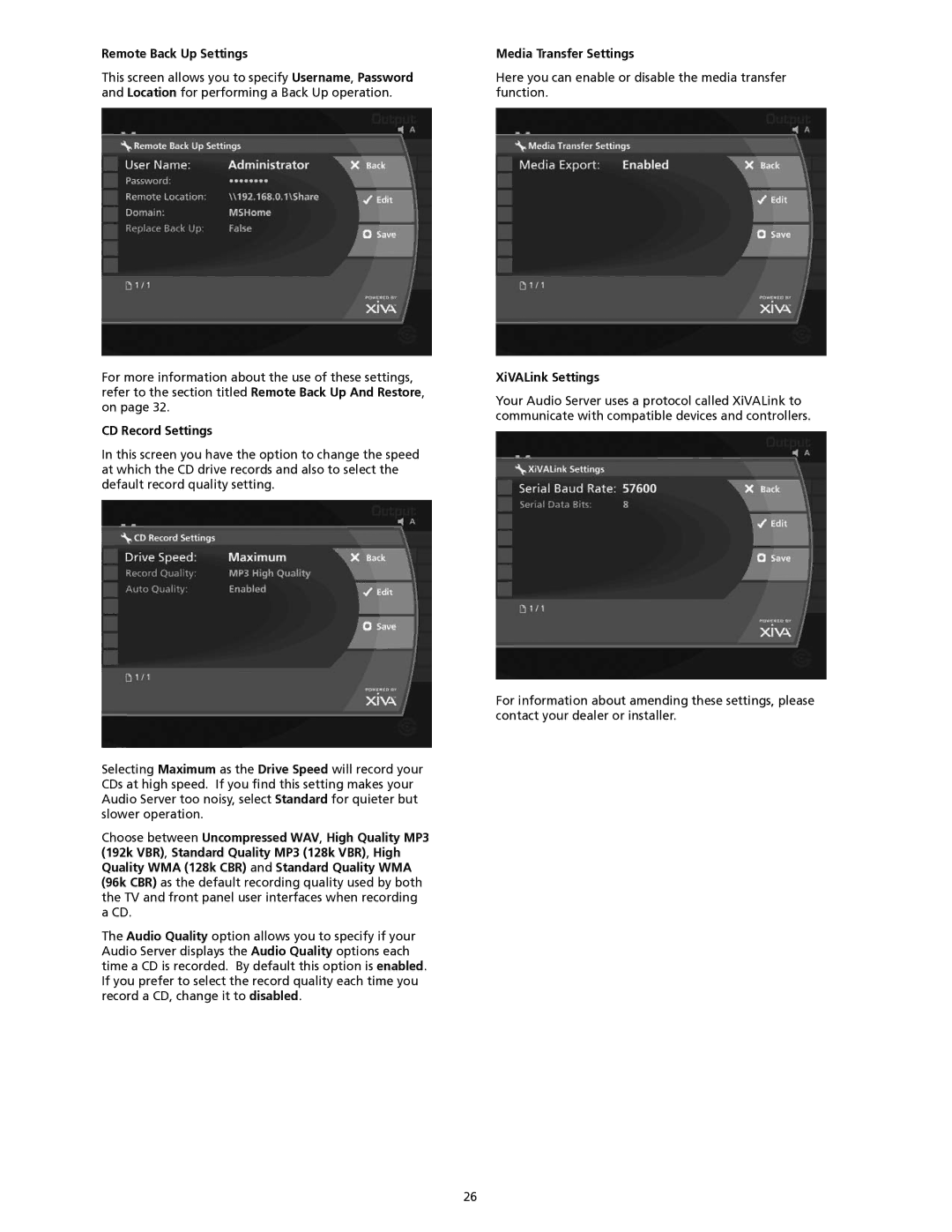Remote Back Up Settings
This screen allows you to specify Username, Password and Location for performing a Back Up operation.
For more information about the use of these settings, refer to the section titled Remote Back Up And Restore, on page 32.
CD Record Settings
In this screen you have the option to change the speed at which the CD drive records and also to select the default record quality setting.
Selecting Maximum as the Drive Speed will record your CDs at high speed. If you find this setting makes your Audio Server too noisy, select Standard for quieter but slower operation.
Choose between Uncompressed WAV, High Quality MP3 (192k VBR), Standard Quality MP3 (128k VBR), High Quality WMA (128k CBR) and Standard Quality WMA (96k CBR) as the default recording quality used by both the TV and front panel user interfaces when recording a CD.
The Audio Quality option allows you to specify if your Audio Server displays the Audio Quality options each time a CD is recorded. By default this option is enabled. If you prefer to select the record quality each time you record a CD, change it to disabled.
Media Transfer Settings
Here you can enable or disable the media transfer function.
XiVALink Settings
Your Audio Server uses a protocol called XiVALink to communicate with compatible devices and controllers.
For information about amending these settings, please contact your dealer or installer.
26