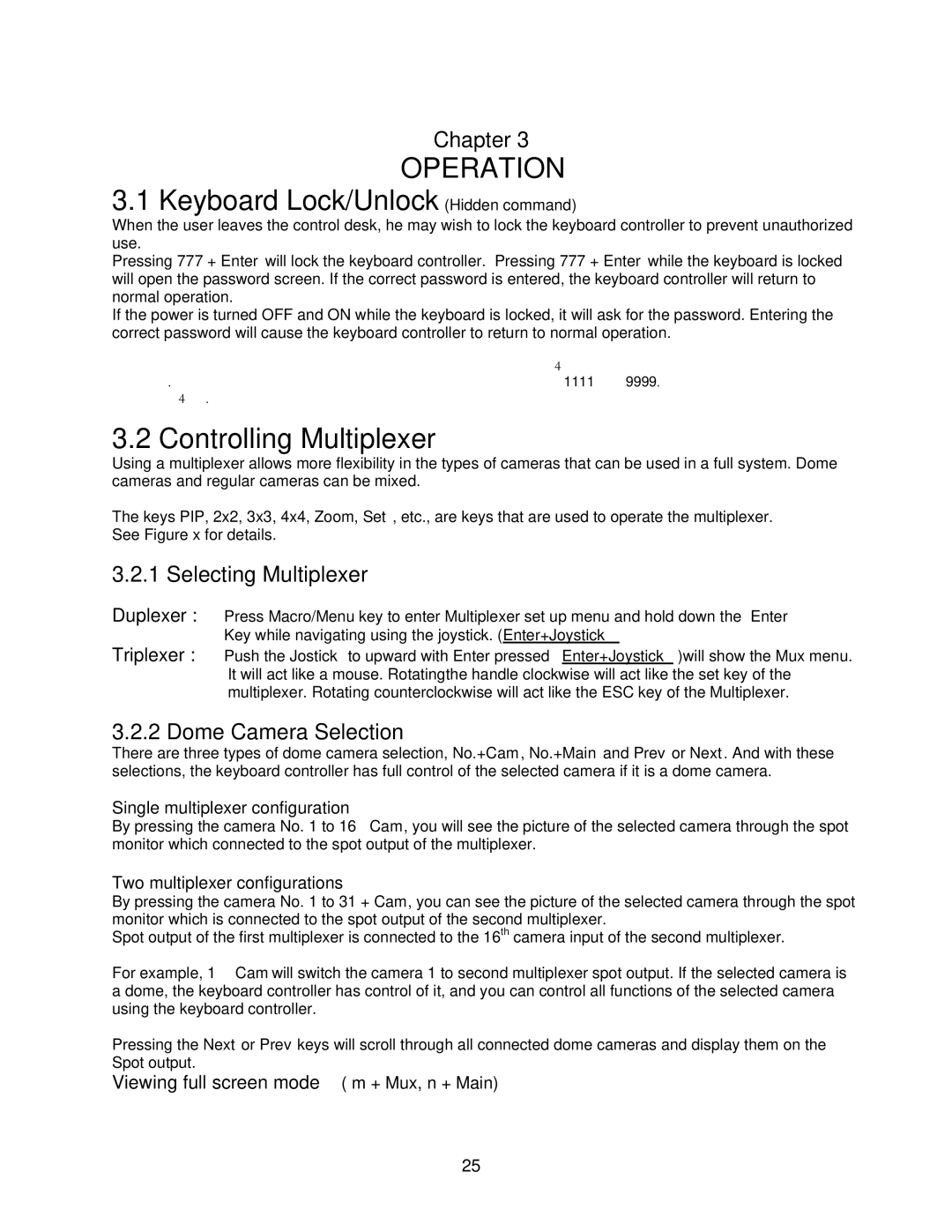KBD-927 specifications
The Speco Technologies KBD-927 is a sophisticated keyboard designed for professional use in security and surveillance applications. This versatile device is an ideal choice for operators who require efficient control over CCTV systems and related technologies.One of the standout features of the KBD-927 is its user-friendly layout that allows for seamless interaction with a variety of video management systems. The keyboard is equipped with a robust set of controls, including joystick functionality, which facilitates smooth and precise camera adjustments. This makes it easier for users to pan, tilt, and zoom cameras, ensuring optimal surveillance coverage over designated areas.
Built for durability and reliability, the KBD-927 is compact and portable. Its ergonomic design not only enhances comfort during prolonged usage but also ensures that operators can access controls with minimal strain. The device is constructed with high-quality materials that withstand the rigors of daily use in demanding environments.
Another significant feature is its capability to support multiple protocols, including Pelco-D and Pelco-P. This allows the KBD-927 to integrate smoothly with various camera brands and types, offering flexibility during installations. Users can easily switch between different camera feeds, monitor live footage, and control various settings—all from one singular interface.
The KBD-927 supports multiple communication options, including USB and RS-485 interfaces. This feature enables straightforward connections to a wide range of surveillance systems, making it versatile for both new installations and existing setups. The built-in software also allows for effortless customization and configuration of keyboard functions, catering to individual user preferences.
In addition to its technical features, the KBD-927 is engineered with a low-profile design that blends seamlessly into any control room or surveillance station. The intuitive button layout and labeling ensure that operators can access essential functions quickly, which is crucial during critical monitoring situations.
Overall, the Speco Technologies KBD-927 is an essential tool for video surveillance professionals. With its sophisticated control features, durability, and flexible connectivity options, it proves to be an invaluable asset for enhancing operational efficiency in security monitoring.