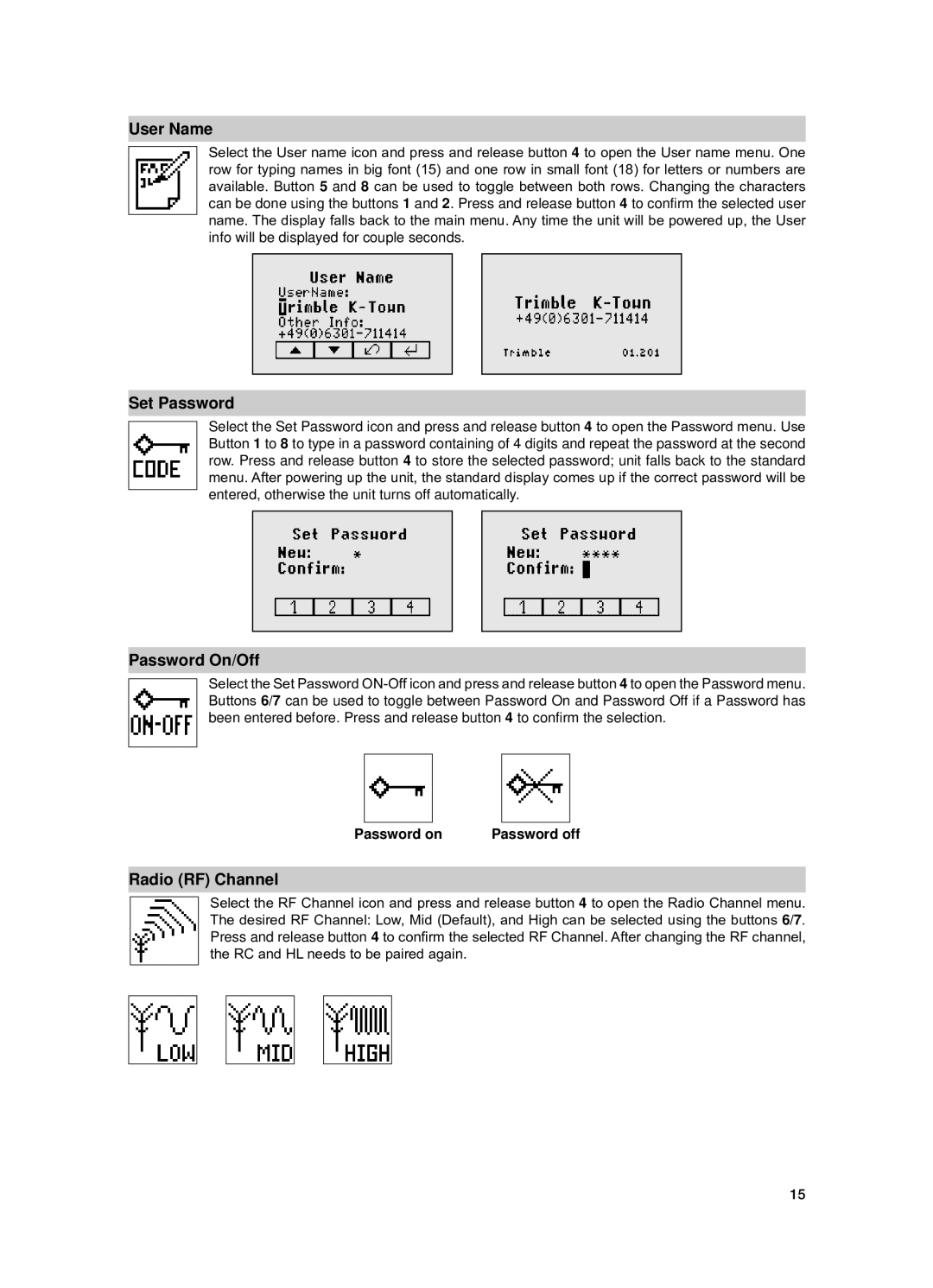User Name
Select the User name icon and press and release button 4 to open the User name menu. One row for typing names in big font (15) and one row in small font (18) for letters or numbers are available. Button 5 and 8 can be used to toggle between both rows. Changing the characters can be done using the buttons 1 and 2. Press and release button 4 to confirm the selected user name. The display falls back to the main menu. Any time the unit will be powered up, the User info will be displayed for couple seconds.
Set Password
Select the Set Password icon and press and release button 4 to open the Password menu. Use Button 1 to 8 to type in a password containing of 4 digits and repeat the password at the second row. Press and release button 4 to store the selected password; unit falls back to the standard menu. After powering up the unit, the standard display comes up if the correct password will be entered, otherwise the unit turns off automatically.
Password On/Off
Select the Set Password
|
|
|
|
|
|
Password on | Password off | ||||
Radio (RF) Channel
Select the RF Channel icon and press and release button 4 to open the Radio Channel menu. The desired RF Channel: Low, Mid (Default), and High can be selected using the buttons 6/7. Press and release button 4 to confirm the selected RF Channel. After changing the RF channel, the RC and HL needs to be paired again.
15