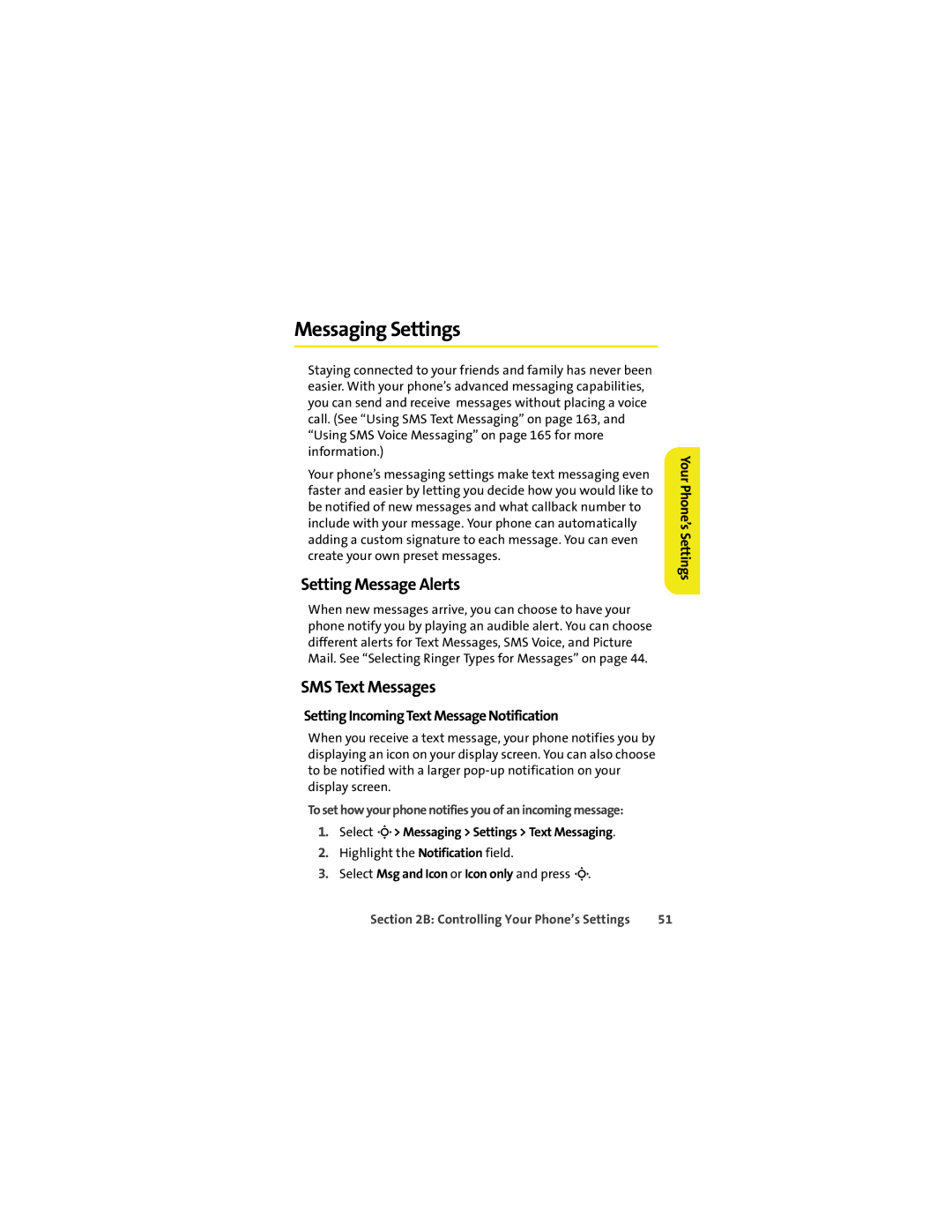Messaging Settings
Staying connected to your friends and family has never been easier. With your phone’s advanced messaging capabilities, you can send and receive messages without placing a voice call. (See “Using SMS Text Messaging” on page 163, and “Using SMS Voice Messaging” on page 165 for more information.)
Your phone’s messaging settings make text messaging even faster and easier by letting you decide how you would like to be notified of new messages and what callback number to include with your message. Your phone can automatically adding a custom signature to each message. You can even create your own preset messages.
Setting Message Alerts
When new messages arrive, you can choose to have your phone notify you by playing an audible alert. You can choose different alerts for Text Messages, SMS Voice, and Picture Mail. See “Selecting Ringer Types for Messages” on page 44.
SMS Text Messages
Setting Incoming Text Message Notification
When you receive a text message, your phone notifies you by displaying an icon on your display screen. You can also choose to be notified with a larger
To set how your phone notifies you of an incoming message:
1.Select M> Messaging > Settings > Text Messaging.
2.Highlight the Notification field.
3.Select Msg and Icon or Icon only and press M.
Your Phone’s Settings
Section 2B: Controlling Your Phone’s Settings | 51 |