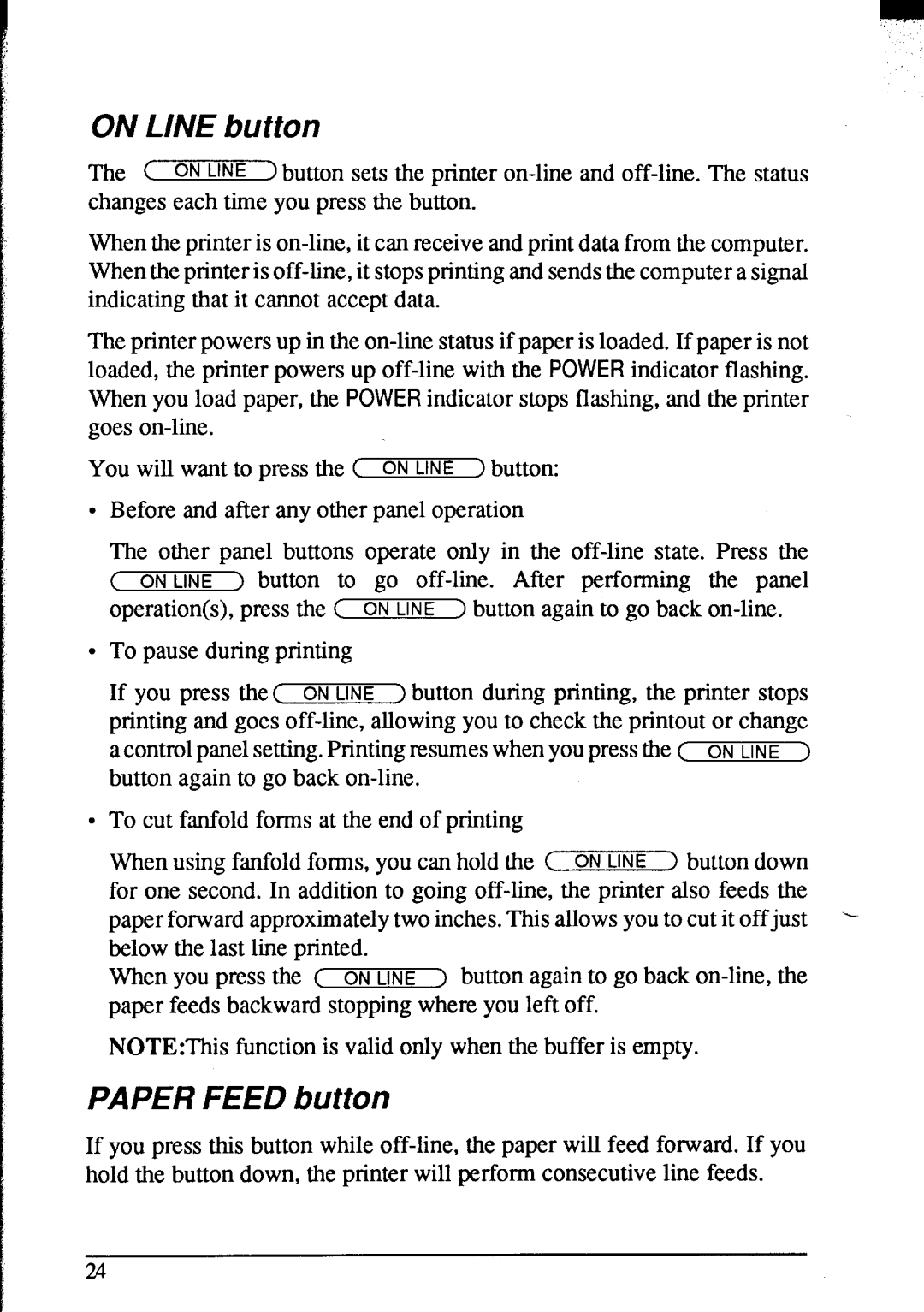NX-2420 specifications
The Star Micronics NX-2420 is a leading-edge thermal printer designed to meet the diverse demands of modern businesses. Renowned for its compact design and robust build, the NX-2420 excels in performance and versatility, making it an ideal choice for retail, hospitality, and various other industries.One of the standout features of the NX-2420 is its high-speed printing capability. With a print speed of up to 200 millimeters per second, it ensures that transactions are completed promptly, delivering receipts and labels without delay. This efficiency helps businesses provide superior customer service, especially during peak hours.
The NX-2420 supports multiple paper widths, accommodating various label and receipt sizes. This flexibility allows businesses to tailor their printing solutions to fit specific needs, whether they require larger labels for shipping or smaller receipts for purchases. The printer also utilizes direct thermal printing technology, eliminating the need for ink or toner. This not only reduces ongoing operational costs but also minimizes maintenance efforts, making it a user-friendly option.
Connectivity is a crucial aspect of the NX-2420. It offers a range of connectivity options, including USB, Ethernet, and Bluetooth, enabling seamless integration with existing systems and wireless printing from mobile devices. This flexibility is particularly beneficial for businesses that utilize point-of-sale (POS) systems and want to enhance their overall operational efficiency.
Another notable characteristic of the NX-2420 is its durability. Built to withstand the rigors of a busy environment, this printer features a robust casing and is designed to handle high-volume printing tasks. Furthermore, it operates quietly, contributing to a more pleasant working atmosphere for staff and customers alike.
In addition to standard printing capabilities, the NX-2420 is also equipped with advanced features such as an integrated cutter for precise label cutting and an optional built-in camera that enhances functionality in specific applications. This adaptability makes the NX-2420 suitable for a wide range of scenarios, from retail checkout counters to inventory management systems.
In conclusion, the Star Micronics NX-2420 is an exceptional thermal printer that combines speed, durability, and versatility. With its array of features and technologies, it stands out as a reliable choice for businesses looking to enhance their printing solutions and improve operational efficiency. Whether for creating receipts, labels, or tickets, the NX-2420 is poised to meet the demands of today's dynamic business environment.