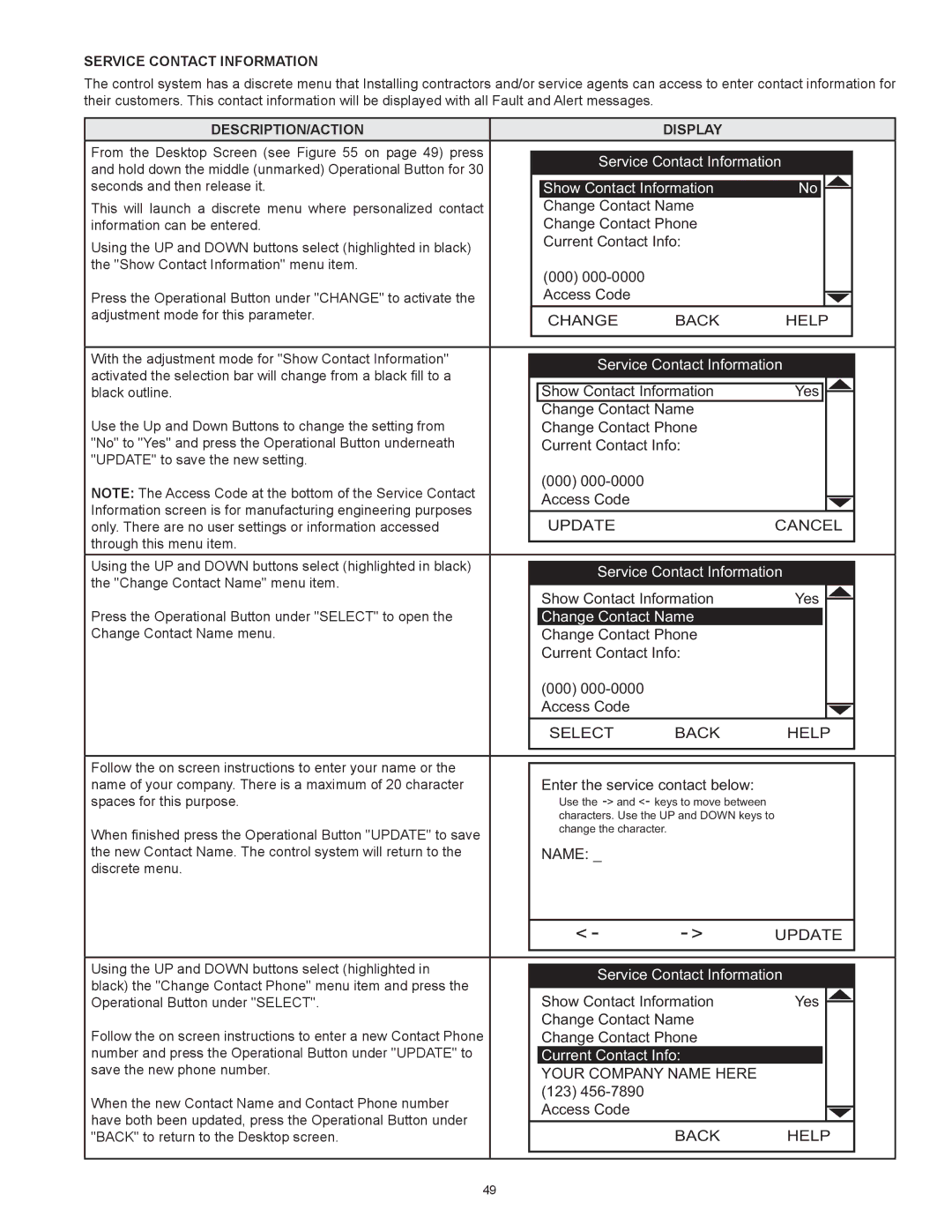Service Contact Information
The control system has a discrete menu that Installing contractors and/or service agents can access to enter contact information for their customers. This contact information will be displayed with all Fault and Alert messages.
Description/Action |
| Display |
| |
From the Desktop Screen (see Figure 55 on page 49) press | Service Contact Information | |||
and hold down the middle (unmarked) Operational Button for 30 | ||||
|
|
| ||
seconds and then release it. | Show Contact Information | No | ||
This will launch a discrete menu where personalized contact | Change Contact Name |
| ||
information can be entered. | Change Contact Phone |
| ||
Using the UP and DOWN buttons select (highlighted in black) | Current Contact Info: |
| ||
|
|
| ||
the "Show Contact Information" menu item. | (000) |
|
| |
|
|
| ||
Press the Operational Button under "CHANGE" to activate the | Access Code |
|
| |
adjustment mode for this parameter. | CHANGE | BACK | HELP | |
| ||||
With the adjustment mode for "Show Contact Information" | Service Contact Information | |||
activated the selection bar will change from a black fill to a | ||||
Show Contact Information | Yes | |||
black outline. | ||||
Use the Up and Down Buttons to change the setting from | Change Contact Name |
| ||
Change Contact Phone |
| |||
"No" to "Yes" and press the Operational Button underneath | Current Contact Info: |
| ||
"UPDATE" to save the new setting. |
|
|
| |
Note: The Access Code at the bottom of the Service Contact | (000) |
|
| |
Access Code |
|
| ||
Information screen is for manufacturing engineering purposes |
|
| ||
UPDATE |
| CANCEL | ||
only. There are no user settings or information accessed |
| |||
through this menu item. |
|
|
| |
Using the UP and DOWN buttons select (highlighted in black) | Service Contact Information | |||
the "Change Contact Name" menu item. | ||||
Show Contact Information | Yes | |||
| ||||
Press the Operational Button under "SELECT" to open the | Change Contact Name |
| ||
Change Contact Name menu. | Change Contact Phone |
| ||
| Current Contact Info: |
| ||
| (000) |
|
| |
| Access Code |
|
| |
| SELECT | BACK | HELP | |
Follow the on screen instructions to enter your name or the |
| |
Enter the service contact below: | ||
name of your company. There is a maximum of 20 character | ||
spaces for this purpose. | Use the | |
| characters. Use the UP and DOWN keys to | |
When finished press the Operational Button "UPDATE" to save | change the character. | |
| ||
the new Contact Name. The control system will return to the | NAME: _ | |
discrete menu. |
|
| < - | - > | UPDATE | |
Using the UP and DOWN buttons select (highlighted in | Service Contact Information | |||
black) the "Change Contact Phone" menu item and press the | ||||
Show Contact Information | Yes | |||
Operational Button under "SELECT". | ||||
Follow the on screen instructions to enter a new Contact Phone | Change Contact Name |
| ||
Change Contact Phone |
| |||
number and press the Operational Button under "UPDATE" to | Current Contact Info: |
| ||
save the new phone number. | YOUR COMPANY NAME HERE |
| ||
When the new Contact Name and Contact Phone number | (123) |
|
| |
Access Code |
|
| ||
have both been updated, press the Operational Button under |
|
| ||
| BACK | HELP | ||
"BACK" to return to the Desktop screen. |
| |||
49