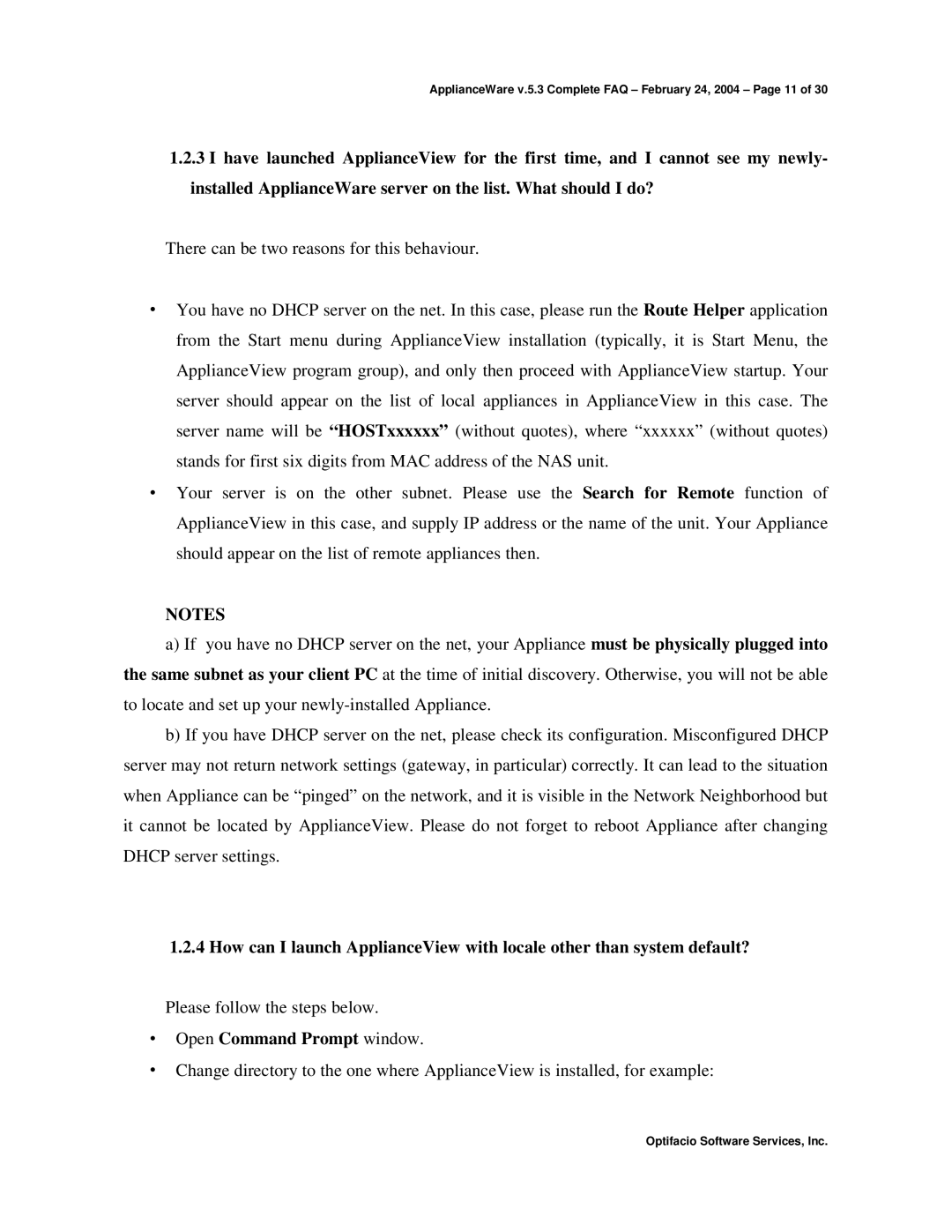ApplianceWare v.5.3 Complete FAQ – February 24, 2004 – Page 11 of 30
1.2.3I have launched ApplianceView for the first time, and I cannot see my newly- installed ApplianceWare server on the list. What should I do?
There can be two reasons for this behaviour.
•You have no DHCP server on the net. In this case, please run the Route Helper application from the Start menu during ApplianceView installation (typically, it is Start Menu, the ApplianceView program group), and only then proceed with ApplianceView startup. Your server should appear on the list of local appliances in ApplianceView in this case. The server name will be “HOSTxxxxxx” (without quotes), where “xxxxxx” (without quotes) stands for first six digits from MAC address of the NAS unit.
•Your server is on the other subnet. Please use the Search for Remote function of ApplianceView in this case, and supply IP address or the name of the unit. Your Appliance should appear on the list of remote appliances then.
NOTES
a)If you have no DHCP server on the net, your Appliance must be physically plugged into the same subnet as your client PC at the time of initial discovery. Otherwise, you will not be able to locate and set up your
b)If you have DHCP server on the net, please check its configuration. Misconfigured DHCP server may not return network settings (gateway, in particular) correctly. It can lead to the situation when Appliance can be “pinged” on the network, and it is visible in the Network Neighborhood but it cannot be located by ApplianceView. Please do not forget to reboot Appliance after changing DHCP server settings.
1.2.4How can I launch ApplianceView with locale other than system default?
Please follow the steps below.
•Open Command Prompt window.
•Change directory to the one where ApplianceView is installed, for example:
Optifacio Software Services, Inc.