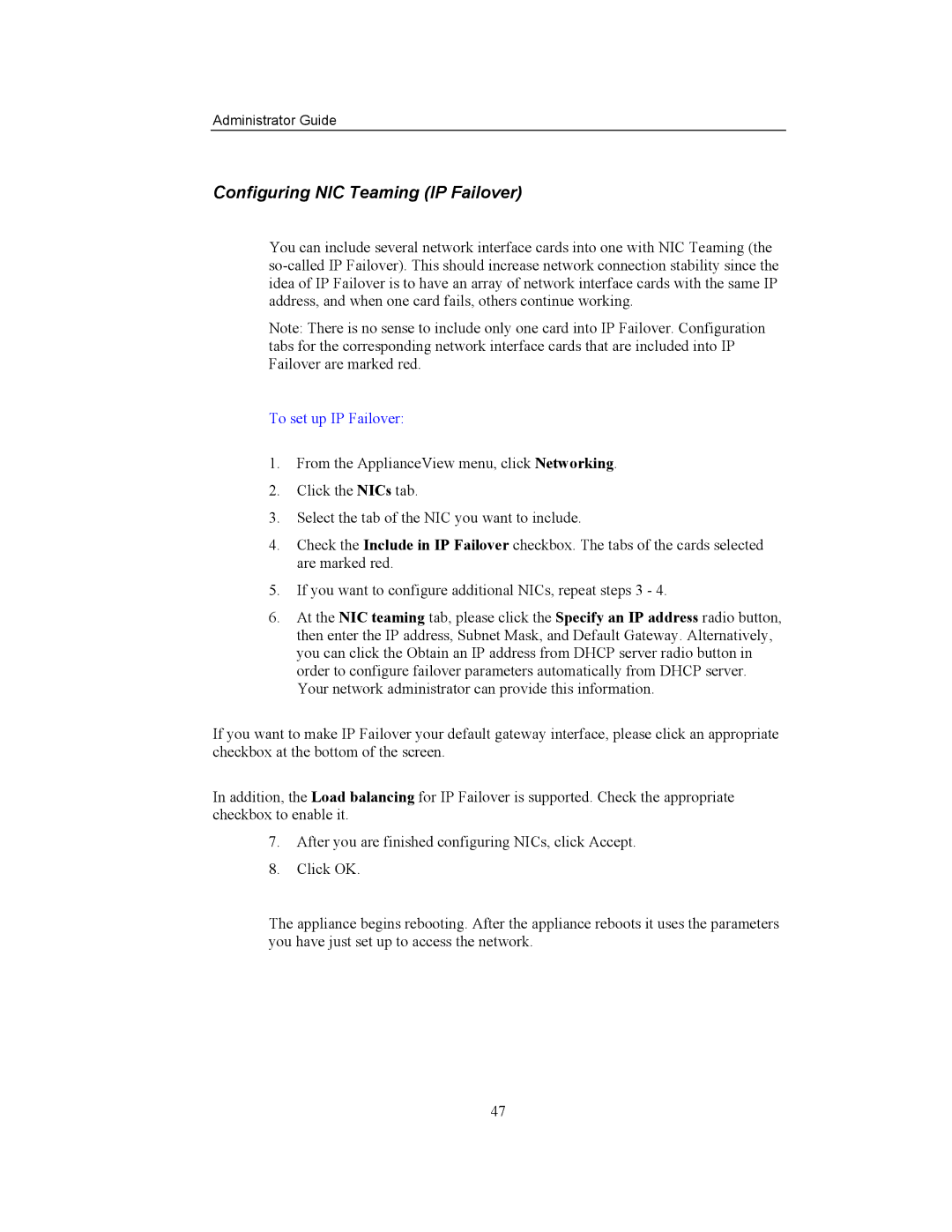Storageflex
Table of Contents
104
Who should use this guide
Where to find information
Warranty & Liability Limitations
About this Guide
Administrator Guide
Storageflex 3945N NAS RAID Limited Warranty Statement
Administrator Guide
Appliance Management Software Compatibility
Overview
Storageflex Software
Integrated Management
Page
To connect the appliance
Installation
Connecting the Appliance to your network
Configuring the Appliance for your network
Linux
Locating the Appliance on your network
To locate the appliance, try one of the following methods
Windows
Administrator Guide
About ApplianceView
Installing ApplianceView on Client PCs
To install ApplianceView on a client PC
To search the network for local appliances
Launching ApplianceView
Searching your network for local appliances
To launch ApplianceView
To locate a remote appliance by the URL
Searching for remote appliances
To locate a remote appliance by the IP address
Select Search for Remote
Locating Appliances that do not show up initially
Logging on to a newly installed appliance
To log on to an Appliance using ApplianceView
Entering the serial number
Configuring a New Appliance with Setup Wizard
Naming the appliance
Configuring Network optional
Verifying the date and time
Assigning a password and Administrative Smtp Configuration
To log off an Appliance
Logging On a Configured Appliance
Logging Off an Appliance
Managing Users and Groups on the Appliance
Configuring the Appliance to Use a UPS
To enable UPS monitoring
To add a new user
Managing Users Locally
Enter Host, Remote UID, and optionally charset
To edit user information
Click Security
To create NFS mappings for an existing user
To create SMB mappings for an existing user
To organize users into a group
Managing Groups Locally
To remove a user
To create or to modify NFS GID mapping for an existing group
To edit group information
To remove a group
Managing Access to Folders and Shares
To create a new share using ApplianceView
Managing Shares
Administrator Guide
Administrator Guide
Select Delete current folder
Managing Folders
Select Rename current folder
To delete a folder using ApplianceView
To rename a folder using ApplianceView
To view the disk space information in ApplianceView
Monitoring the Appliance
Checking the Status of the Appliance
To view the user connections in ApplianceView
Checking User Connections to the Appliance
To view the appliance’s settings in ApplianceView
Viewing Settings of the Appliance
To view event logs of the appliances management engine
Viewing Logs of the Appliance
To check status
Click Maintenance Click Monitoring tab
To enable monitoring
Monitoring Hardware Status of the Appliance
To fix the status of newly-inserted disk
To disable monitoring
To set specific description label for any sensor
Click the Administration tab
Changing the administrative password
To change the administrative password
To change the date and time for the Appliance
Changing the date and time
To shut down an appliance
Shutting Down an Appliance
Name and DNS
Changes to Advanced Settings
Click the DNS Search Order field
Appliance Name
Network Domain
DNS Search Order
Obtaining an IP Address from a Dhcp Server
More Networking
To specify a static IP address
Setting a Static IP Address
To have the Appliance automatically obtain an IP address
Select Obtain an IP address from a Dhcp server
To set up IP Failover
Configuring NIC Teaming IP Failover
Ways To Authenticate Users And Groups Security Modes
Select Native mode
Administrator Guide
Select Mixed mode
To authenticate users against Ldap server
Authenticate Users and Groups against Ldap server Ldap Mode
Manage Users and Groups with ApplianceView Local Mode
To manage users and groups with ApplianceView
Select Local mode
Enabling Macintosh Support
To enable Macintosh support
Select Enable Macintosh Networking AppleTalk
Macintosh/UNIX/FTP Support
Enabling FTP Support
Select Enable Unix Networking NFS
Select Enable Anonymous FTP
Enabling Unix Support
To edit the large network settings
Large Network Settings
To set up Ldap server
Configuring Ldap Server
To stop Ldap server
To start Ldap server
Click Security Click Ldap Server tab
Configuring NIS
Policy Management
Available Conditions
Administrator Guide
Available Actions
Administrator Guide
Administrator Guide
To add new rule
Available Roles
Managing Policy Rules
To delete existing rule
To edit existing rule
To edit existing role
To edit existing condition
To edit existing action
Updating Appliance via Web
To update your Appliance using Proxy server
To update your Appliance using direct Internet connection
Click Maintenance
To enable debug logs of the appliances management engine
Troubleshooting the Appliance
Click the Obtain server configuration snapshot button
To disable debug logs of the appliances management engine
What is inside the configuration snapshot
RAID 1 Mirroring
RAID 0 Single Large Volume
Managing RAID
Available RAID levels
Volume Management
Creating RAIDs
RAIDs
You can easily add disks or partitions to LVM
Logical Volume Managers LVMs
Deleting RAIDs
RAID Properties
Creating Regions Regions can be created from LVMs
Regions
Deleting LVMs
LVMs Properties
Region Properties
Deleting Regions
LVs Properties
Logical Volumes LVs
Creating Logical Volumes LVs
Deleting LVs
Creating Snapshots
Snapshots
Clustering
Build new cluster window appears
To configure cluster
Administrator Guide
To locate the Appliance in Network Neighborhood
Naming Folders
Working from a Windows Computer
Click Find Now
Finding appliances with Find Computer
Saving files to the appliance Windows
Assigning a drive letter to the appliance
Select the Network Browser or Chooser
Connecting through the Network Browser or Chooser Mac OS
Working from a Macintosh Computer
To connect to the Appliance
Saving files to the appliance Macintosh
Connecting through the Finder Mac OS
From a Linux console, type mkdir directory name Enter
Working from a Linux Computer
Mounting a share on the appliance Linux and Unix
To create a local mount
Type umount directory name Enter
To view the shares available for NFS mounting
To disconnect a share mounted on the Linux client
To print an online help screen
Online Help
Viewing Online Help
Printing Online Help Screens
Authentication Types
Active Directory Services
Administrative Password
Authentication
Disk Segment
Default Gateway
Domain Name Service DNS Server
Ethernet
Dynamic Host Configuration Protocol Dhcp Server
Domain
Hub
Folder Tree
Gateway address
Hardware RAID Appliance
Linux
Logical Volume
Kernel
LAN cable
Network Attached Storage NAS
Logical Volume Manager LVM
Media Access Control MAC Address
Name
Primary Domain Controller PDC
Physical Volume PV
Patch Cable
Partition
Security
Region
Reiser File System
Remote Appliance
Status
TCP/IP Setup Wizard
Snapshot
Storage object
User Authentication Types
Uninterruptible Power Supply UPS
Workgroup
Windows Internet Naming Service Wins Server
Users Authenticated on the Ldap Server Ldap Mode
Appendix C
ApplianceWare Complete FAQ
Table of Contents
ApplianceView for Mac OS
ApplianceWare Settings ApplianceWare and Active Directory
Accessing ApplianceWare-based Appliance Over Network
ApplianceWare Network Settings
ApplianceWare Volume Management
Whats In This Document?
October 24
February 24
February 18
February 04
April 11
What locales are supported by ApplianceView?
Page
ApplianceWare v.5.3 Complete FAQ February 24, 2004 Page 10
Open Command Prompt window
Language= Country=
Setup.bin
ApplianceWare v.5.3 Complete FAQ February 24, 2004 Page 14
Route addition does not work. What should I do?
Cd ~/ApplianceView
Export BROWSER=opera ./ApplianceView
ApplianceWare v.5.3 Complete FAQ February 24, 2004 Page 18
Cd ~/Applications/ApplianceView Macrouter.sh
Sudo route delete -net
ApplianceWare v.5.3 Complete FAQ February 24, 2004 Page 21
What cases Appliance wouldnt join to ADS domain?
How will I know that Appliance is already joined into ADS?
NFS protocol v.2 and v.3 are supported
Can I access my Appliance via FTP?
ApplianceWare v.5.3 Complete FAQ February 24, 2004 Page 25
ApplianceWare v.5.3 Complete FAQ February 24, 2004 Page 26
ApplianceWare v.5.3 Complete FAQ February 24, 2004 Page 27
ApplianceWare v.5.3 Complete FAQ February 24, 2004 Page 28
ApplianceWare v.5.3 Complete FAQ February 24, 2004 Page 29
ApplianceWare v.5.3 Complete FAQ February 24, 2004 Page 30