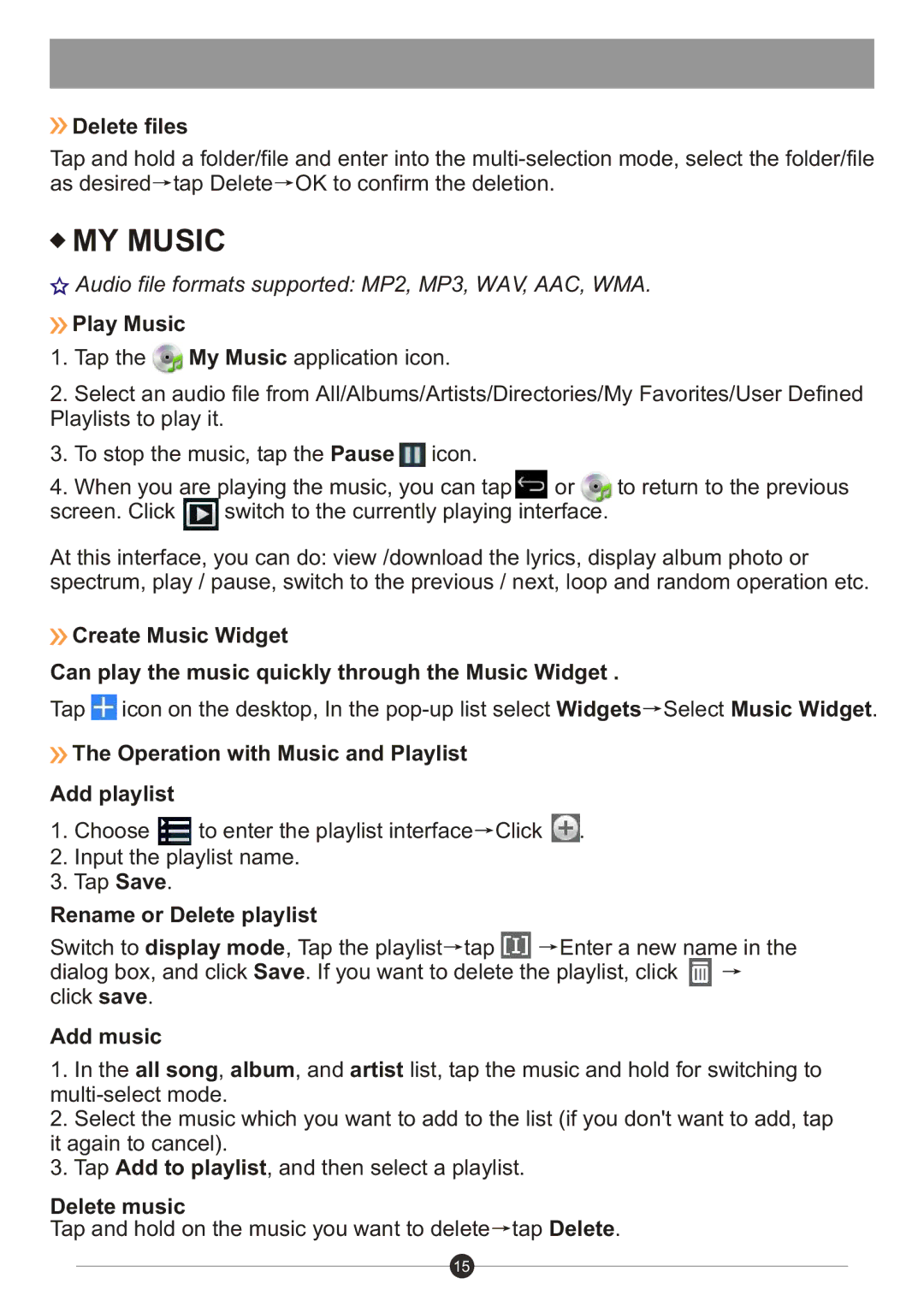Delete files
Delete files
Tap and hold a folder/file and enter into the ![]() tap Delete
tap Delete![]() OK to confirm the deletion.
OK to confirm the deletion.
 MY MUSIC
MY MUSIC
![]() Audio file formats supported: MP2, MP3, WAV, AAC, WMA.
Audio file formats supported: MP2, MP3, WAV, AAC, WMA.
 Play Music
Play Music
1.Tap the ![]() My Music application icon.
My Music application icon.
2.Select an audio file from All/Albums/Artists/Directories/My Favorites/User Defined Playlists to play it.
3.To stop the music, tap the Pause ![]() icon.
icon.
4.When you are playing the music, you can tap ![]() or
or ![]() to return to the previous
to return to the previous
screen. Click ![]() switch to the currently playing interface.
switch to the currently playing interface.
At this interface, you can do: view /download the lyrics, display album photo or spectrum, play / pause, switch to the previous / next, loop and random operation etc.
![]() Create Music Widget
Create Music Widget
Can play the music quickly through the Music Widget .
Tap ![]() icon on the desktop, In the
icon on the desktop, In the ![]() Select Music Widget.
Select Music Widget.
![]() The Operation with Music and Playlist
The Operation with Music and Playlist
Add playlist
1.Choose ![]() to enter the playlist interface
to enter the playlist interface![]() Click
Click ![]() .
.
2.Input the playlist name.
3.Tap Save.
Rename or Delete playlist
Switch to display mode, Tap the playlist![]() tap
tap ![]()
![]() Enter a new name in the dialog box, and click Save. If you want to delete the playlist, click
Enter a new name in the dialog box, and click Save. If you want to delete the playlist, click ![]()
![]() click save.
click save.
Add music
1.In the all song, album, and artist list, tap the music and hold for switching to
2.Select the music which you want to add to the list (if you don't want to add, tap it again to cancel).
3.Tap Add to playlist, and then select a playlist.
Delete music
Tap and hold on the music you want to delete![]() tap Delete.
tap Delete.
15