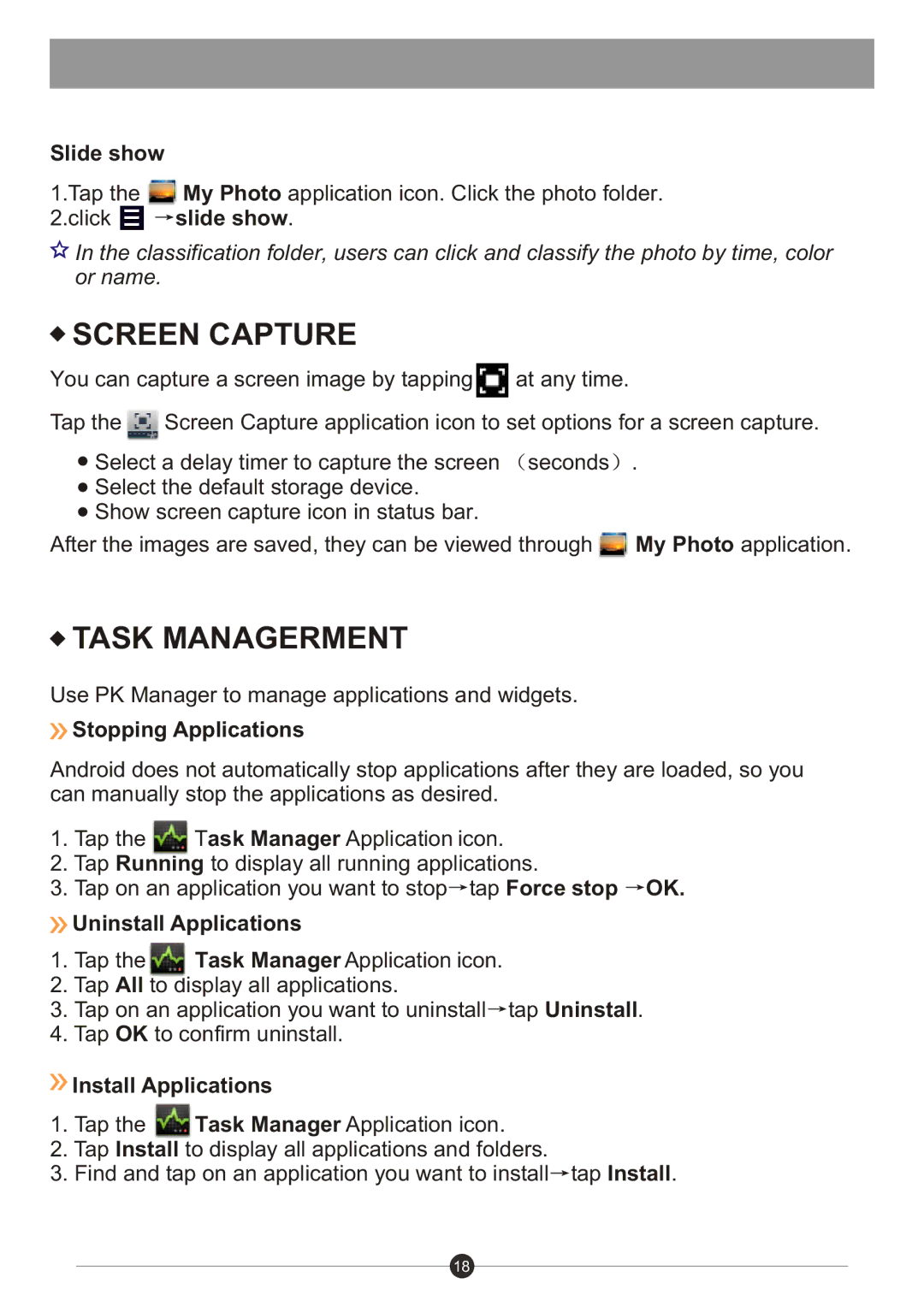Slide show
1.Tap the ![]() My Photo application icon. Click the photo folder.
My Photo application icon. Click the photo folder.
2.click ![]() slide show.
slide show.
![]() In the classification folder, users can click and classify the photo by time, color or name.
In the classification folder, users can click and classify the photo by time, color or name.
 SCREEN CAPTURE
SCREEN CAPTURE
You can capture a screen image by tapping ![]() at any time.
at any time.
Tap the ![]() Screen Capture application icon to set options for a screen capture.
Screen Capture application icon to set options for a screen capture.
![]() Select a delay timer to capture the screen
Select a delay timer to capture the screen ![]() seconds
seconds ![]() .
.
![]() Select the default storage device.
Select the default storage device.
![]() Show screen capture icon in status bar.
Show screen capture icon in status bar.
After the images are saved, they can be viewed through ![]() My Photo application.
My Photo application.
 TASK MANAGERMENT
TASK MANAGERMENT
Use PK Manager to manage applications and widgets.
 Stopping Applications
Stopping Applications
Android does not automatically stop applications after they are loaded, so you can manually stop the applications as desired.
1.Tap the ![]() Task Manager Application icon.
Task Manager Application icon.
2.Tap Running to display all running applications.
3.Tap on an application you want to stop![]() tap Force stop
tap Force stop ![]() OK.
OK.
 Uninstall Applications
Uninstall Applications
1.Tap the ![]() Task Manager Application icon.
Task Manager Application icon.
2.Tap All to display all applications.
3.Tap on an application you want to uninstall![]() tap Uninstall.
tap Uninstall.
4.Tap OK to confirm uninstall.
 Install Applications
Install Applications
1.Tap the ![]() Task Manager Application icon.
Task Manager Application icon.
2.Tap Install to display all applications and folders.
3.Find and tap on an application you want to install![]() tap Install.
tap Install.
18