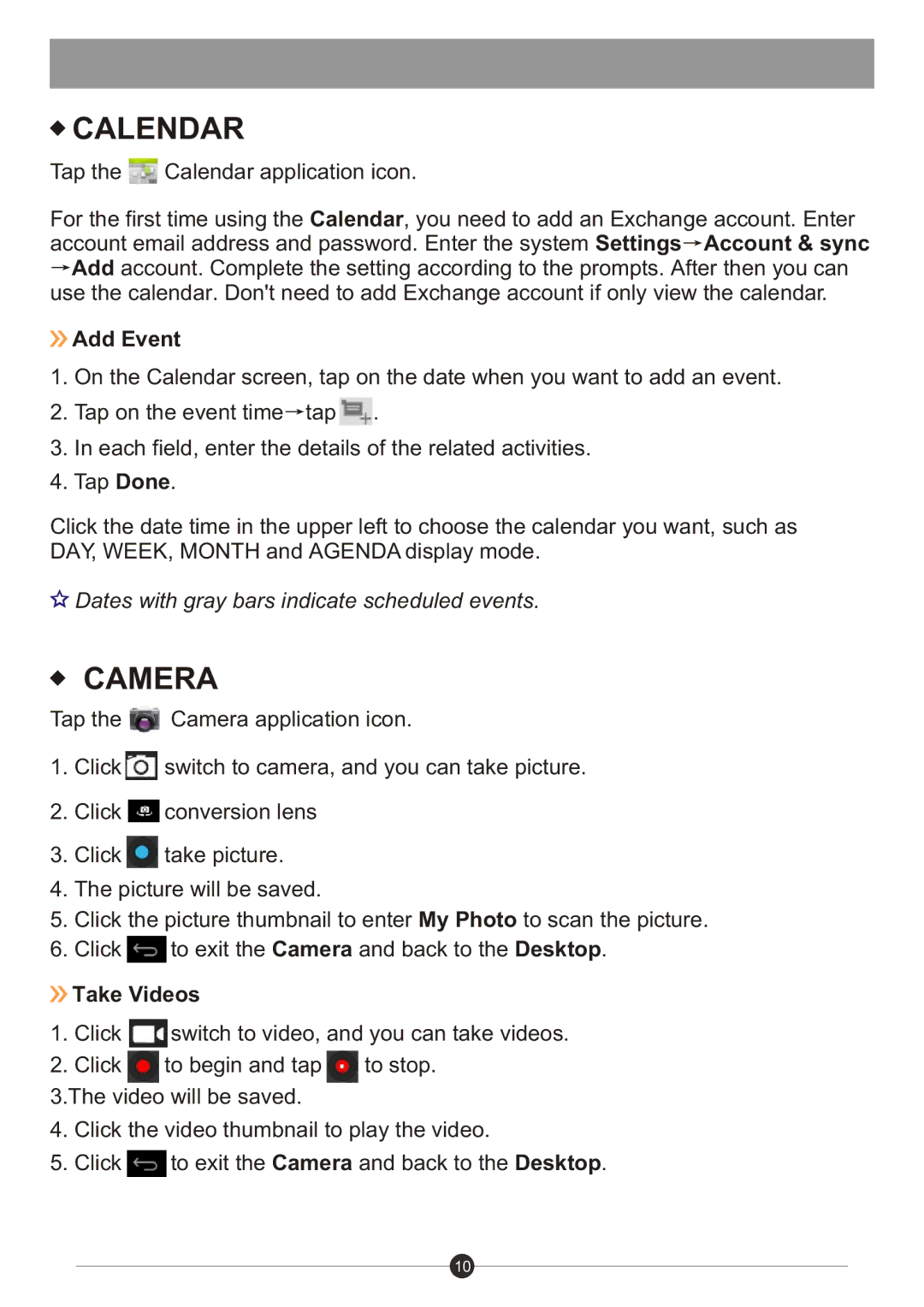CALENDAR
CALENDAR
Tap the ![]() Calendar application icon.
Calendar application icon.
For the first time using the Calendar, you need to add an Exchange account. Enter account email address and password. Enter the system Settings![]() Account & sync
Account & sync ![]() Add account. Complete the setting according to the prompts. After then you can use the calendar. Don't need to add Exchange account if only view the calendar.
Add account. Complete the setting according to the prompts. After then you can use the calendar. Don't need to add Exchange account if only view the calendar.
 Add Event
Add Event
1.On the Calendar screen, tap on the date when you want to add an event.
2.Tap on the event time![]() tap
tap ![]() .
.
3.In each field, enter the details of the related activities.
4.Tap Done.
Click the date time in the upper left to choose the calendar you want, such as DAY, WEEK, MONTH and AGENDA display mode.
![]() Dates with gray bars indicate scheduled events.
Dates with gray bars indicate scheduled events.
CAMERA
Tap the ![]() Camera application icon.
Camera application icon.
1.Click ![]() switch to camera, and you can take picture.
switch to camera, and you can take picture.
2.Click ![]() conversion lens
conversion lens
3.Click ![]() take picture.
take picture.
4.The picture will be saved.
5.Click the picture thumbnail to enter My Photo to scan the picture.
6.Click ![]() to exit the Camera and back to the Desktop.
to exit the Camera and back to the Desktop.
 Take Videos
Take Videos
1.Click ![]() switch to video, and you can take videos.
switch to video, and you can take videos.
2.Click ![]() to begin and tap
to begin and tap ![]() to stop.
to stop.
3.The video will be saved.
4.Click the video thumbnail to play the video.
5.Click ![]() to exit the Camera and back to the Desktop.
to exit the Camera and back to the Desktop.
10