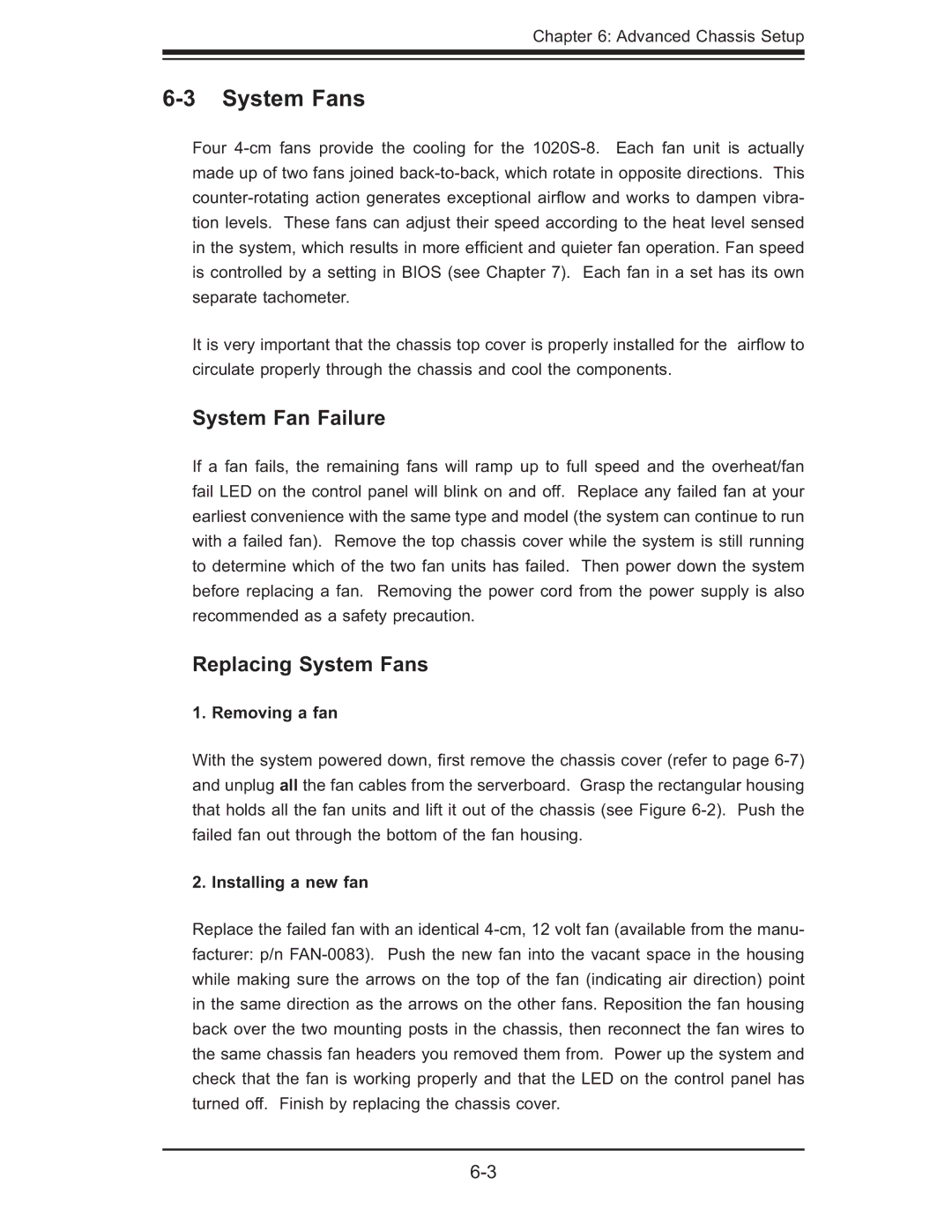Chapter 6: Advanced Chassis Setup
6-3 System Fans
Four 4-cm fans provide the cooling for the 1020S-8. Each fan unit is actually made up of two fans joined back-to-back, which rotate in opposite directions. This counter-rotating action generates exceptional airfl ow and works to dampen vibra- tion levels. These fans can adjust their speed according to the heat level sensed in the system, which results in more effi cient and quieter fan operation. Fan speed is controlled by a setting in BIOS (see Chapter 7). Each fan in a set has its own separate tachometer.
It is very important that the chassis top cover is properly installed for the airfl ow to circulate properly through the chassis and cool the components.
System Fan Failure
If a fan fails, the remaining fans will ramp up to full speed and the overheat/fan fail LED on the control panel will blink on and off. Replace any failed fan at your earliest convenience with the same type and model (the system can continue to run with a failed fan). Remove the top chassis cover while the system is still running to determine which of the two fan units has failed. Then power down the system before replacing a fan. Removing the power cord from the power supply is also recommended as a safety precaution.
Replacing System Fans
1. Removing a fan
With the system powered down, fi rst remove the chassis cover (refer to page 6-7) and unplug all the fan cables from the serverboard. Grasp the rectangular housing that holds all the fan units and lift it out of the chassis (see Figure 6-2). Push the failed fan out through the bottom of the fan housing.
2. Installing a new fan
Replace the failed fan with an identical 4-cm, 12 volt fan (available from the manu- facturer: p/n FAN-0083). Push the new fan into the vacant space in the housing while making sure the arrows on the top of the fan (indicating air direction) point in the same direction as the arrows on the other fans. Reposition the fan housing back over the two mounting posts in the chassis, then reconnect the fan wires to the same chassis fan headers you removed them from. Power up the system and check that the fan is working properly and that the LED on the control panel has turned off. Finish by replacing the chassis cover.