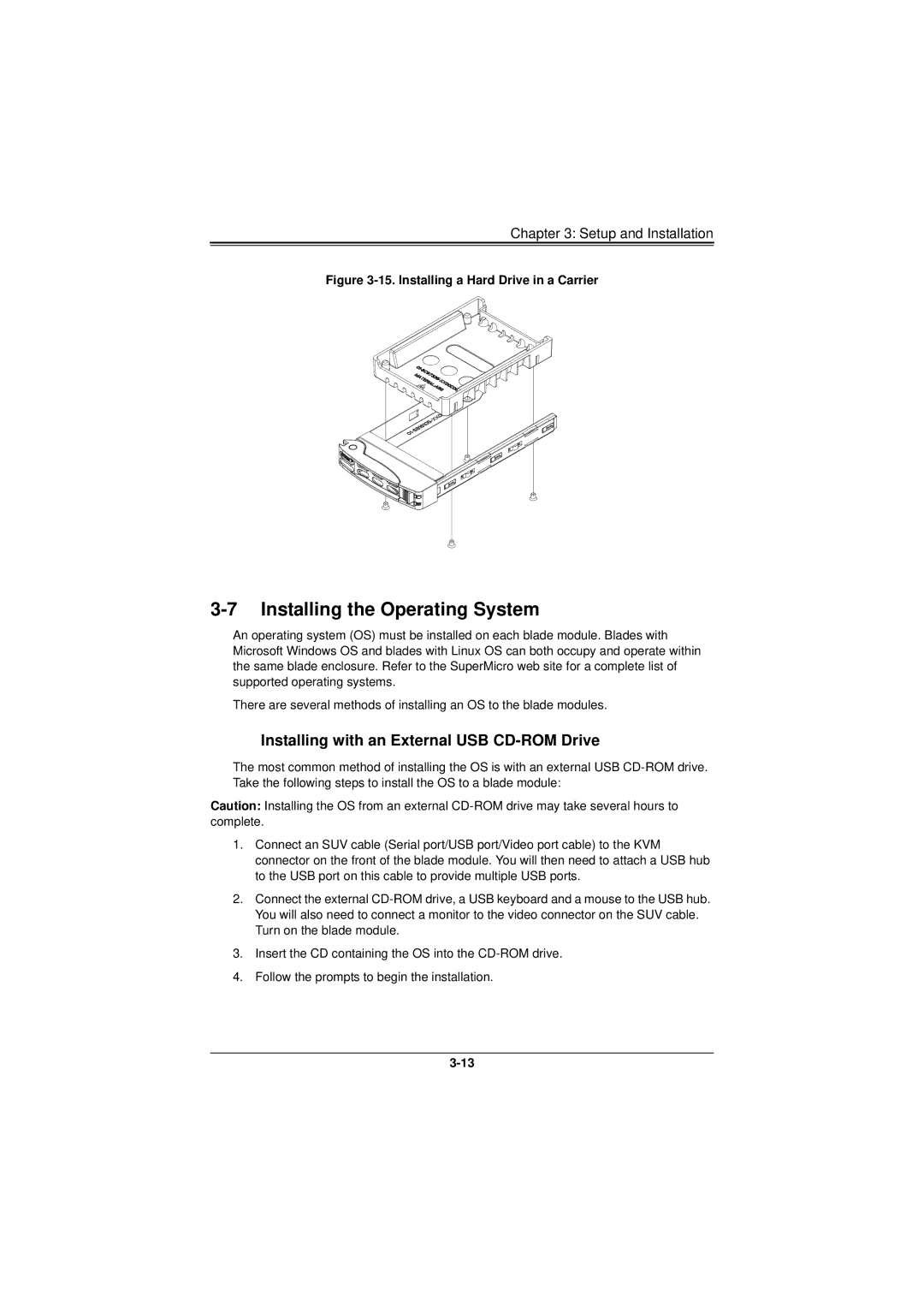Chapter 3: Setup and Installation
Figure 3-15. Installing a Hard Drive in a Carrier
3-7 Installing the Operating System
An operating system (OS) must be installed on each blade module. Blades with Microsoft Windows OS and blades with Linux OS can both occupy and operate within the same blade enclosure. Refer to the SuperMicro web site for a complete list of supported operating systems.
There are several methods of installing an OS to the blade modules.
Installing with an External USB CD-ROM Drive
The most common method of installing the OS is with an external USB
Caution: Installing the OS from an external
1.Connect an SUV cable (Serial port/USB port/Video port cable) to the KVM connector on the front of the blade module. You will then need to attach a USB hub to the USB port on this cable to provide multiple USB ports.
2.Connect the external
3.Insert the CD containing the OS into the
4.Follow the prompts to begin the installation.